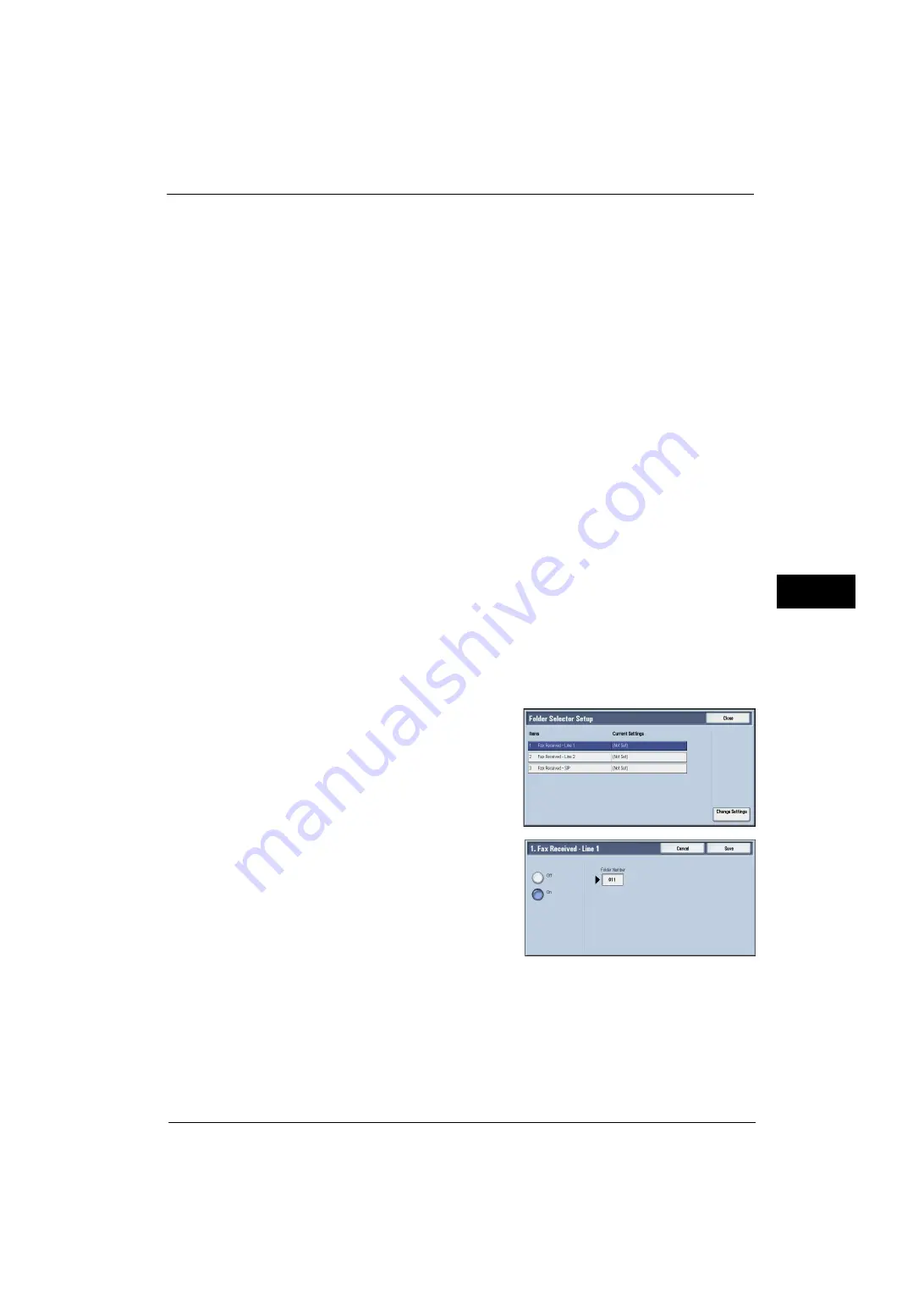
Fax Service Settings
229
Tools
5
Telephone Number / G3 ID
Enter a telephone number to be classified up to 20 digits with the numeric keypad. When
you use * (wild card), the machine checks the telephone number from the first digit. For
example, when you enter "03*", the documents sent from the telephone numbers beginning
with "03" are stored to the specified folder.
When you do not use * (wild card), the machine checks the G3 ID and telephone number
from the last digit. For example, when you enter "1234", the documents sent from the
telephone numbers of which last four digits are "1234" are stored to the specified folder.
Important •
* (wild card) cannot be entered as the first digit.
Note
•
The machine checks the folder selector in ascending order. So we recommend you to register
specific telephone number on smaller folder selector numbers to have intended result of the
classifying.
Folder Number
Enter a 3 digits folder number with the numeric keypad. The documents are stored to the
specified folder.
4
Edit settings and select [Save].
5
Repeat step 3 to 4 as necessary.
6
Select [Save].
Folder Selector Setup
If you set the classification by line type, the machine classifies the received documents by
line type and store them in the folders specified.
Note
•
You can assign folders specified to each line to the service buttons on the Services Home screen. The
number of documents in the folder is displayed on the assigned service button. Pressing the button
allows you to confirm the documents in the folder. For more information, refer to "Customizing the
Button Layout" (P.29).
1
Select [Folder Selector Setup].
2
Select the line to register, and then select
[Change Settings].
Note
•
The displayed items may vary depending on
the options installed.
3
Select [On].
4
Enter the folder number (three digits) where you want to store the faxes with the numeric
keypad.
5
Select [Save].
Output Destination Setup
In [Output Destination Setup], you can set the output destination for each receiving line.
Содержание ApeosPort-V 4070
Страница 1: ...ApeosPort V 5070 ApeosPort V 4070 DocuCentre V 5070 DocuCentre V 4070 Administrator Guide ...
Страница 13: ...13 EP System 704 Glossary 705 Index 707 ...
Страница 14: ...14 ...
Страница 40: ...1 Before Using the Machine 40 Before Using the Machine 1 ...
Страница 82: ...3 Maintenance 82 Maintenance 3 4 Close the Side 2 scanner and then close the document feeder gently ...
Страница 108: ...4 Machine Status 108 Machine Status 4 ...
Страница 316: ...7 Printer Environment Settings 316 Printer Environment Settings 7 ...
Страница 348: ...9 Scanner Environment Settings 348 Scanner Environment Settings 9 ...
Страница 356: ...10 Using IP Fax SIP 356 Using IP Fax SIP 10 ...
Страница 368: ...12 Using the Server Fax Service 368 Using the Server Fax Service 12 ...
Страница 384: ...13 Encryption and Digital Signature Settings 384 Encryption and Digital Signature Settings 13 ...
Страница 582: ...15 Problem Solving 582 Problem Solving 15 ...
Страница 718: ...716 Index ...






























