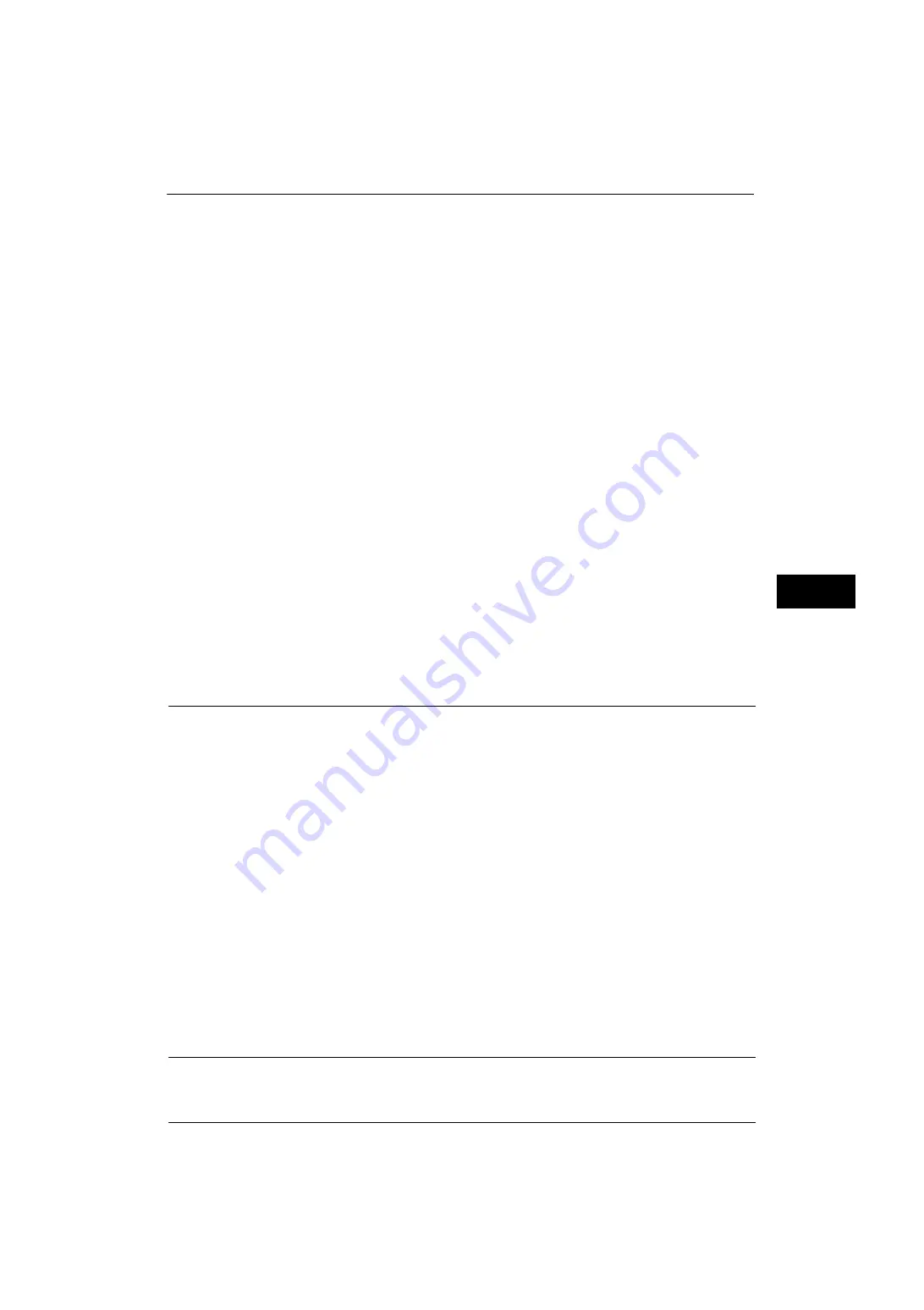
Copy Service Settings
173
Tools
5
Note
•
If a stamp set to [Darken] density is printed over text, the text may be unreadable.
Comment Position - Top Left, - Top Center, - Top Right, - Left Center, - Center, - Right Center,
- Bottom Left, - Bottom Center, and - Bottom Right
You can adjust the position to print a comment finely.
Date Position - Top Left, - Top Center, - Top Right, - Bottom Left, - Bottom Center, and -
Bottom Right
You can adjust the position to print a date stamp finely.
Page Number Position - Top Left, - Top Center, - Top Right, - Bottom Left, - Bottom Center,
and - Bottom Right
You can adjust the position to print a page number finely.
Bates Stamp - Top Left, - Top Center, - Top Right, - Bottom Left, - Bottom Center, and -
Bottom Right
You can adjust the position to print a bates stamp finely.
Quantity Display
You can select how you want to display the counter in the Copy service.
Select from [Quantity], [Quantity and Memory], and [Quantity and Original Count].
Maximum Number of Sets
Set the maximum number of allowed sets to copy between 1 and 999. Users will not be able
to specify a larger number of sets to copy than the value set here.
Original Size Defaults
Set the original sizes displayed in [Original Size] in the [Layout Adjustment] screen.
You can assign original sizes to the buttons other than [Auto Detect].
If you frequently make copies of non-standard size document, setting non-standard size as
the default can avoid extra operations required during the use of the machine.
A/B Series Size
You can select a size from A and B series sizes.
Inch Size
You can select a size from inch series sizes.
Others
You can select a size from other sizes.
Custom Size
You can enter any size. Set the width (X) from 15 to 432 mm, and the height (Y) from 15 to
297 mm in 1 mm increments.
Reduce/Enlarge Presets
Set the magnifications displayed as [Preset %] which are displayed when [Proportional %]
is selected under [Reduce/Enlarge] in the [Copy] screen.
Содержание ApeosPort-V 4070
Страница 1: ...ApeosPort V 5070 ApeosPort V 4070 DocuCentre V 5070 DocuCentre V 4070 Administrator Guide ...
Страница 13: ...13 EP System 704 Glossary 705 Index 707 ...
Страница 14: ...14 ...
Страница 40: ...1 Before Using the Machine 40 Before Using the Machine 1 ...
Страница 82: ...3 Maintenance 82 Maintenance 3 4 Close the Side 2 scanner and then close the document feeder gently ...
Страница 108: ...4 Machine Status 108 Machine Status 4 ...
Страница 316: ...7 Printer Environment Settings 316 Printer Environment Settings 7 ...
Страница 348: ...9 Scanner Environment Settings 348 Scanner Environment Settings 9 ...
Страница 356: ...10 Using IP Fax SIP 356 Using IP Fax SIP 10 ...
Страница 368: ...12 Using the Server Fax Service 368 Using the Server Fax Service 12 ...
Страница 384: ...13 Encryption and Digital Signature Settings 384 Encryption and Digital Signature Settings 13 ...
Страница 582: ...15 Problem Solving 582 Problem Solving 15 ...
Страница 718: ...716 Index ...






























