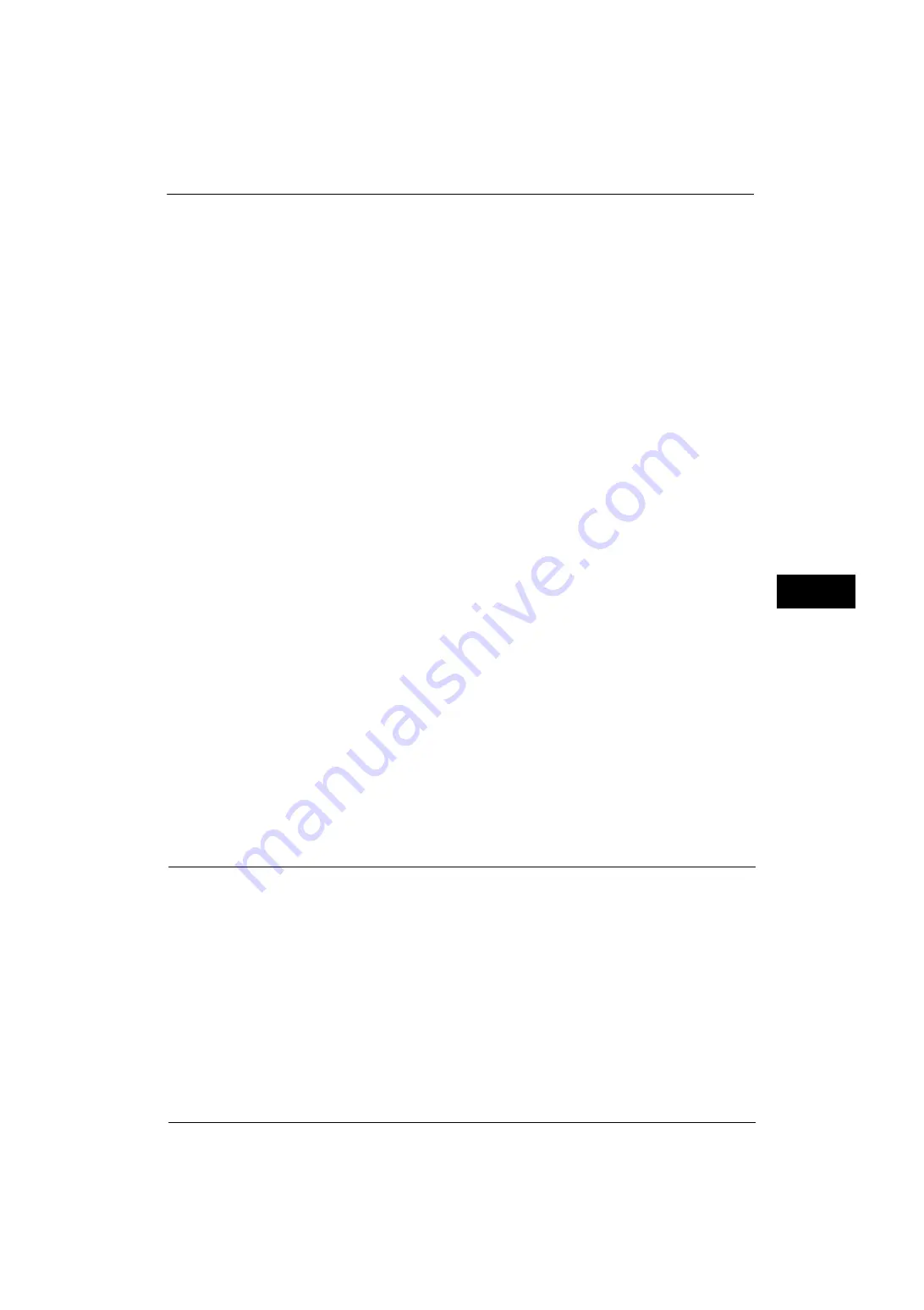
Copy Service Settings
171
Tools
5
Page Numbers - Style
Set the default value for [Style] displayed when [Page Numbers] is selected for
[Annotations] in the [Output Format] screen.
Page Numbers - Position on Side 1 and Side 2
Set the default value for [Position] displayed when [Page Numbers] is selected for
[Annotations] in the [Output Format] screen.
Page Numbers - Font Size
Set the default value for [Font Size] under [Font Size] displayed when [Page Numbers] is
selected for [Annotations] in the [Output Format] screen.
Bates Stamp - Number of Digits
Set the default value for [Number of Digits] displayed when [Bates Stamp] is selected for
[Annotations] in the [Output Format] screen.
Bates Stamp - Position on Side 1 and Side 2
Set the default value for [Position] displayed when [Bates Stamp] is selected for
[Annotations] in the [Output Format] screen.
Bates Stamp - Font Size
Set the default value for [Font Size] under [Font Size] displayed when [Bates Stamp] is
selected for [Annotations] in the [Output Format] screen.
Booklet Creation - Default Cover Tray
Set the default value for [Covers] which is displayed when you select a Cover page option in
the [Booklet Creation] screen.
Covers - Default Front Cover Tray, Default Back Cover Tray
Set the default value for [Front Cover] and [Back Cover] which are displayed when you select
a Front Cover and Back Cover options in the [Covers] screen.
Separators - Default Separator Tray
Set the default value for [Segment Separator Tray] under [Segment Separators] which is
displayed when you set [Build Job] to [On] in the [Job Assembly] screen.
Copy Control
You can configure settings related to copy operation control.
Memory Full Procedure
If there is insufficient hard disk memory while scanning a document, a screen appears
asking you how you want to handle the partially stored data.
Set the process you want the machine to perform for the partially stored data after a certain
time has elapsed in the confirmation screen.
You can set the time until the memory full procedure is carried out. For more information, refer to "Auto Job Release" (P.129).
Delete Job
Deletes the data partially stored.
Содержание ApeosPort-V 4070
Страница 1: ...ApeosPort V 5070 ApeosPort V 4070 DocuCentre V 5070 DocuCentre V 4070 Administrator Guide ...
Страница 13: ...13 EP System 704 Glossary 705 Index 707 ...
Страница 14: ...14 ...
Страница 40: ...1 Before Using the Machine 40 Before Using the Machine 1 ...
Страница 82: ...3 Maintenance 82 Maintenance 3 4 Close the Side 2 scanner and then close the document feeder gently ...
Страница 108: ...4 Machine Status 108 Machine Status 4 ...
Страница 316: ...7 Printer Environment Settings 316 Printer Environment Settings 7 ...
Страница 348: ...9 Scanner Environment Settings 348 Scanner Environment Settings 9 ...
Страница 356: ...10 Using IP Fax SIP 356 Using IP Fax SIP 10 ...
Страница 368: ...12 Using the Server Fax Service 368 Using the Server Fax Service 12 ...
Страница 384: ...13 Encryption and Digital Signature Settings 384 Encryption and Digital Signature Settings 13 ...
Страница 582: ...15 Problem Solving 582 Problem Solving 15 ...
Страница 718: ...716 Index ...






























