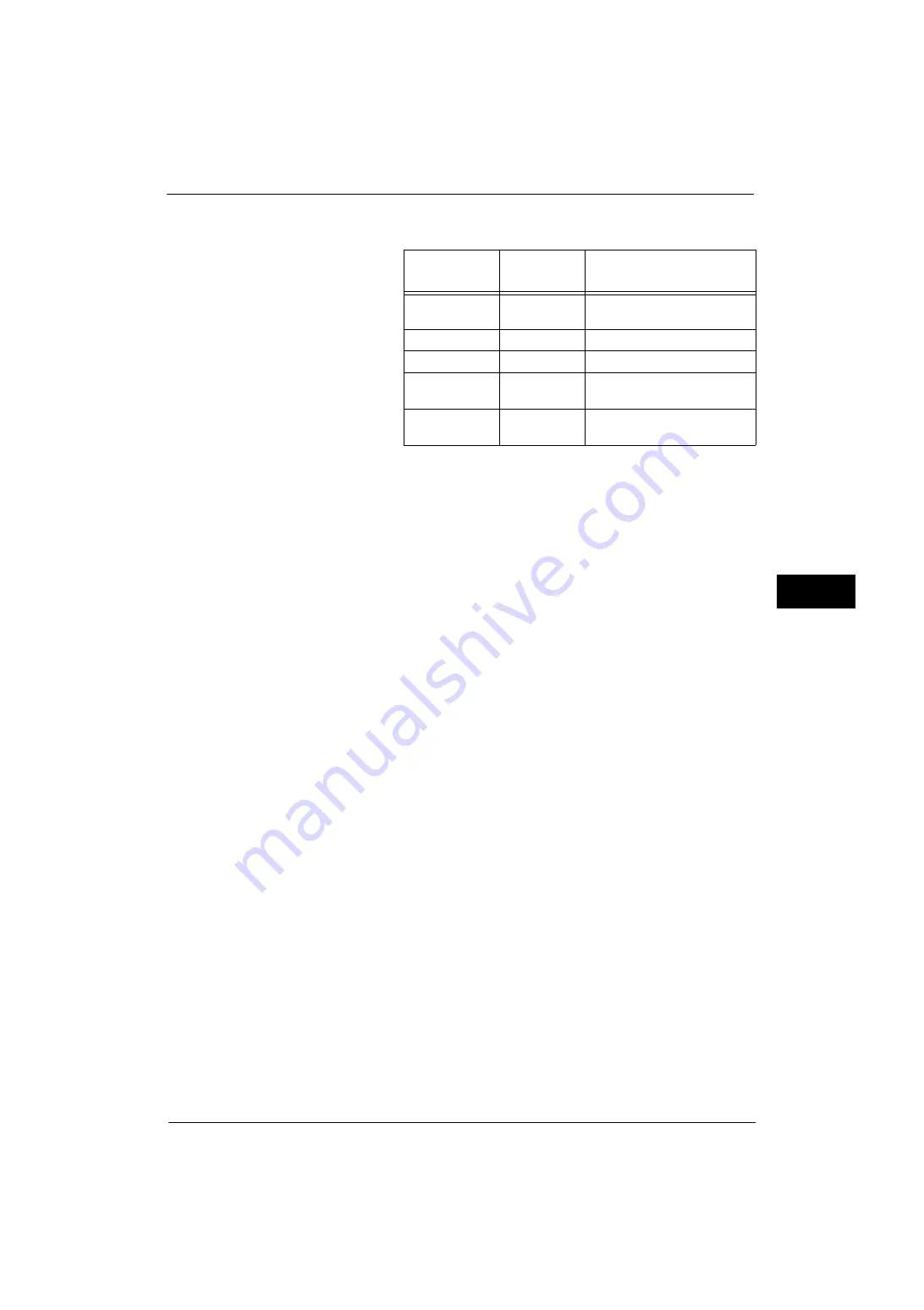
Common Service Settings
153
Tools
5
•
The text size of image logs differs depending on the setting of [Resolution] under [Image Log
Generation]. Refer to the following table when you set the resolution.
Note
•
This feature does not appear for some models. An optional component is required. For more
information, contact our Customer Support Center.
•
If you set [Service Rep. Restricted Operation] to [On], our service representatives cannot change the
[Image Log Control] settings. For more information on Service Rep. Restricted Operation, refer to
"Service Rep. Restricted Operation" (P.163).
Image Log Control
Set whether or not to use the Image Log Control feature.
Image Log Target
Set whether or not to create image logs per job type such as copy, print, scan, and fax.
Image Log Generation
Set the image data to manage as an image log. One image log file (PDF format) is created
per one job.
Assurance Level
Allows you to select an assurance level, which affects whether to surely create an image log,
from [Low] or [High].
Note
•
If you select [Low], image logs may not be created depending on the conditions.
Resolution
Select the resolution of document images from [25dpi], [50dpi], [72dpi], [100dpi], or
[200dpi].
Page Range
Select the page range of document images from [First Page Only], [First 2 Pages], [First 3
Pages], [First 4 Pages], [First 5 Pages], or [All Pages].
Transfer Image Log
Image logs created on the machine can be transferred to a log management server for
storage and management. [Transfer Image Log] allows you to set how and when to transfer
image logs.
Log Transfer
Set whether or not to transfer an image log to a log management server with the Log
Transfer feature.
Select from [Disabled] and [Enabled].
Resolution
Character
Size
Remarks
200 dpi
6 pt
Adequate level for normal
document
100 dpi
14 pt
Large size characters are legible.
72 dpi (default)
18 pt
Title size characters are legible.
50 dpi
24 pt
Characters are illegible. Suitable
for Preview
25 dpi
32 pt
Characters are illegible. Suitable
for Thumbnail view
Содержание ApeosPort-V 4070
Страница 1: ...ApeosPort V 5070 ApeosPort V 4070 DocuCentre V 5070 DocuCentre V 4070 Administrator Guide ...
Страница 13: ...13 EP System 704 Glossary 705 Index 707 ...
Страница 14: ...14 ...
Страница 40: ...1 Before Using the Machine 40 Before Using the Machine 1 ...
Страница 82: ...3 Maintenance 82 Maintenance 3 4 Close the Side 2 scanner and then close the document feeder gently ...
Страница 108: ...4 Machine Status 108 Machine Status 4 ...
Страница 316: ...7 Printer Environment Settings 316 Printer Environment Settings 7 ...
Страница 348: ...9 Scanner Environment Settings 348 Scanner Environment Settings 9 ...
Страница 356: ...10 Using IP Fax SIP 356 Using IP Fax SIP 10 ...
Страница 368: ...12 Using the Server Fax Service 368 Using the Server Fax Service 12 ...
Страница 384: ...13 Encryption and Digital Signature Settings 384 Encryption and Digital Signature Settings 13 ...
Страница 582: ...15 Problem Solving 582 Problem Solving 15 ...
Страница 718: ...716 Index ...
















































