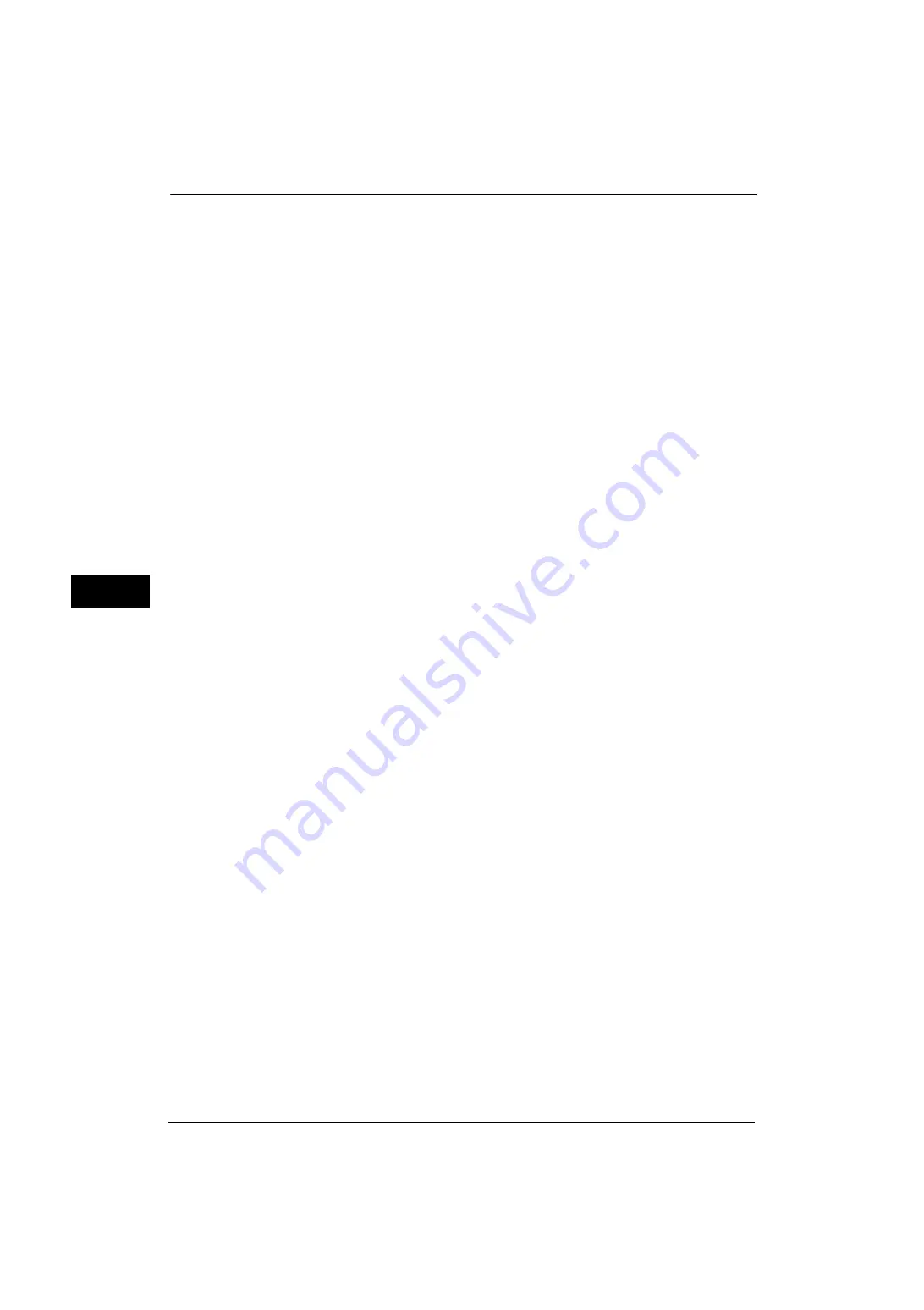
5 Tools
146
Tools
5
Default Watermark Effect
Set the default type of text effect for Watermark.
Off
A text effect is not applied.
Embossed
When you re-copy a copied document with watermark, the text hidden in the background is
printed as embossed text.
Outline
When you re-copy a copied document with watermark, the text hidden in the background is
printed as white cutout.
Default Watermark
Set watermark text.
You can select text from [Copy Prohibited], [Copy], [Duplicate], and the strings assigned to
Custom Watermark 1 to 3.
For more information about custom text, refer to "Custom Watermark 1 to 3" (P.147).
Font Size
Set the size of the text to be printed as the Watermark.
You can set the font size from 24 to 80 points in 1 point increments.
Background Pattern
Set the background pattern to embed the text for the Watermark effect.
You can select from eight patterns: [Wave], [Circle], [Stripe], [Chain], [Beam], [Rhombic],
[Sunflower], and [Fan].
Density
Select the text density of the Watermark.
You can select from [Lighten], [Normal], and [Darken].
Watermark/Background Contrast
Set a contrast level for text and background for the Watermark.
You can select a level from 1 to 9. Select a contrast level, referring to the printed samples by
selecting [Print this Sample List].
Force Watermark - Copy
Set whether or not to forcibly use the Watermark feature when copying a document. When
you select [On], the setting of [Watermark] in the [Output Format] screen is fixed to [On] and
you cannot change the setting.
The user control number, machine ID, and date and time are printed.
Note
•
You can authorize a user to temporarily cancel the force watermark printing. For more information,
refer to "User Roles and Authorization Groups" (P.386).
•
The user control number may not be printed depending on the Login mode configuration.
Force Watermark - Client Print
Set whether or not to forcibly use the Watermark feature when printing from a computer.
Содержание ApeosPort-V 4070
Страница 1: ...ApeosPort V 5070 ApeosPort V 4070 DocuCentre V 5070 DocuCentre V 4070 Administrator Guide ...
Страница 13: ...13 EP System 704 Glossary 705 Index 707 ...
Страница 14: ...14 ...
Страница 40: ...1 Before Using the Machine 40 Before Using the Machine 1 ...
Страница 82: ...3 Maintenance 82 Maintenance 3 4 Close the Side 2 scanner and then close the document feeder gently ...
Страница 108: ...4 Machine Status 108 Machine Status 4 ...
Страница 316: ...7 Printer Environment Settings 316 Printer Environment Settings 7 ...
Страница 348: ...9 Scanner Environment Settings 348 Scanner Environment Settings 9 ...
Страница 356: ...10 Using IP Fax SIP 356 Using IP Fax SIP 10 ...
Страница 368: ...12 Using the Server Fax Service 368 Using the Server Fax Service 12 ...
Страница 384: ...13 Encryption and Digital Signature Settings 384 Encryption and Digital Signature Settings 13 ...
Страница 582: ...15 Problem Solving 582 Problem Solving 15 ...
Страница 718: ...716 Index ...
















































