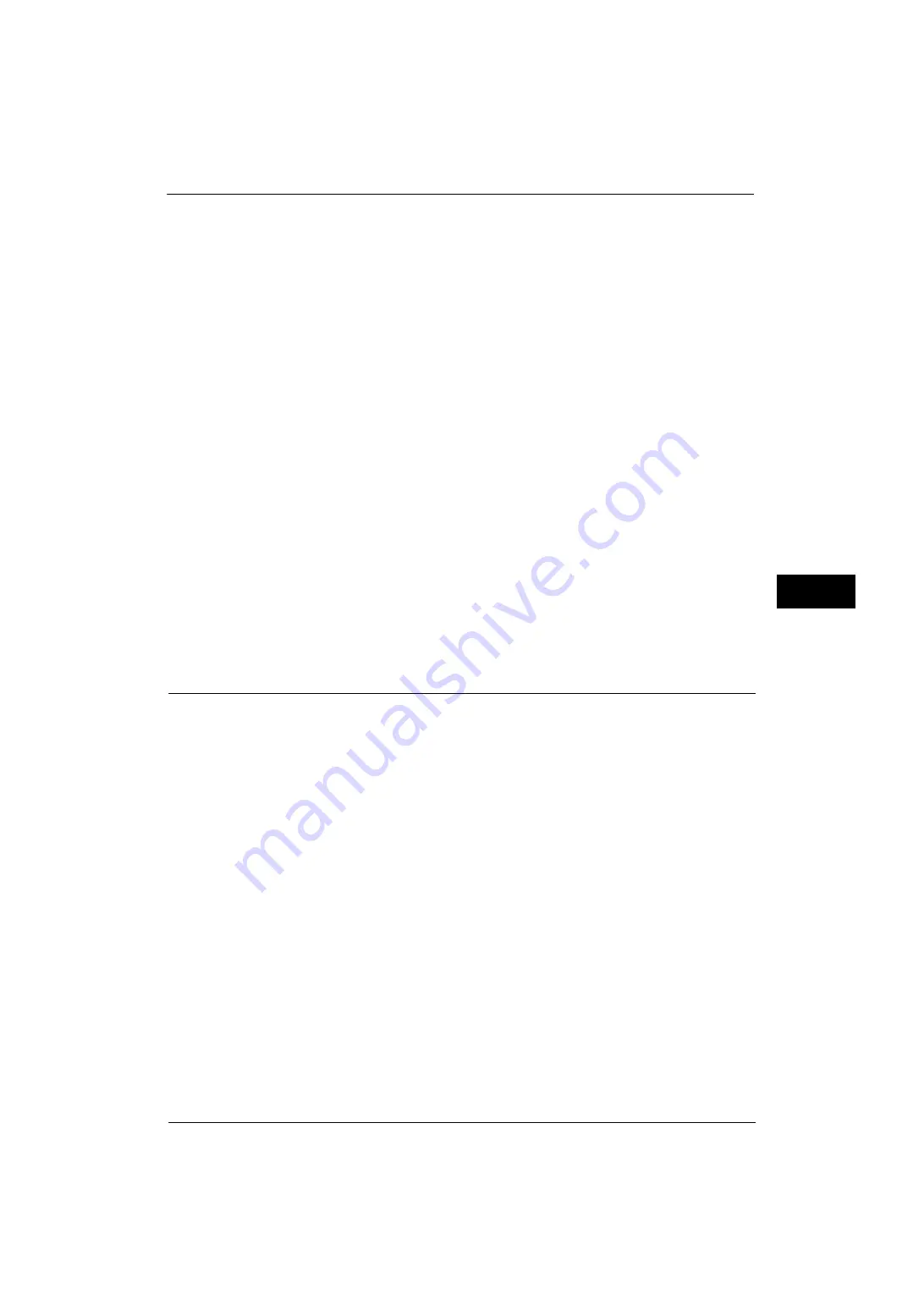
Common Service Settings
141
Tools
5
Selecting [More Text] enables the machine to easily recognize very fine print as text.
Selecting [More Photo] enables the machine to easily recognize halftone images from
newspapers and advertisements as photos.
Background Suppression (Black Copy)
Set the method of background suppression to be used when making monochrome copies.
Background suppression is the function to detect the density of colors and suppress the scan
of background colors when a document has background colors on colored paper.
Select [High Speed] to sample a section of the document and detect the background color.
Select [High Quality] to conduct a pre-scan, and sample the whole document to detect the
background color.
Important •
When you select [High Quality], and [Corner Shift] is selected in [Image Shift] with a ratio of 60% or
less is specified in [Reduce/Enlarge], a part of the image may not be printed or blank paper may be
output.
Background Suppression (Scan Jobs)
Set the method of background suppression to be used for scan operations.
Set how the machine detects density and deletes the background color.
Select [High Speed] to sample a section of the document and detect the background color.
Select [High Quality] to conduct a pre-scan, and sample the whole document to detect the
background color.
Image Enhancement
Allows you to select whether or not to carry out image enhancement. If you select [On], the
machine gives the image a smoother appearance when printed.
Reports
You can configure settings related to printing reports.
Print Reports Button
Set the display method of [Print Reports] under the [Machine Information] screen and [Error
History Report] under the [Faults] screen displayed by pressing the <Machine Status>
button.
If you select [Disabled], the [Print Reports] button under [Machine Status] > [Machine
Information] and the [Error History Report] button under [Faults] are displayed only in the
System Administration mode.
For information on Print Reports, refer to "Print Reports" (P.90).
For information on Error History Reports, refer to "Faults" (P.104).
Job History Report
Select whether or not to automatically print a Job History Report when a total of 50 jobs
have been processed. All jobs are automatically listed on the printed report.
For information on how to print a Job History Report manually, refer to "Print Reports" (P.90).
Activity Report
Select whether or not to automatically print an Activity Report when a total of 100
communication results have been accumulated.
For information on an Activity Report, refer to "Activity Report" (P.700).
For information on how to print an Activity Report manually, refer to "Job Status/Activity Report" (P.91).
Содержание ApeosPort-V 4070
Страница 1: ...ApeosPort V 5070 ApeosPort V 4070 DocuCentre V 5070 DocuCentre V 4070 Administrator Guide ...
Страница 13: ...13 EP System 704 Glossary 705 Index 707 ...
Страница 14: ...14 ...
Страница 40: ...1 Before Using the Machine 40 Before Using the Machine 1 ...
Страница 82: ...3 Maintenance 82 Maintenance 3 4 Close the Side 2 scanner and then close the document feeder gently ...
Страница 108: ...4 Machine Status 108 Machine Status 4 ...
Страница 316: ...7 Printer Environment Settings 316 Printer Environment Settings 7 ...
Страница 348: ...9 Scanner Environment Settings 348 Scanner Environment Settings 9 ...
Страница 356: ...10 Using IP Fax SIP 356 Using IP Fax SIP 10 ...
Страница 368: ...12 Using the Server Fax Service 368 Using the Server Fax Service 12 ...
Страница 384: ...13 Encryption and Digital Signature Settings 384 Encryption and Digital Signature Settings 13 ...
Страница 582: ...15 Problem Solving 582 Problem Solving 15 ...
Страница 718: ...716 Index ...
















































