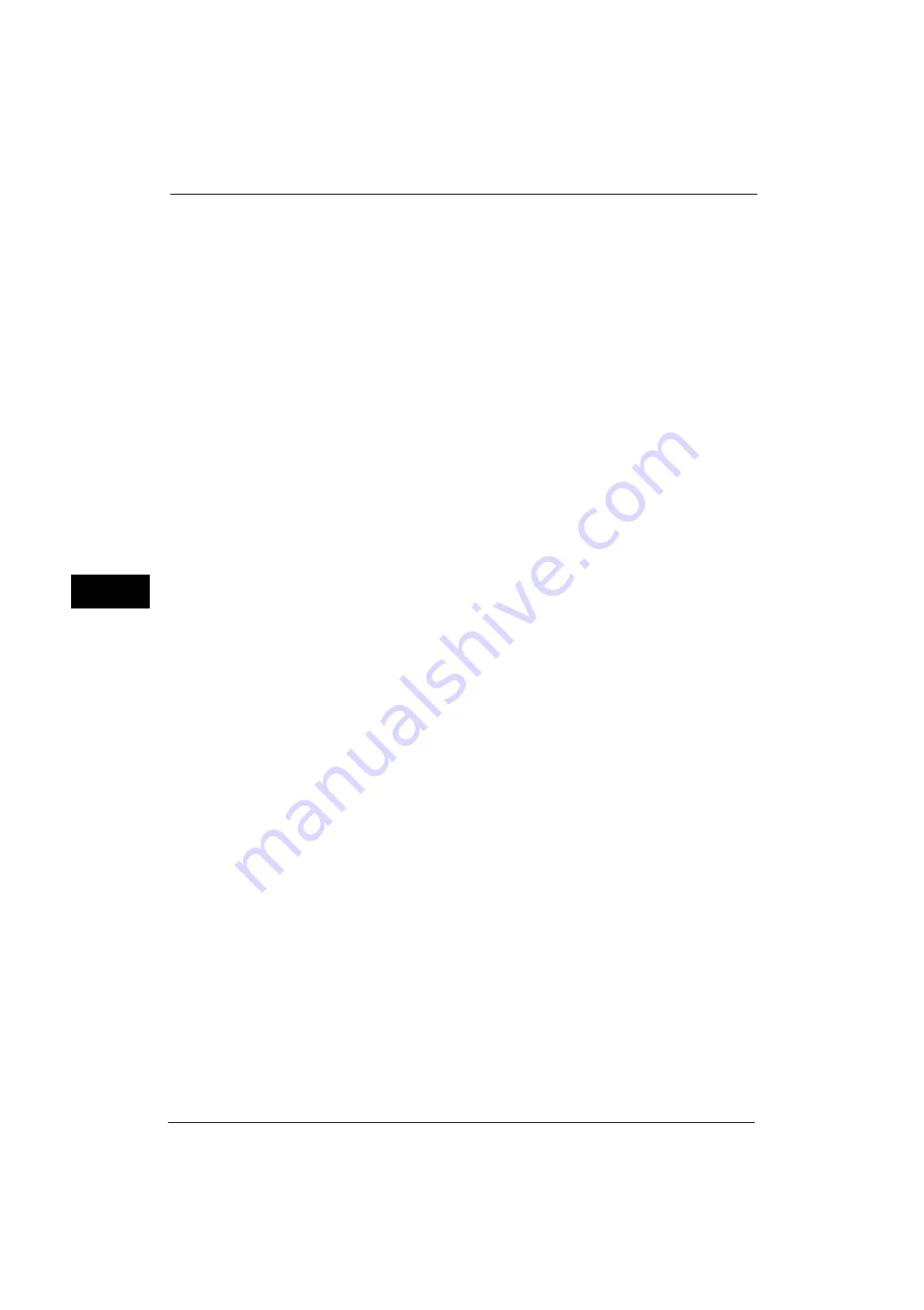
5 Tools
134
Tools
5
One-touch Buttons
Set the number of address numbers that are assigned to the one-touch buttons.
Type 1
Assigns the one-touch buttons 1 to 70 to the address numbers 0001 to 0070, and buttons
M01 and M02 to the stored programming jobs 1 and 2.
Type 2
Assigns the one-touch buttons 1 to 60 to the address numbers 0001 to 0060, and buttons
61 to 70, M01, and M02 to the stored programming jobs 1 and 12.
Note
•
[Type 1] is selected by factory default.
Services Home
Set the layout of service buttons that appear on the Services Home screen.
For more information on how to set the buttons, refer to "Customizing the Button Layout" (P.29).
Services Home - Additional Features
Set the layout of additional feature buttons that appear on the Services Home screen.
Note
•
If you do not want to display [Setup] as an additional feature button, select the [Show this in Admin
mode] check box. You can set or change settings with the machine only when it is in the System
Administration mode.
For more information on how to set the buttons, refer to "Customizing the Button Layout" (P.29).
Job Type on Job Status screen
Select the job types to be shown on the [Completed Jobs] screen under the [Job Status]
screen that is displayed when the <Job Status> button on the control panel is pressed.
Select from [All Jobs], [Printer & Print from Folder Jobs], [Scan, Fax, & Internet Fax Jobs], or
[Job Flow & File Transfer Jobs].
Default Language
You can select the language displayed on the machine.
There are two ways of selecting the language: set in the System Administration mode and
set by local users.
z
Setting in the System Administration mode
The language set here is the standard language that is retained even when the machine
is powered off and on.
z
Setting in the local user mode
The language setting in [Language] in the Services Home screen is lost when the machine
is powered off.
Important •
When [English] is selected, only ASCII characters can be used.
•
When you set [Language] to [English] on the Services Home screen and an address book entry or
contents of [Details] of Job Flow Sheets is entered in double-byte characters, the characters may not
be displayed properly.
•
When you use CentreWare Internet Services to import a CSV file
*
including double-byte characters
other than a selected language, the characters in the file may be garbled or the import may fail.
* : CSV (Comma Separated Values) is a file format that is often used for saving data by spreadsheets and
database programs.
Screen Brightness
You can adjust the screen brightness of the control panel between -16 and +16.
Содержание ApeosPort-V 4070
Страница 1: ...ApeosPort V 5070 ApeosPort V 4070 DocuCentre V 5070 DocuCentre V 4070 Administrator Guide ...
Страница 13: ...13 EP System 704 Glossary 705 Index 707 ...
Страница 14: ...14 ...
Страница 40: ...1 Before Using the Machine 40 Before Using the Machine 1 ...
Страница 82: ...3 Maintenance 82 Maintenance 3 4 Close the Side 2 scanner and then close the document feeder gently ...
Страница 108: ...4 Machine Status 108 Machine Status 4 ...
Страница 316: ...7 Printer Environment Settings 316 Printer Environment Settings 7 ...
Страница 348: ...9 Scanner Environment Settings 348 Scanner Environment Settings 9 ...
Страница 356: ...10 Using IP Fax SIP 356 Using IP Fax SIP 10 ...
Страница 368: ...12 Using the Server Fax Service 368 Using the Server Fax Service 12 ...
Страница 384: ...13 Encryption and Digital Signature Settings 384 Encryption and Digital Signature Settings 13 ...
Страница 582: ...15 Problem Solving 582 Problem Solving 15 ...
Страница 718: ...716 Index ...






























