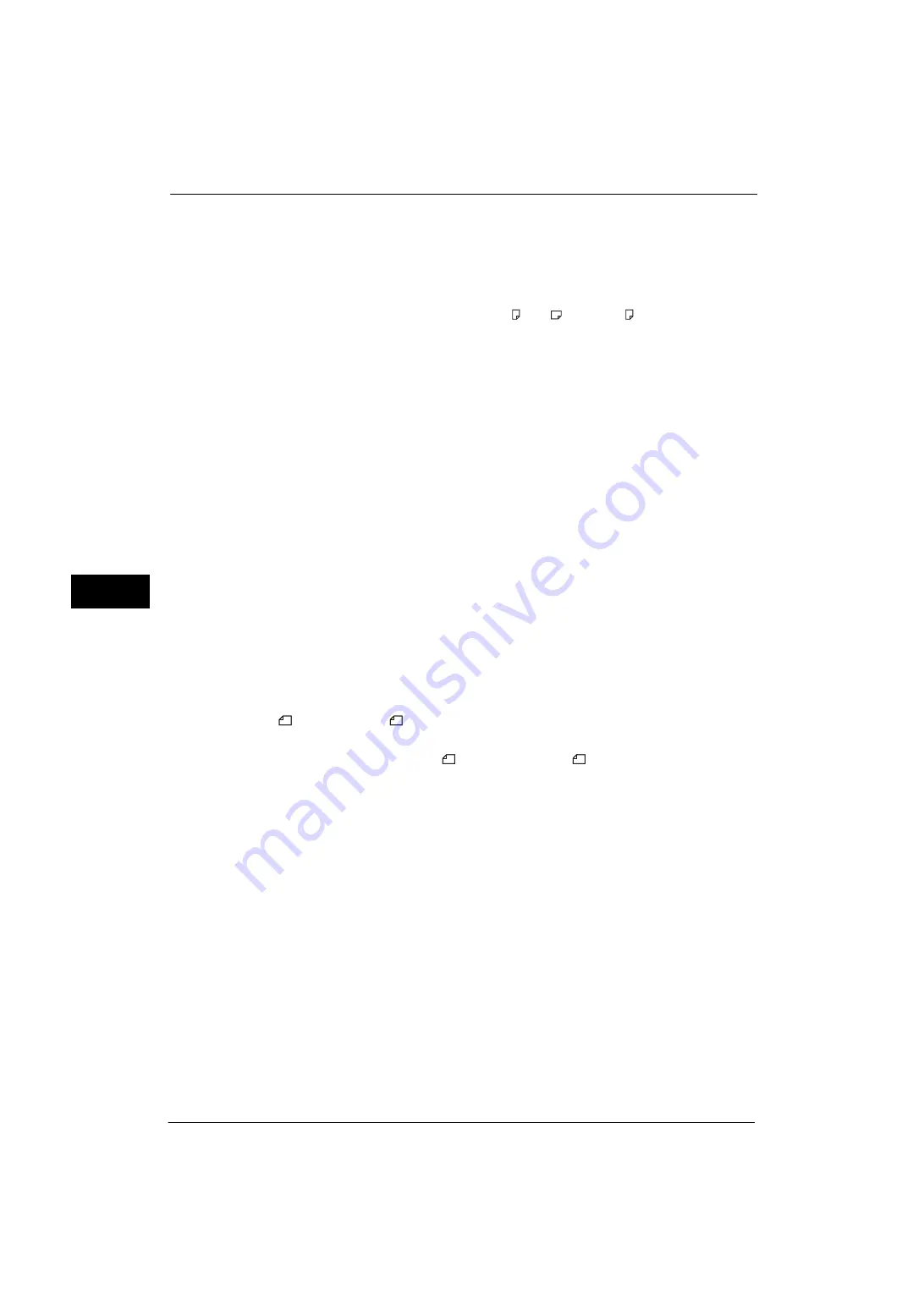
5 Tools
190
Tools
5
Tray 5. Load paper in Tray 5 and press the <Start> button to print the document. To cancel
printing, press the <Clear All> button.
User Mode
Specify the paper sizes to use for printing received fax documents. Regardless of whether
the paper is loaded in the trays, only the specified size paper is used for printing. When you
select [User Mode], select paper sizes from [A4 ], [A5
], [8.5 x 11" ], and [Select All]. You
can select one or more paper sizes.
2 Pages Up On Receipt
Set whether or not to print two pages of a fax document on one side of a sheet. This is
convenient for saving paper.
For example, when two A5 pages are received, they are printed on a single A4 sheet.
However, if paper of the same paper size as the received document is specified in [Receiving
Paper Size], it is printed on the specified size of paper. Depending on the sizes of the received
document, two pages of the document may not be printed on one sheet of paper.
2 Sided Printing
Set whether or not to print received fax documents (including the Internet fax received
documents) as 2 sided. This is convenient for saving paper.
Note
•
Even if you select [On], depending on the data, 2 sided printing may not always be possible.
Edge Erase - Top & Bottom Edges
Specify the amount of edges erased from the document in the top and bottom directions.
Specify a value from 0 to 20 mm in 1 mm increments.
Edge Erase - Left & Right Edges
Specify the amount of edges erased from the document in the left and right directions.
Specify a value from 0 to 20 mm in 1 mm increments.
Reduce 8.5 x 11"
Original to A4
When [Reduce/Enlarge] in the [Layout Adjustment] screen is set to [Auto %], you can set
whether or not to reduce 8.5 x 11"
size document to A4
, while scanning the document.
Pseudo-Photo Gradation Mode
You can select a gradation expression mode. Selecting this mode enables the machine to
change the processing method for gray part (halftone) to achieve near-photo quality. Select
either [Error Diffusion] or [Dither].
Changing this setting also changes the photo gradation mode for Color Scanning (Black &
White).
Folder Selector by G3 ID
Set whether or not to use the Folder Selector by G3 ID feature.
The Folder Selector by G3 ID feature allows you to classify received documents according to
sender's G3ID and store them to specified.
Folder Selector Setup
Select whether or not to use the Folder Selector Setup feature.
The Folder Selector Setup feature allows you to classify received faxes by line type and store
them in folders specified.
Содержание ApeosPort-V 4020
Страница 1: ...Administrator Guide ApeosPort V 4020 DocuPrint M465 AP...
Страница 12: ...12...
Страница 36: ...1 Before Using the Machine 36 Before Using the Machine 1...
Страница 52: ...2 Paper and Other Media 52 Paper and Other Media 2...
Страница 68: ...3 Maintenance 68 Maintenance 3...
Страница 90: ...4 Machine Status 90 Machine Status 4...
Страница 138: ...5 Tools 138 Tools 5 Resume Delete by User The job is still suspended until you resume the operation...
Страница 264: ...6 CentreWare Internet Services Settings 264 CentreWare Internet Services Settings 6...
Страница 306: ...9 Scanner Environment Settings 306 Scanner Environment Settings 9...
Страница 318: ...11 Using the Server Fax Service 318 Using the Server Fax Service 11...
Страница 334: ...12 Encryption and Digital Signature Settings 334 Encryption and Digital Signature Settings 12...
Страница 610: ...610 Index...
















































