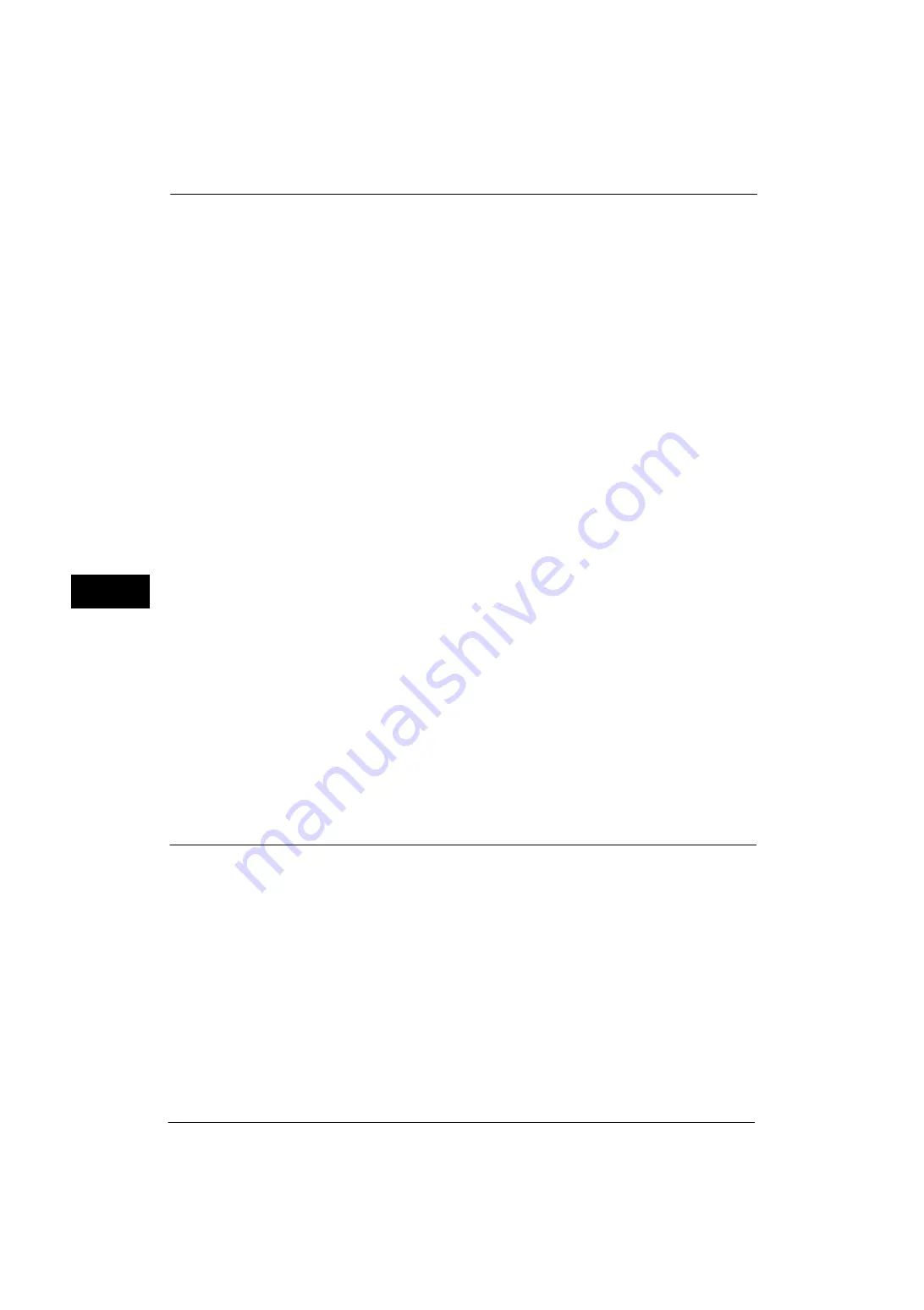
5 Tools
122
Tools
5
Tray 5 - Paper Size Defaults
Select the paper sizes displayed in the [Tray 5] screen in [Paper Tray Attributes] when
copying with Tray 5.
You can assign the paper size selected here to the buttons for [Standard Size] in the [Tray
5] screen.
If you frequently use non-standard size paper for copying, assigning the paper sizes to the
buttons will save your time to specify the size each time. For your convenience, set the
commonly used paper sizes in the upper level.
A/B Series Size
You can select a paper size from A and B series sizes.
Inch Size
You can select a paper size from inch series sizes.
Others
You can select a paper size from other sizes.
Custom Size
You can enter any size. Set the X width between 77 and 215 mm, and the Y length between
127 and 355 mm in 1 mm increments.
Note
•
For envelopes, enter the size with the flap size excluded.
Auto Tray Switching Control
Set the alternative tray or paper when running out of paper loaded in the tray selected.
Auto Tray Switching
You can select from [Always Enable], [Enable during Auto Select], and [Enable for Same
Paper Type/Color].
When [Enable during Auto Select] is selected, the machine switches the tray when [Auto
Select] is selected in the [Copy] screen or [Paper Select] of the print driver.
Note
•
The machine does not switch the tray automatically in the following cases:
- Tray 5 is selected.
- The tray set as [Auto Paper Off] is selected in [Paper Type Priority].
Image Quality Adjustment
You can set the image quality settings.
Image Quality
You can select the image quality processing method when the machine scans a document.
Photo & Text Recognition
Allows you to change a level with which the machine determines a document as text or
photos. This setting is used when you select [Photo & Text] for [Original Type] on the [Image
Quality] screen.
Selecting [More Text] enables the machine to easily recognize very fine print as text.
Selecting [More Photo] enables the machine to easily recognize halftone images from
newspapers and advertisements as photos.
Содержание ApeosPort-V 4020
Страница 1: ...Administrator Guide ApeosPort V 4020 DocuPrint M465 AP...
Страница 12: ...12...
Страница 36: ...1 Before Using the Machine 36 Before Using the Machine 1...
Страница 52: ...2 Paper and Other Media 52 Paper and Other Media 2...
Страница 68: ...3 Maintenance 68 Maintenance 3...
Страница 90: ...4 Machine Status 90 Machine Status 4...
Страница 138: ...5 Tools 138 Tools 5 Resume Delete by User The job is still suspended until you resume the operation...
Страница 264: ...6 CentreWare Internet Services Settings 264 CentreWare Internet Services Settings 6...
Страница 306: ...9 Scanner Environment Settings 306 Scanner Environment Settings 9...
Страница 318: ...11 Using the Server Fax Service 318 Using the Server Fax Service 11...
Страница 334: ...12 Encryption and Digital Signature Settings 334 Encryption and Digital Signature Settings 12...
Страница 610: ...610 Index...
















































