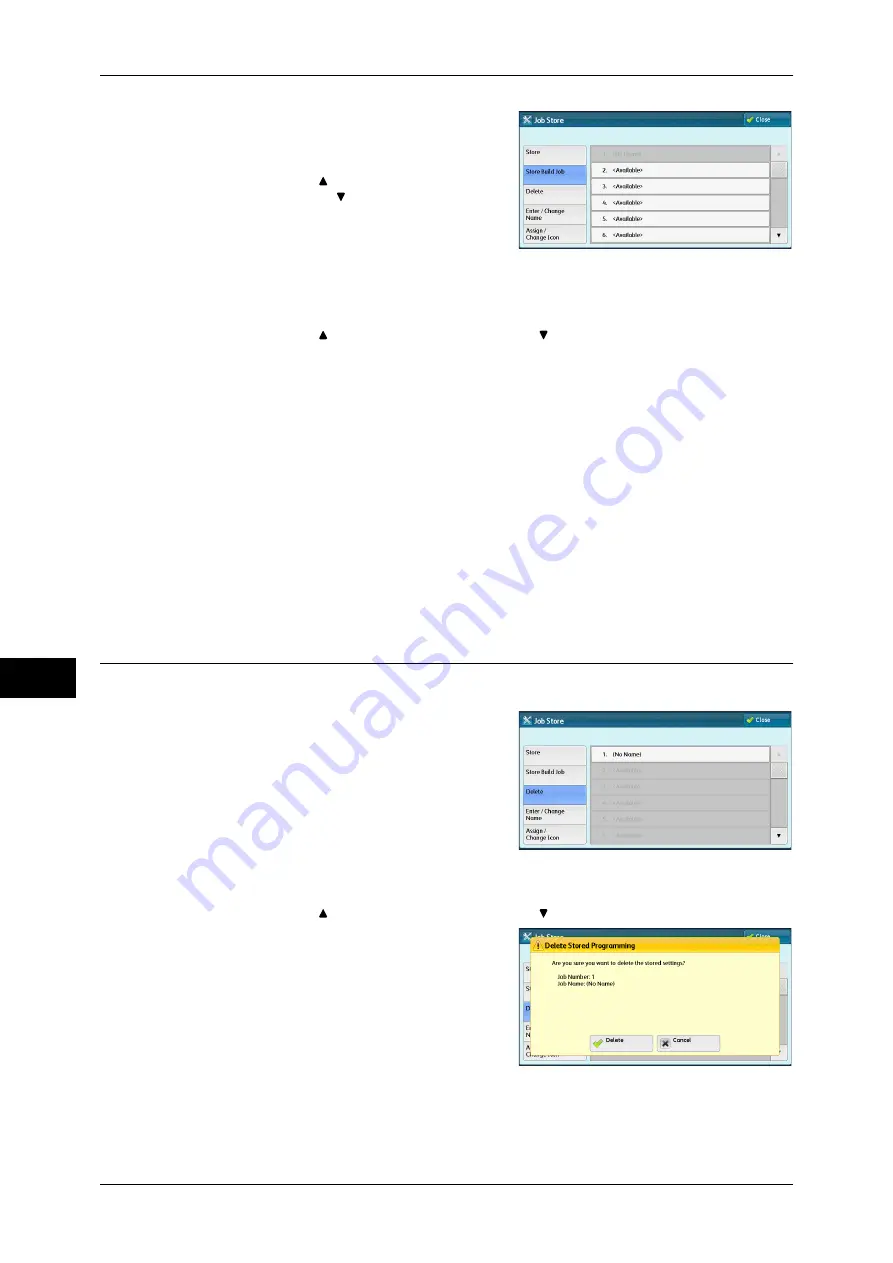
8 Stored Programming
316
S
tor
ed
Pr
og
ra
mming
8
1
Select [Store Build Job].
Note
•
Once a job is stored to a button, it cannot
be overwritten.
•
Select [ ] to return to the previous
screen or [ ] to move to the next screen.
2
Select a number to register a stored program.
Note
•
Once a job is stored to a button, it cannot be overwritten.
•
Select [ ] to return to the previous screen or [ ] to move to the next screen.
3
Set the feature you want to register.
Note
•
The machine sounds an audible tone while a stored program is being registered.
•
Press the <Interrupt> button to cancel registration.
You can change the volume of the sound that notifies that a stored program is being registered. For
information on the settings, refer to "5 Tools" > "Common Service Settings" > "Audio Tones" > "Stored
Programming Tone" in the Administrator Guide.
4
Press the <Start> or <Clear All> button.
Note
•
An icon is displayed to the left of each registered stored program for Build Job.
•
If no name is entered for a registered stored program, the name becomes “No Name”.
For information on how to name a registered stored program, refer to "Entering/Changing a Stored
Program Name" (P.317).
Deleting Stored Programs
The following describes how to delete stored programs.
1
Select [Delete].
2
Select the number to deleted.
Note
•
Select [ ] to return to the previous screen or [ ] to move to the next screen.
3
Select [Delete].
Delete
Deletes the stored program.
Содержание ApeosPort-IV C4430
Страница 1: ...ApeosPort IV C4430 DocuCentre IV C4430 User Guide...
Страница 12: ......
Страница 28: ...1 Before Using the Machine 28 Before Using the Machine 1...
Страница 140: ......
Страница 220: ......
Страница 288: ......
Страница 336: ......
Страница 378: ......
Страница 379: ...13 Appendix This chapter contains a glossary of terms used in this guide z Glossary 380...
Страница 386: ......






























