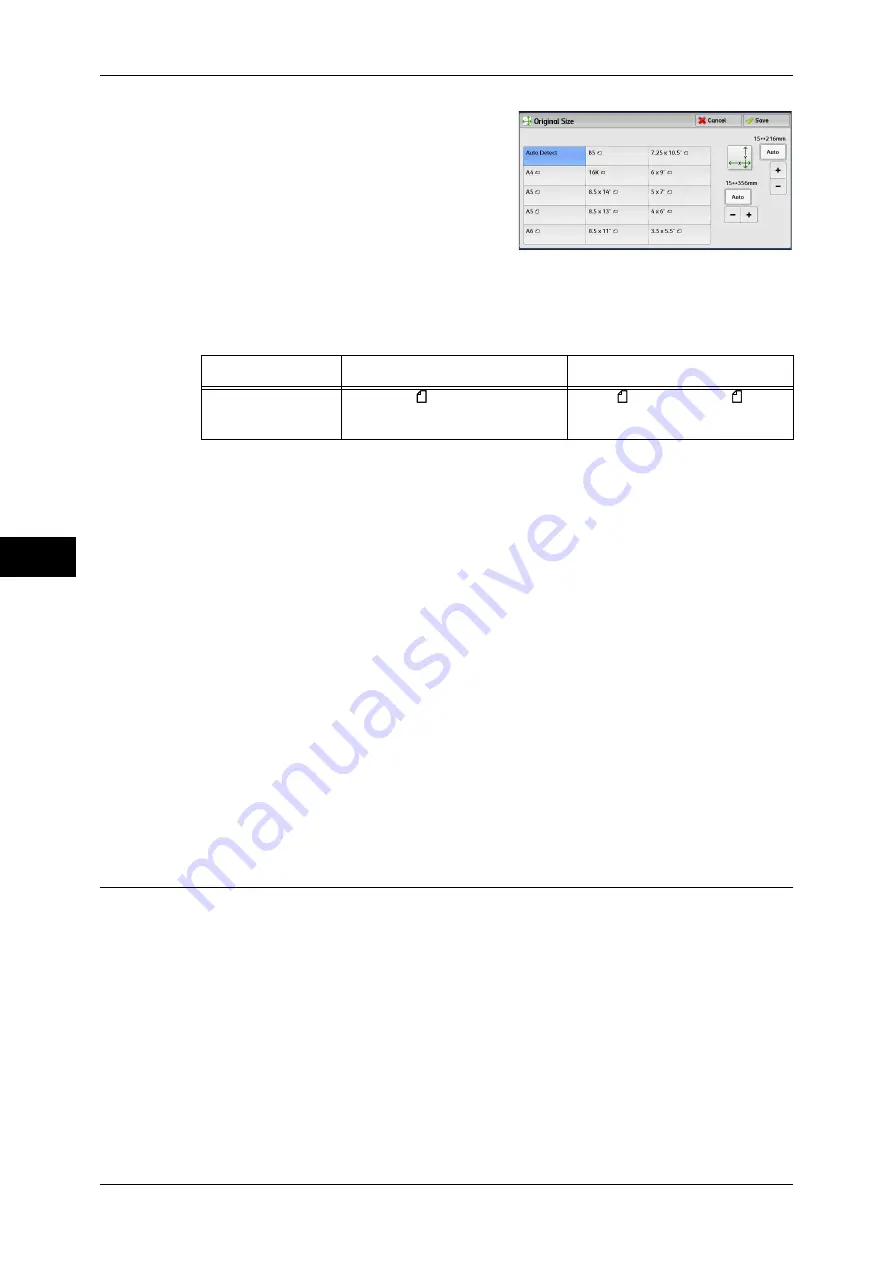
5 Scan
276
Scan
5
2
Select any option.
When you select a non-standard size,
specify values for the X and Y directions.
Auto Detect
Detects the document size automatically. The following table shows the document
sizes that can be detected automatically.
Note
•
If the document size cannot be detected automatically, a screen to enter the document size
appears.
The standard document sizes that can be detected automatically depend on [Paper Size Settings] in the
System Administration mode. For information on [Paper Size Settings], refer to "5 Tools" > "Common
Service Settings" > "Other Settings" > "Paper Size Settings" in the Administrator Guide.
Standard Size
Allows you to select from preset sizes.
Variable Size
Allows you to enter the desired scan size when scanning a non-standard size
document or when scanning at a size different from the original document size. You can
specify a value in the range from 15 to 356 mm for the scan width (X), and a value in
the range from 15 to 216 mm for the scan length (Y), in 1 mm increments. The scales
attached on the upper and left edges of the document glass are helpful for you to
specify values.
Important •
When the document is loaded in the document feeder, the base point in the Y (length)
direction is the center of the edge. If you specify 100 mm, the scan length will be from 50 mm
above to 50 mm below the center of the document.
Mixed Size Originals (Scanning Different Size Documents
Simultaneously)
You can scan documents of various sizes simultaneously with the respective sizes or
with the same size. To use this feature, load the documents in the document feeder.
Important •
When you select [Color] in [Color Scanning], and [2 Sided] in [2 Sided Scanning], set
[Resolution] to [400dpi] or lower.
•
When loading documents, align the top left corners of the documents properly. Otherwise, a
paper jam may occur.
•
The recommended document size combinations are A5 portrait and A4 landscape. If
another combination of document sizes is used, the documents can be fed at an angle and
may not be scanned properly.
Note
•
When you select [Enter Output Size] in [Reduce/Enlarge] and specify the output size in
[Output Size], the scanned data is automatically reduced/enlarged to the specified size.
However, since the scanned image is not rotated, the image will be reduced/enlarged to fit
Document feeder
Document glass
Auto-detectable
Document Sizes
B5, A5, A5 , A4, 8.5 x 11",
8.5 x 14"
B6, B6 , B5, A6, A5, A5 , A4,
16K
Содержание ApeosPort-IV C4430
Страница 1: ...ApeosPort IV C4430 DocuCentre IV C4430 User Guide...
Страница 12: ......
Страница 28: ...1 Before Using the Machine 28 Before Using the Machine 1...
Страница 140: ......
Страница 220: ......
Страница 288: ......
Страница 336: ......
Страница 378: ......
Страница 379: ...13 Appendix This chapter contains a glossary of terms used in this guide z Glossary 380...
Страница 386: ......






























