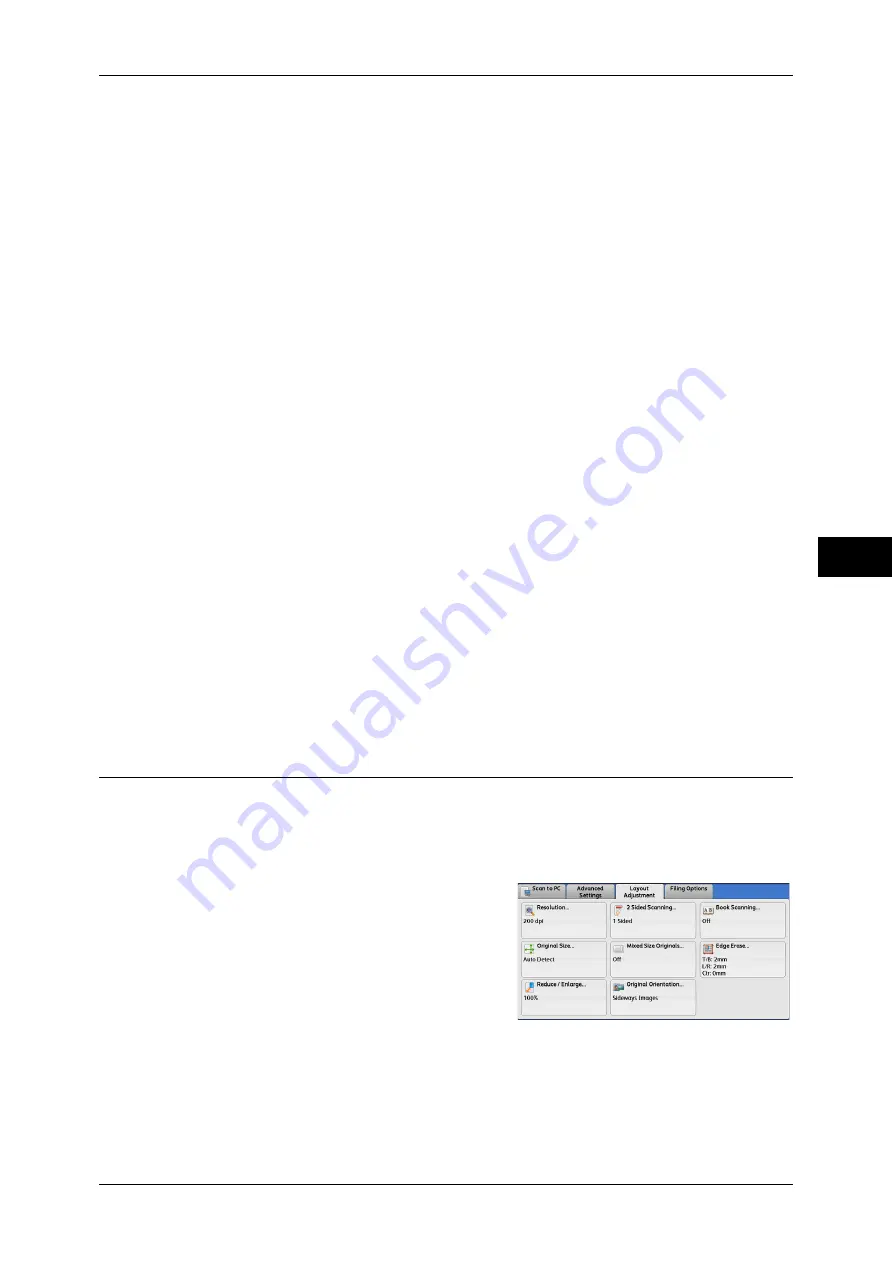
Layout Adjustment
275
Scan
5
Left Page then Right
Scans the left page and then the right page of facing pages.
Right Page then Left
Scans the right page and then the left page of facing pages.
Top Page then Bottom
Scans the top page and then the bottom page of facing pages.
Both Pages
Scans both pages in page order.
Left Page Only
Scans the left page only in page order. You can select this option when [Left Page then
Right] or [Right Page then Left] is selected.
Right Page Only
Scans the right page only in page order. You can select this option when [Left Page
then Right] or [Right Page then Left] is selected.
Top Page Only
Scans the top page only in page order. You can select this option when [Top Page then
Bottom] is selected.
Bottom Page Only
Scans the bottom page only in page order. You can select this option when [Top Page
then Bottom] is selected.
Binding Edge Erase
Erases the shadow from the center section of the document. You can specify the
binding erase width in the range from 0 to 50 mm in 1 mm increments.
Original Size (Specifying a Scan Size)
This feature allows you to set the scan size for a document.
Use this feature when a document is a non-standard size, or when you want to scan a
document at a size different from the original size. You can also add margins, or delete
unnecessary margins using this feature.
1
Select [Original Size.]
Содержание ApeosPort-IV C4430
Страница 1: ...ApeosPort IV C4430 DocuCentre IV C4430 User Guide...
Страница 12: ......
Страница 28: ...1 Before Using the Machine 28 Before Using the Machine 1...
Страница 140: ......
Страница 220: ......
Страница 288: ......
Страница 336: ......
Страница 378: ......
Страница 379: ...13 Appendix This chapter contains a glossary of terms used in this guide z Glossary 380...
Страница 386: ......






























