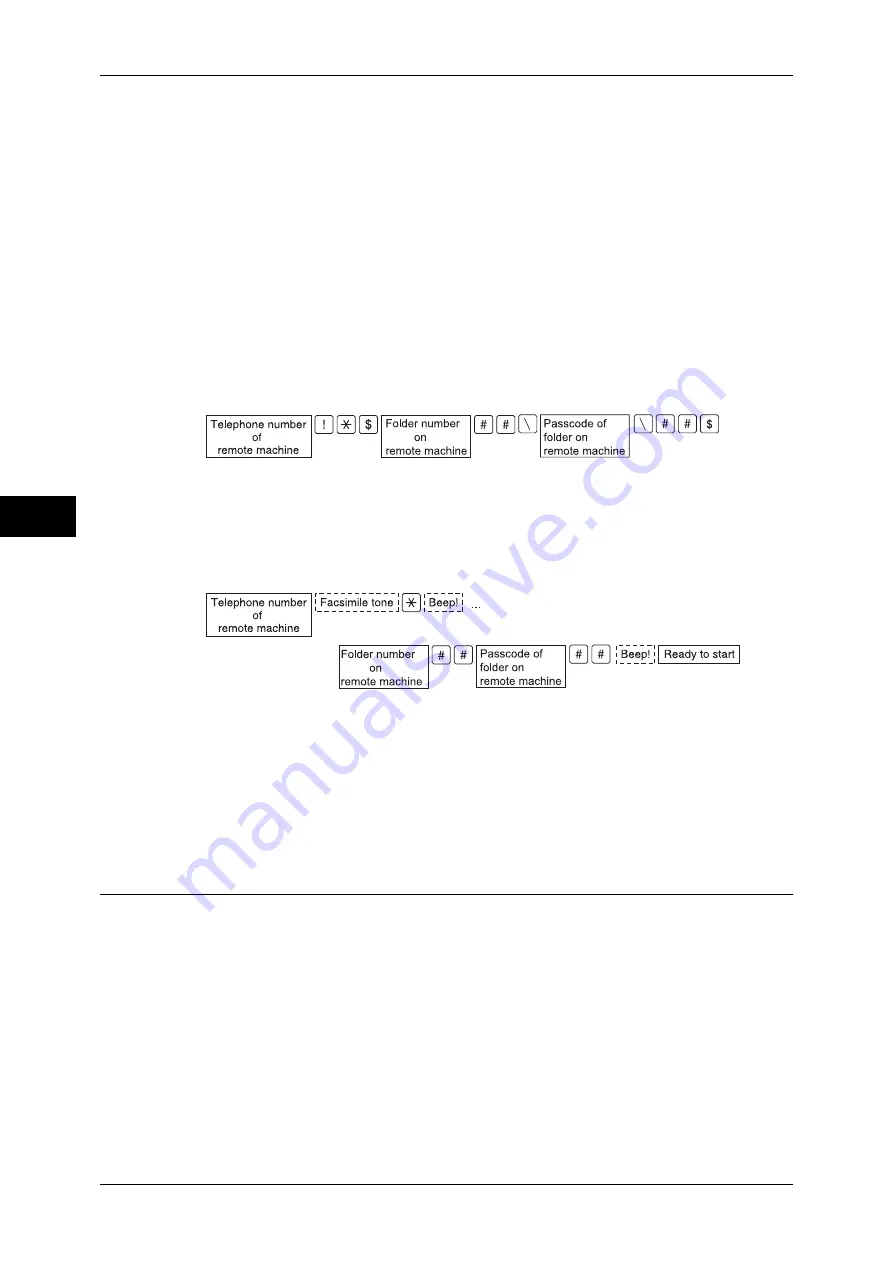
Fa
x
4
4 Fax
194
On
Enables the Secure Polling feature. Enter a folder number in [Remote Folder Number].
Remote Folder Number
Select the [Remote Folder Number] box, and enter a 3-digit folder number of the
remote machine using the numeric keypad.
Folder Passcode
Select the [Folder Passcode] box, and enter the 4-digit passcode of the remote folder
using the numeric keypad. If a passcode is not set, leave this box blank.
Format for Auto Send (DTMF Method)
1
Select [New Recipients] on the [Fax/Internet] screen to display the keyboard on the
touch screen, and enter the destination and passcode in the following format.
Format for Manual Send (DTMF Method)
1
Select [On-hook (Manual Send/Receive)] on the [More Options] screen to display the
keyboard on the touch screen, and enter the destination and passcode in the following
format.
Note
•
Use the keyboard on the touch screen to enter symbols such as "!" and "
∗
". For information
on how to enter characters, refer to "Entering Text" (P.58).
•
Enter a passcode only if necessary.
•
You can specify any machine that supports our DTMF method feature.
By registering destinations in address numbers using the above dialing formats, you can use the address
numbers for the Secure Polling feature. For information on how to register address numbers, refer to "5
Tools" > "Setup" > "Add Address Book Entry" in the Administrator Guide.
F Code (Using F Code Transmission)
F Code is the transmission procedure set by the Communications and Information
Network Association of Japan and is the T.30 (communication protocol) method for
using sub-addresses that was standardized by the ITU-T. The F Code feature enables
various features to be used with transmission among F Code-compatible machines
regardless of their manufacturers.
When using F Code transmission, use an F Code and password. The F Code, which is
also called a sub-address by other companies, must be registered (entered). Set the
password if necessary.
Note
•
This feature is not available for the Server Fax service except when an F code is included in
a dialing number.
•
To use the F Code feature, you need to confirm the F Code of the recipient’s machine in
advance.
Содержание ApeosPort-IV C4430
Страница 1: ...ApeosPort IV C4430 DocuCentre IV C4430 User Guide...
Страница 12: ......
Страница 28: ...1 Before Using the Machine 28 Before Using the Machine 1...
Страница 140: ......
Страница 220: ......
Страница 288: ......
Страница 336: ......
Страница 378: ......
Страница 379: ...13 Appendix This chapter contains a glossary of terms used in this guide z Glossary 380...
Страница 386: ......






























