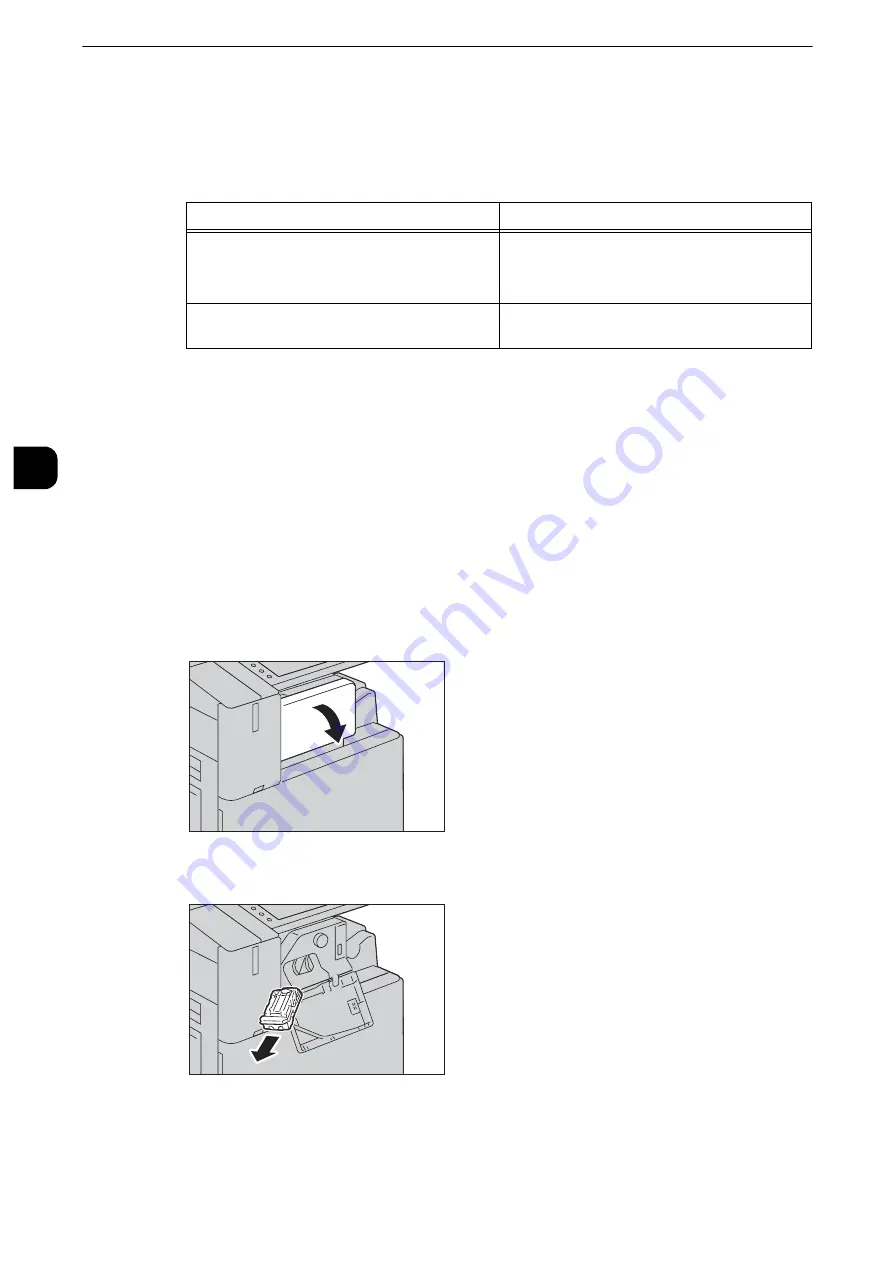
Maintenance
90
Mainte
na
nc
e
3
Replacing Staple Cartridge (for Finisher A2)
When the optional Finisher A2 is installed and the staple cartridge needs to be replaced, a
message appears on the touch screen. When this message appears, load a new staple case
into the staple cartridge.
Important
z
The use of staple cartridges not recommended by Fuji Xerox may degrade quality and performance. Use only
staple cartridges recommended by Fuji Xerox.
z
When the machine is in the Power Saver mode, exit the Power Saver mode by pressing the <Power Saver>
button and the <Machine Status> button on the control panel before you replace the staple cartridge.
z
When replacing the staple cartridge, press the <Machine Status> button and check the current status for the
staple cartridge even when the control panel is lit.
Note
z
If the staple cartridge was not replaced properly, the message remains on the touch screen. Follow the
procedure and replace the staple cartridge again.
z
To order a staple cartridge, contact our Customer Support Center.
1
Make sure that the machine is not operating, and gently open the finisher front cover.
2
Take the staple cartridge out of the finisher.
Note
z
The staple cartridge is firmly inserted. A slight force is required to pull the cartridge out of the finisher.
Message
Solution
The Staple Cartridge is running out of staples.
Check the Staple Cartridge and order staples.
Prepare new staples.
Note
z
Staples cannot be replaced yet.
The Staple Cartridge is out of staples or not fully
inserted. Check the Staple Cartridge.
Replace staples with new ones.
Содержание apeosport-iv C3370
Страница 14: ...14...
Страница 15: ...1 1Before Using the Machine...
Страница 47: ...2 2Paper and Other Media...
Страница 76: ...Paper and Other Media 76 Paper and Other Media 2...
Страница 77: ...3 3Maintenance...
Страница 127: ...4 4Machine Status...
Страница 154: ...Machine Status 154 Machine Status 4...
Страница 155: ...5 5Tools...
Страница 365: ...6 6CentreWare Internet Services Settings...
Страница 373: ...7 7Printer Environment Settings...
Страница 386: ...Printer Environment Settings 386 Printer Environment Settings 7...
Страница 387: ...8 8E mail Environment Settings...
Страница 397: ...9 9Scanner Environment Settings...
Страница 421: ...10 10Using IP Fax SIP...
Страница 430: ...Using IP Fax SIP 430 Using IP Fax SIP 10...
Страница 431: ...11 11Using the Internet Fax Service...
Страница 438: ...Using the Internet Fax Service 438 Using the Internet Fax Service 11...
Страница 439: ...12 12Using the Server Fax Service...
Страница 445: ...13 13Encryption and Digital Signature Settings...
Страница 465: ...14 14Authentication and Accounting Features...
Страница 486: ...Authentication and Accounting Features 486 Authentication and Accounting Features 14 11 Select Close...
Страница 494: ...Authentication and Accounting Features 494 Authentication and Accounting Features 14...
Страница 495: ...15 15Problem Solving...
Страница 710: ...Problem Solving 710 Problem Solving 15...
Страница 711: ...16 16Appendix...
Страница 782: ...Appendix 782 Appendix 16 15 Select Adjust The specified transfer output values will be applied 16 Select Close...
















































