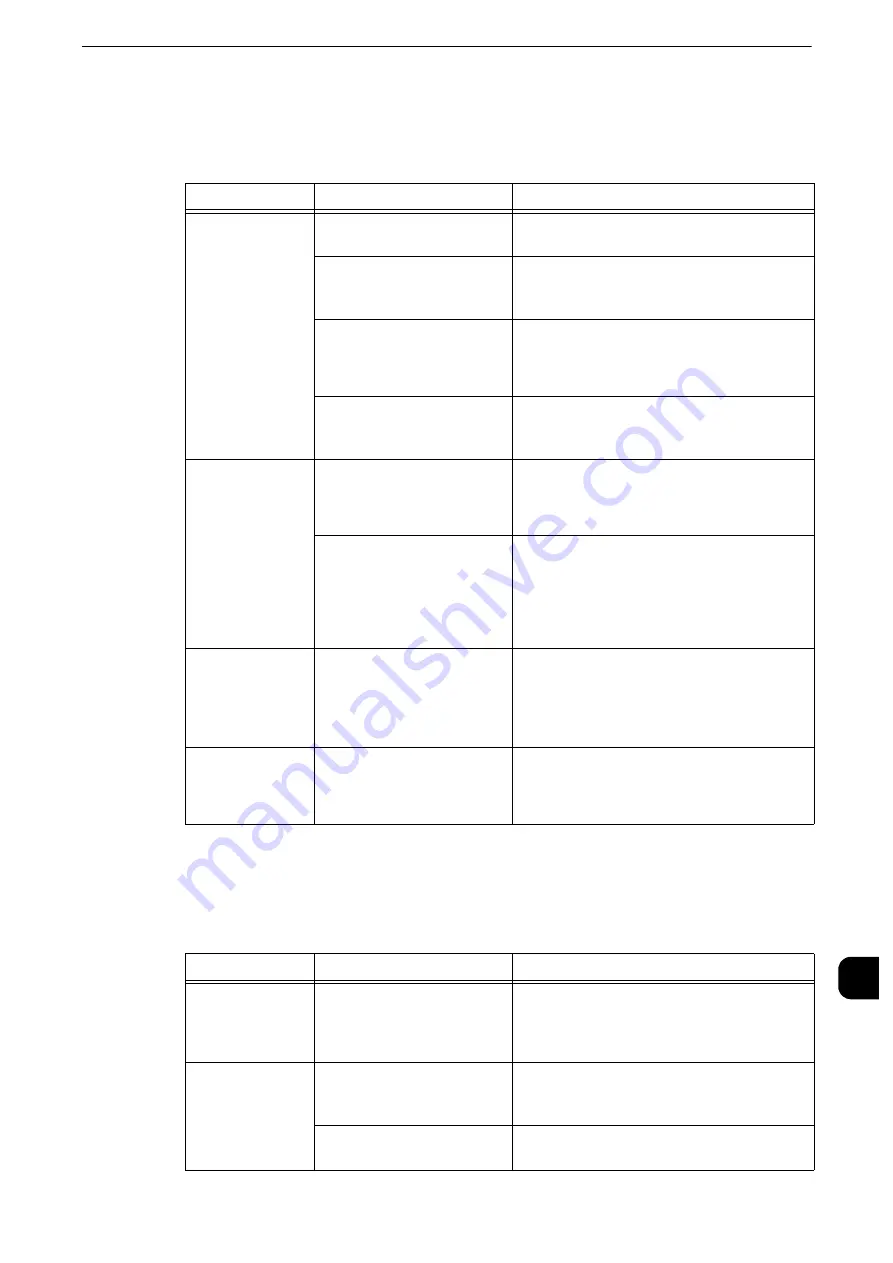
Trouble during Scanning
525
Pr
oblem
Solv
ing
15
Unable to Import Scanned Documents to the Computer
If you cannot import scanned documents to the computer, identify the symptom in the
following table to perform the remedy.
Unable to Send a Scanned Document over the Network (FTP/SMB)
If you cannot send a scanned document over the network, identify the symptom in the
following table to perform the remedy.
Symptom
Cause
Remedy
Unable to find the
scanner.
The machine is not turned on. Switch the main power and power on.
The network cable is
disconnected from the
computer.
Connect the network cable to the computer.
The network cable is
disconnected from the
machine.
Connect the network cable to the machine.
Reference
z
Refer to "Interface Cables" (P.21).
The network between the
computer and machine is
abnormal.
Check with your network administrator.
Unable to open a
folder.
The folder is unregistered.
Register the folder.
Reference
z
Refer to "Create Folder" (P.315).
The folder passcode has been
forgotten.
The passcode cannot be retrieved. Set the
passcode to [Off], and then set the passcode
again.
Reference
z
Refer to "Create Folder" (P.315).
Unable to import
data from the
scanner because
of a TWAIN
transmission error.
The scan driver is not
installed.
Install the scan driver.
Operation
terminates during
scanning.
The file size is too large.
Lower the resolution, and import again.
Reference
z
Refer to "Scan" > "Layout Adjustment" in the User Guide.
Symptom
Cause
Remedy
A Transmission
Report - Job
Undelivered is
output.
Unable to transmit because
of the error.
Check the Transmission Results in the
Transmission Report - Job Undelivered. If an
error code is displayed, refer to "Error Code"
(P.539).
Unable to send
data over the
network.
The server is not correctly
specified.
Correctly specify the server.
The save destination is not
correctly specified.
Correctly specify the save destination.
Содержание apeosport-iv C3370
Страница 14: ...14...
Страница 15: ...1 1Before Using the Machine...
Страница 47: ...2 2Paper and Other Media...
Страница 76: ...Paper and Other Media 76 Paper and Other Media 2...
Страница 77: ...3 3Maintenance...
Страница 127: ...4 4Machine Status...
Страница 154: ...Machine Status 154 Machine Status 4...
Страница 155: ...5 5Tools...
Страница 365: ...6 6CentreWare Internet Services Settings...
Страница 373: ...7 7Printer Environment Settings...
Страница 386: ...Printer Environment Settings 386 Printer Environment Settings 7...
Страница 387: ...8 8E mail Environment Settings...
Страница 397: ...9 9Scanner Environment Settings...
Страница 421: ...10 10Using IP Fax SIP...
Страница 430: ...Using IP Fax SIP 430 Using IP Fax SIP 10...
Страница 431: ...11 11Using the Internet Fax Service...
Страница 438: ...Using the Internet Fax Service 438 Using the Internet Fax Service 11...
Страница 439: ...12 12Using the Server Fax Service...
Страница 445: ...13 13Encryption and Digital Signature Settings...
Страница 465: ...14 14Authentication and Accounting Features...
Страница 486: ...Authentication and Accounting Features 486 Authentication and Accounting Features 14 11 Select Close...
Страница 494: ...Authentication and Accounting Features 494 Authentication and Accounting Features 14...
Страница 495: ...15 15Problem Solving...
Страница 710: ...Problem Solving 710 Problem Solving 15...
Страница 711: ...16 16Appendix...
Страница 782: ...Appendix 782 Appendix 16 15 Select Adjust The specified transfer output values will be applied 16 Select Close...
















































