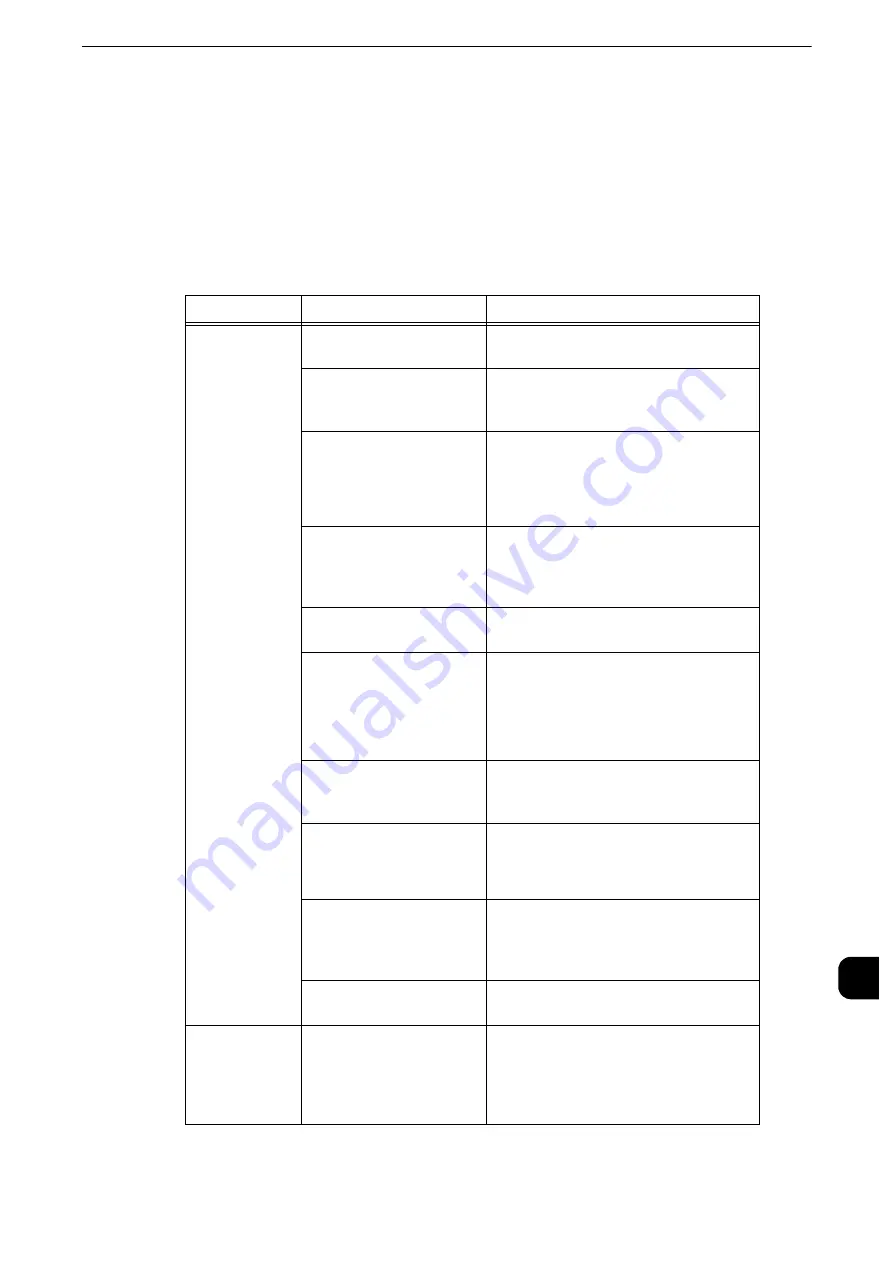
Trouble during Printing
513
Pr
oblem
Solv
ing
15
Trouble during Printing
This section describes how to resolve print problems.
Unable to Print
If you cannot print a document, identify the symptom in the following table to perform the
remedy.
Symptom
Cause
Remedy
Data remains in
the printer icon.
The machine is not
powered on.
Switch the main power and power on.
The network cable is
disconnected from the
computer.
Connect the network cable to the
computer.
The network cable is
disconnected from the
machine.
Connect the network cable to the
machine.
Reference
z
Refer to "Interface Cables" (P.21).
The print mode is [Off-line]
on the machine.
Press the <Machine Status> button to
check the [Print Mode] on the [Machine
Status] screen. If [Print Mode] is set to
[Off-line], select [On-line].
An error occurred in the
machine.
Check the error details and take an
appropriate action.
The IP address or SMB
network path is not
correctly set.
Set the correct IP address or SMB network
path.
Note
z
Refer to "Printer Environment Settings"
(P.373).
The network between the
computer and machine is
abnormal.
Check with your network administrator.
The port is not enabled.
Enable the port.
Reference
z
Refer to "Port Settings" (P.233).
The hard disk space of the
machine is insufficient.
Delete unnecessary data such as stored
documents (Charge Print, Private Charge
Print, and Secure Print) in folders to
increase free space.
The machine is connected
to multiple computers.
Wait for a while, and then try printing
again.
Nonsensical
characters
(symbols) are
printed in large
numbers.
A printer driver provided by
other company is used.
Use the appropriate printer driver. Check
the property screen of the printer driver to
confirm that your machine’s name is
displayed for the driver name on the
[Advanced] tab.
Содержание apeosport-iv C3370
Страница 14: ...14...
Страница 15: ...1 1Before Using the Machine...
Страница 47: ...2 2Paper and Other Media...
Страница 76: ...Paper and Other Media 76 Paper and Other Media 2...
Страница 77: ...3 3Maintenance...
Страница 127: ...4 4Machine Status...
Страница 154: ...Machine Status 154 Machine Status 4...
Страница 155: ...5 5Tools...
Страница 365: ...6 6CentreWare Internet Services Settings...
Страница 373: ...7 7Printer Environment Settings...
Страница 386: ...Printer Environment Settings 386 Printer Environment Settings 7...
Страница 387: ...8 8E mail Environment Settings...
Страница 397: ...9 9Scanner Environment Settings...
Страница 421: ...10 10Using IP Fax SIP...
Страница 430: ...Using IP Fax SIP 430 Using IP Fax SIP 10...
Страница 431: ...11 11Using the Internet Fax Service...
Страница 438: ...Using the Internet Fax Service 438 Using the Internet Fax Service 11...
Страница 439: ...12 12Using the Server Fax Service...
Страница 445: ...13 13Encryption and Digital Signature Settings...
Страница 465: ...14 14Authentication and Accounting Features...
Страница 486: ...Authentication and Accounting Features 486 Authentication and Accounting Features 14 11 Select Close...
Страница 494: ...Authentication and Accounting Features 494 Authentication and Accounting Features 14...
Страница 495: ...15 15Problem Solving...
Страница 710: ...Problem Solving 710 Problem Solving 15...
Страница 711: ...16 16Appendix...
Страница 782: ...Appendix 782 Appendix 16 15 Select Adjust The specified transfer output values will be applied 16 Select Close...
















































