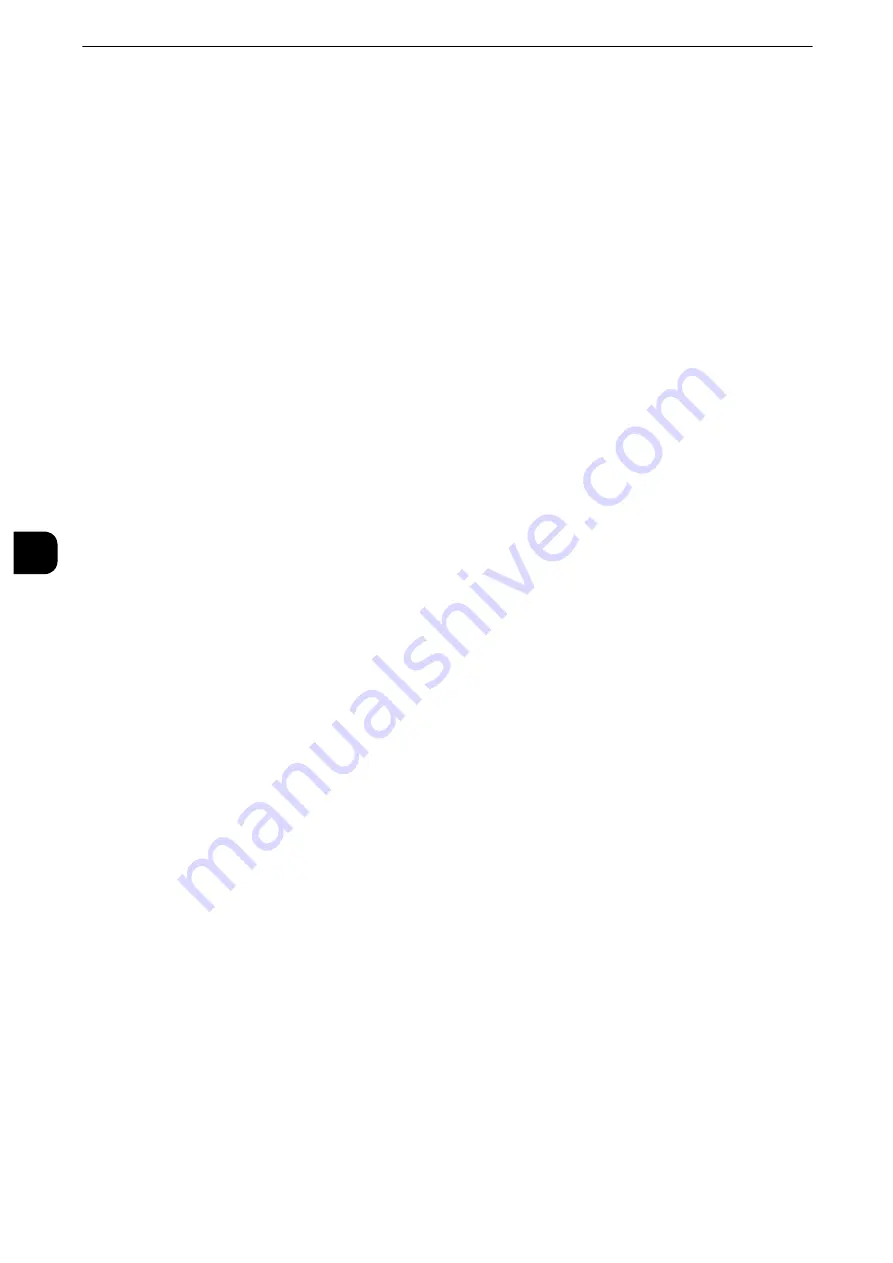
Tools
344
T
ools
5
1
Click [View Accounts].
2
Select [User Account] or [Group Account]. If you select [User Account], select also the user
ID to check.
3
Click [Account Details].
Reset User Accounts
You can delete all registered information for all registered users in a single operation, or
reset the auditron data. It is also available to print contents for confirmation before
resetting. The settings described here are identical with [Reset User Accounts] under
[Authentication] of [Authentication/Security Settings].
Note
z
This item does not appear when [Network Accounting] or [Xerox Standard Accounting] is selected in
[Accounting Type].
All User Accounts
Deletes all information registered for each user. It also deletes all data including the
maximum number of pages, cumulative number of pages, and printer auditron data.
Important
z
All job flow sheets, folders, and documents within folders belonging to the user are deleted. If the user is
owner of a large amount of material (when a large quantity of files is left remaining within a folder for
example), the deletion will take a considerable time.
All Feature Access Settings
Resets the feature access limit for all users.
All Account Limits
Resets the maximum number of pages for all users to the default (9999999 pages).
Total Impressions
Resets all accounting data for all users including the system administrator. The number of
pages is also reset to 0.
All Authorization Groups
Delinks users from authorization groups, and links those users to the default authorization
group.
Meter (Print Jobs)
Resets all printer auditron, and deletes automatically registered job owner names. The
number of pages printed is also reset to 0.
Note
z
[Meter (Print Jobs)] is displayed when [Disable Accounting] is selected for [Print Service] in the [Auditron
Mode] screen under [Accounting Type].
Print the Auditron Report
Prints a report including contents registered information to reset or a report including
contents administration data to reset. The report is available for confirmation before
resetting.
Содержание apeosport-iv C3370
Страница 14: ...14...
Страница 15: ...1 1Before Using the Machine...
Страница 47: ...2 2Paper and Other Media...
Страница 76: ...Paper and Other Media 76 Paper and Other Media 2...
Страница 77: ...3 3Maintenance...
Страница 127: ...4 4Machine Status...
Страница 154: ...Machine Status 154 Machine Status 4...
Страница 155: ...5 5Tools...
Страница 365: ...6 6CentreWare Internet Services Settings...
Страница 373: ...7 7Printer Environment Settings...
Страница 386: ...Printer Environment Settings 386 Printer Environment Settings 7...
Страница 387: ...8 8E mail Environment Settings...
Страница 397: ...9 9Scanner Environment Settings...
Страница 421: ...10 10Using IP Fax SIP...
Страница 430: ...Using IP Fax SIP 430 Using IP Fax SIP 10...
Страница 431: ...11 11Using the Internet Fax Service...
Страница 438: ...Using the Internet Fax Service 438 Using the Internet Fax Service 11...
Страница 439: ...12 12Using the Server Fax Service...
Страница 445: ...13 13Encryption and Digital Signature Settings...
Страница 465: ...14 14Authentication and Accounting Features...
Страница 486: ...Authentication and Accounting Features 486 Authentication and Accounting Features 14 11 Select Close...
Страница 494: ...Authentication and Accounting Features 494 Authentication and Accounting Features 14...
Страница 495: ...15 15Problem Solving...
Страница 710: ...Problem Solving 710 Problem Solving 15...
Страница 711: ...16 16Appendix...
Страница 782: ...Appendix 782 Appendix 16 15 Select Adjust The specified transfer output values will be applied 16 Select Close...






























