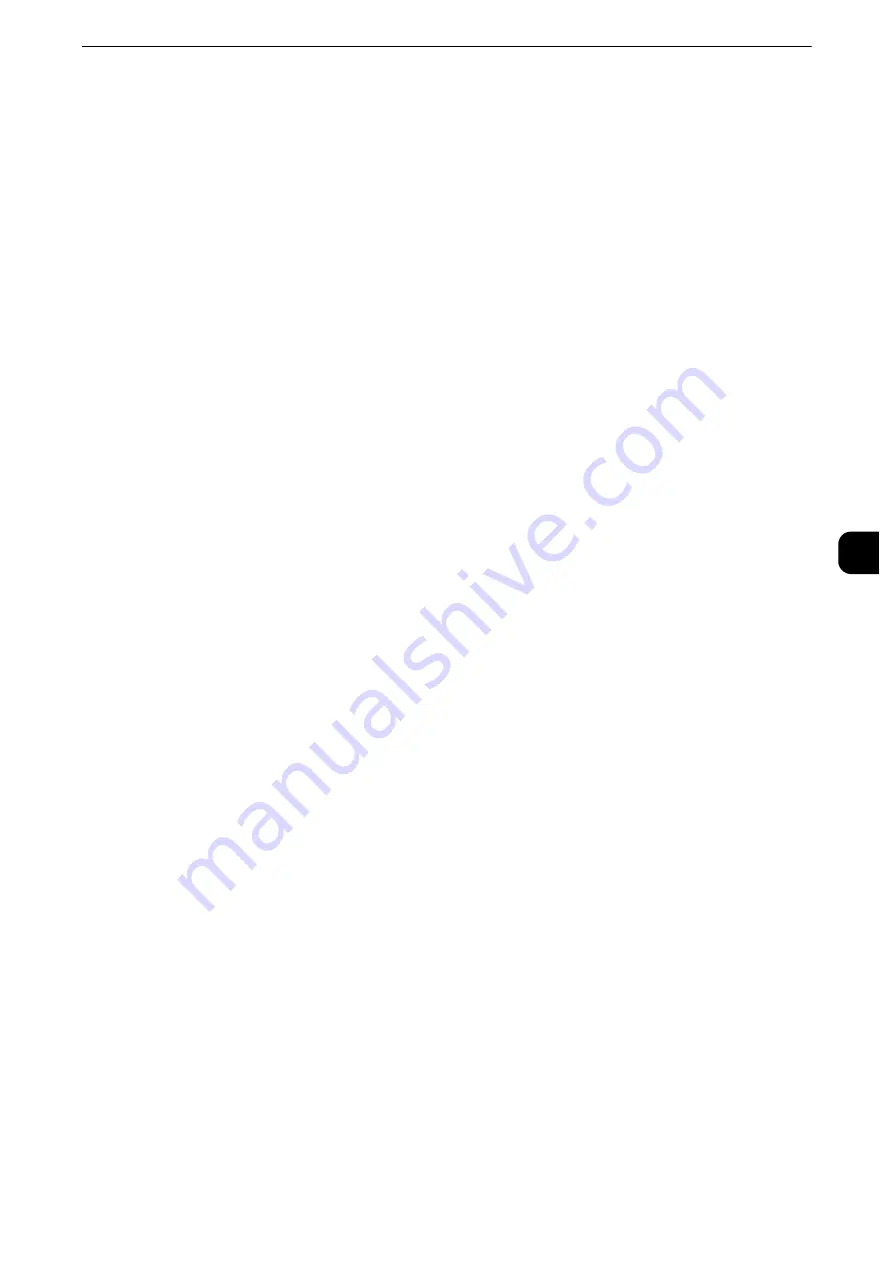
Fax Service Settings
281
T
ools
5
Fax Service Settings
In [Fax Service Settings], you can configure settings related to the Fax service.
Note
z
This feature does not appear for some models. An optional component is required. The items displayed on
the screen vary depending on the optional components installed. For more information, contact our
Customer Support Center.
z
You can register new address book entries in [Add Address Book Entry] under [Setup]. For more information,
refer to "Add Address Book Entry" (P.328).
1
On the [Tools] screen, select [System Settings] > [Fax Service Settings].
Reference
z
For the method of displaying the [Tools] screen, refer to "System Settings Procedure" (P.156).
2
Select an item to set or change.
Screen Defaults
You can set items displayed on the [Fax/Internet Fax] screen.
Fax Screen Default
Set the default screen that appears when the [Fax/Internet Fax] screen is selected in the
Services Home screen.
Select from [Fax Tab] or [Address Book].
1st Tab - Features Allocation
Set the features that appear on the [Fax/Internet Fax] screen.
Feature in 2nd to 4th Column
You can set the features that appear in the second to the fourth column of the lower part
on the [Fax/Internet Fax] screen.
Select the item to be displayed from [Not Selected], [2 Sided Faxing], [Original Type],
[Resolution], [Confirmation Options], [Starting Rate], [Transmission Header], [Mixed Size
Originals], and [Reduce / Enlarge].
[2 Sided Faxing] and [Mixed Size Originals] are not displayed on the screen for the models
without the document feeder.
Reduce / Enlarge - Button 3 - 5
This item can be set when [Reduce/Enlarge] is selected in [Feature in 2nd to 4th Column].
You can set the magnifications displayed as [Preset %] which are displayed under [Reduce/
Enlarge] in the [Layout Adjustment] screen. You can assign any magnification to the
Reduce/Enlarge - Button 3 - 5.
Transmission Screen
Set whether or not to display transmission status during transmission.
Содержание apeosport-iv C3370
Страница 14: ...14...
Страница 15: ...1 1Before Using the Machine...
Страница 47: ...2 2Paper and Other Media...
Страница 76: ...Paper and Other Media 76 Paper and Other Media 2...
Страница 77: ...3 3Maintenance...
Страница 127: ...4 4Machine Status...
Страница 154: ...Machine Status 154 Machine Status 4...
Страница 155: ...5 5Tools...
Страница 365: ...6 6CentreWare Internet Services Settings...
Страница 373: ...7 7Printer Environment Settings...
Страница 386: ...Printer Environment Settings 386 Printer Environment Settings 7...
Страница 387: ...8 8E mail Environment Settings...
Страница 397: ...9 9Scanner Environment Settings...
Страница 421: ...10 10Using IP Fax SIP...
Страница 430: ...Using IP Fax SIP 430 Using IP Fax SIP 10...
Страница 431: ...11 11Using the Internet Fax Service...
Страница 438: ...Using the Internet Fax Service 438 Using the Internet Fax Service 11...
Страница 439: ...12 12Using the Server Fax Service...
Страница 445: ...13 13Encryption and Digital Signature Settings...
Страница 465: ...14 14Authentication and Accounting Features...
Страница 486: ...Authentication and Accounting Features 486 Authentication and Accounting Features 14 11 Select Close...
Страница 494: ...Authentication and Accounting Features 494 Authentication and Accounting Features 14...
Страница 495: ...15 15Problem Solving...
Страница 710: ...Problem Solving 710 Problem Solving 15...
Страница 711: ...16 16Appendix...
Страница 782: ...Appendix 782 Appendix 16 15 Select Adjust The specified transfer output values will be applied 16 Select Close...






























