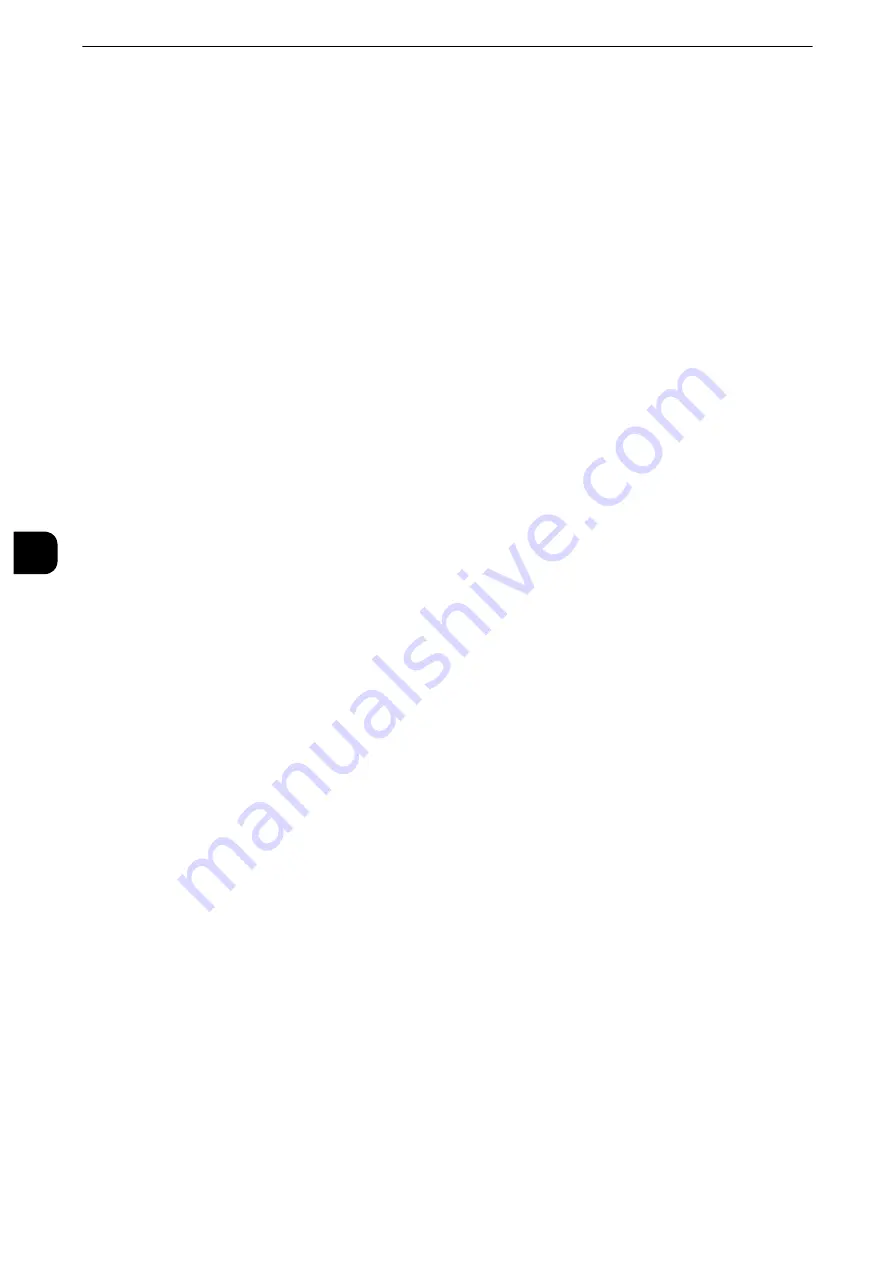
Tools
234
T
ools
5
PJL
PJL (Printer Job Language) is a job control language and a PJL command is data prepended
to the top of the print jobs. Usually select [Enabled].
Auto Eject Time
Configure the time that the data so far received by the machine will automatically be
printed since data is no longer sent to the printer.
You can enter a time between 5 and 1275 seconds in 5 seconds increments.
Adobe Communication Protocol
Standard
Select this when the output protocol of the print driver is in the ASCII format.
Binary
Select this when the output protocol of the print driver is in the BCP format.
TBCP
Select this when the output protocol of the print driver is in the TBCP format.
RAW
Select this when the output protocol of the print driver is in the ASCII or binary format.
The data is printed without being controlled by the Adobe communication protocol.
PostScript Wait Timeout
The machine automatically terminates a connection when the machine does not receive
data for a certain period of time. When data is being printed with [RAW] is selected for
[Adobe Communication Protocol], select [Disabled] if you want to use the time period set in
[Auto Eject Time] or select [Enabled] if you want to use the timeout period of PostScript.
LPD
Port Status
Select [Enabled] to use LPD.
Port Number
Enter a port number for LPD from 1 to 65535.
The default value is 515.
Important
z
Do not use the numbers assigned to the other ports.
Maximum Number of Sessions
Enter the maximum number of client sessions using LPD. You can enter a number from 1 to
10 in 1 session increments.
The default value is 5.
SMB Client
Port Status
Select [Enabled] to use SMB when you use the Scan to PC (SMB) service or SMB
authentication service.
Содержание apeosport-iv C3370
Страница 14: ...14...
Страница 15: ...1 1Before Using the Machine...
Страница 47: ...2 2Paper and Other Media...
Страница 76: ...Paper and Other Media 76 Paper and Other Media 2...
Страница 77: ...3 3Maintenance...
Страница 127: ...4 4Machine Status...
Страница 154: ...Machine Status 154 Machine Status 4...
Страница 155: ...5 5Tools...
Страница 365: ...6 6CentreWare Internet Services Settings...
Страница 373: ...7 7Printer Environment Settings...
Страница 386: ...Printer Environment Settings 386 Printer Environment Settings 7...
Страница 387: ...8 8E mail Environment Settings...
Страница 397: ...9 9Scanner Environment Settings...
Страница 421: ...10 10Using IP Fax SIP...
Страница 430: ...Using IP Fax SIP 430 Using IP Fax SIP 10...
Страница 431: ...11 11Using the Internet Fax Service...
Страница 438: ...Using the Internet Fax Service 438 Using the Internet Fax Service 11...
Страница 439: ...12 12Using the Server Fax Service...
Страница 445: ...13 13Encryption and Digital Signature Settings...
Страница 465: ...14 14Authentication and Accounting Features...
Страница 486: ...Authentication and Accounting Features 486 Authentication and Accounting Features 14 11 Select Close...
Страница 494: ...Authentication and Accounting Features 494 Authentication and Accounting Features 14...
Страница 495: ...15 15Problem Solving...
Страница 710: ...Problem Solving 710 Problem Solving 15...
Страница 711: ...16 16Appendix...
Страница 782: ...Appendix 782 Appendix 16 15 Select Adjust The specified transfer output values will be applied 16 Select Close...
















































