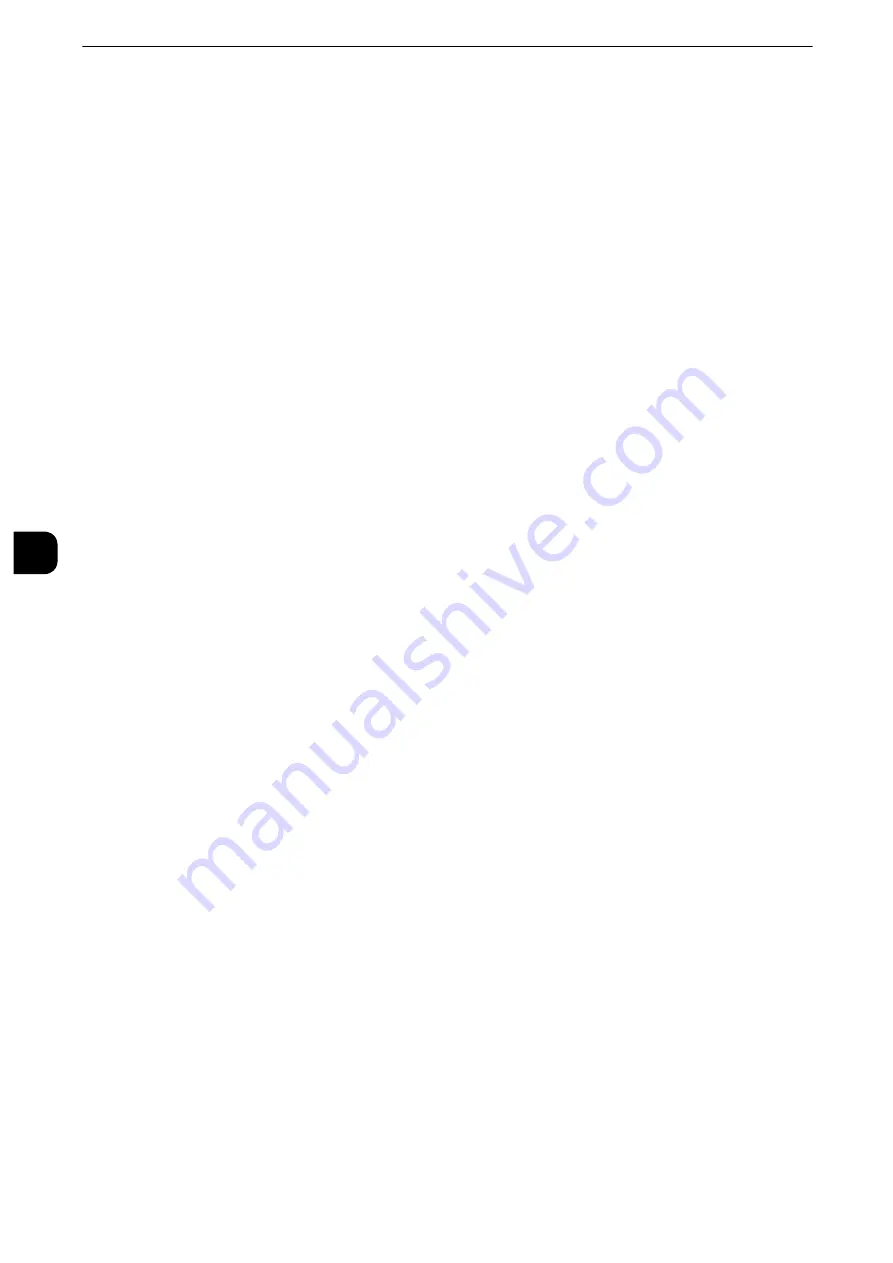
Tools
230
T
ools
5
ID Card Copy - Reduce/Enlarge
Set the copy magnification ratio when to copy ID cards. Selecting [Allow to Change] allows
you to specify the ratio between 25 to 400 % in 1 % increments.
Note
z
The machine may copy an ID card in a different orientation from the original orientation depending on the
magnification ratio you specified.
Background Suppression (Photo & Text)
Set the background suppression level for color copying. This setting is valid when [Photo &
Text] is selected for [Original Type] in the [Image Quality] screen. The larger the value, the
stronger the effect of removing background noise.
Background Suppression Level (Text)
Set the background suppression level for color copying. This setting is valid when [Text] is
selected for [Original Type] in the [Image Quality] screen.
The larger the value, the stronger the effect of removing background noise.
Photo & Text /Printed Original
Set the type of document when [Printed Original] of [Photo & Text] is selected for [Original
Type] in the [Image Quality] screen.
Normal
Copies with standard image quality.
Inkjet Originals
Select [Inkjet Originals] when copying a document printed with an inkjet printer. This
improves the recognition of inkjet colors.
Highlighted Originals
Select [Highlighted Originals] when copying an original marked with a highlight pen. This
improves the recognition of the colors of highlight pen.
Original Type - See-Through Paper
When [Text] is selected for [Original Type] in the [Image Quality] screen, set whether to
display [Text on See-Through Paper].
Annotations - Comment Density
Set the translucency of the comment printed as annotation.
You can select a translucency value from [Darken], [Normal], and [Lighten]. Darken
represents no translucency.
Note
z
If a stamp set to [Darken] density is printed over text, the text may be unreadable.
Comment Position - Top Left, - Top Center, - Top Right, - Left Center, - Center, - Right Center, -
Bottom Left, - Bottom Center, and - Bottom Right
You can adjust the position to print a comment finely.
Date Position - Top Left, - Top Center, - Top Right, - Bottom Left, - Bottom Center, and - Bottom
Right
You can adjust the position to print a date stamp finely.
Содержание apeosport-iv C3370
Страница 14: ...14...
Страница 15: ...1 1Before Using the Machine...
Страница 47: ...2 2Paper and Other Media...
Страница 76: ...Paper and Other Media 76 Paper and Other Media 2...
Страница 77: ...3 3Maintenance...
Страница 127: ...4 4Machine Status...
Страница 154: ...Machine Status 154 Machine Status 4...
Страница 155: ...5 5Tools...
Страница 365: ...6 6CentreWare Internet Services Settings...
Страница 373: ...7 7Printer Environment Settings...
Страница 386: ...Printer Environment Settings 386 Printer Environment Settings 7...
Страница 387: ...8 8E mail Environment Settings...
Страница 397: ...9 9Scanner Environment Settings...
Страница 421: ...10 10Using IP Fax SIP...
Страница 430: ...Using IP Fax SIP 430 Using IP Fax SIP 10...
Страница 431: ...11 11Using the Internet Fax Service...
Страница 438: ...Using the Internet Fax Service 438 Using the Internet Fax Service 11...
Страница 439: ...12 12Using the Server Fax Service...
Страница 445: ...13 13Encryption and Digital Signature Settings...
Страница 465: ...14 14Authentication and Accounting Features...
Страница 486: ...Authentication and Accounting Features 486 Authentication and Accounting Features 14 11 Select Close...
Страница 494: ...Authentication and Accounting Features 494 Authentication and Accounting Features 14...
Страница 495: ...15 15Problem Solving...
Страница 710: ...Problem Solving 710 Problem Solving 15...
Страница 711: ...16 16Appendix...
Страница 782: ...Appendix 782 Appendix 16 15 Select Adjust The specified transfer output values will be applied 16 Select Close...
















































