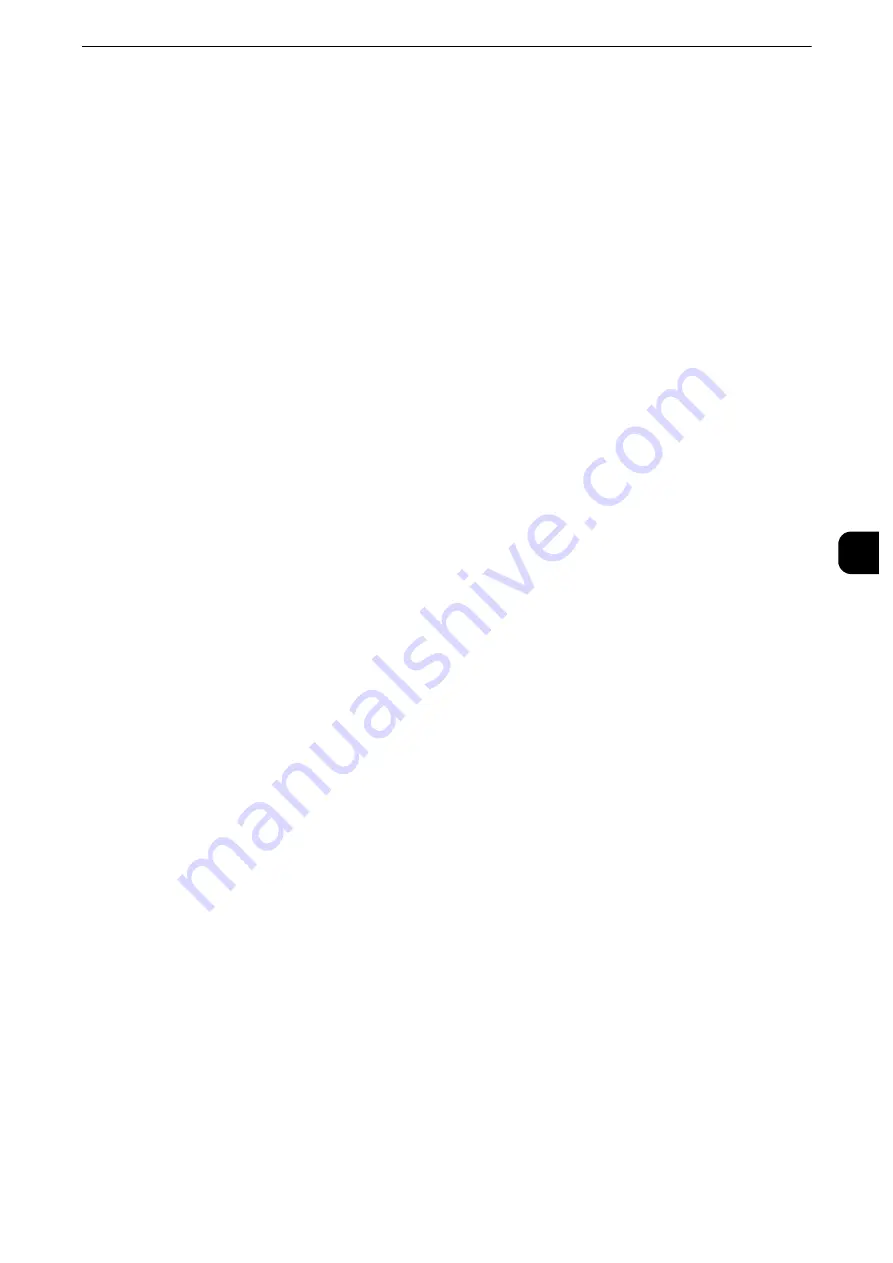
Copy Service Settings
229
T
ools
5
Memory Full Procedure
If there is insufficient hard disk memory while scanning a document, a screen appears
asking you how you want to handle the partially stored data.
Set the process you want the machine to perform for the partially stored data after a
certain time has elapsed in the confirmation screen.
Reference
z
You can set the time until the memory full procedure is carried out. For more information, refer to "Auto Job Release" (P.165).
Delete Job
Deletes the data partially stored.
Run Job
Treats the read-in data as valid, and start copying the document partially stored.
Maximum Stored Pages
Set the maximum number of pages stored for a copy document. You can set from 1 to 999
pages.
Auto Paper Off
Select the tray used when [Auto Select] of [Paper Supply] in the [Copy] screen is cancelled.
[Auto Select] of [Paper Supply] is cancelled when [Auto %], [Auto X-Y %] for [Independent
X-Y %], or [Slight Reduction (Improves Fit)] is selected.
Mixed Size Originals - 2 Sided Copy
Specify paper to copy side 2 of a document: in 2 sided copying, if the size of side 1 and side
2 of a document is different, and the machine detects different paper size for sides 1 and 2.
Important
z
When the side 1 and side 2 are different sizes and if the side 2 is copied on the sheet on which the side 1 has
been printed, a part of the image may be missing.
Copy to new sheet
Side 2 is copied as side 1 on a new sheet of paper.
Copy to Side 2
Side 2 is copied on the reverse side of side 1 without changing paper size.
Fine-tune 100%
You can fine-tune magnification when copying at 100% (actual size). The set value is
applied to [100%] in the [Copy] screen is set to 100%.
Set the value in the X/Y direction between 98 and 102% in 0.1% increments.
Important
z
This feature is applied only when a copy is made using the document glass. This setting is not reflected in the
magnification (100%) under [Independent X-Y%] or [Calculator %].
Note
z
A magnification displays [100%] even if [Fine-tune 100%] is selected.
Содержание apeosport-iv C3370
Страница 14: ...14...
Страница 15: ...1 1Before Using the Machine...
Страница 47: ...2 2Paper and Other Media...
Страница 76: ...Paper and Other Media 76 Paper and Other Media 2...
Страница 77: ...3 3Maintenance...
Страница 127: ...4 4Machine Status...
Страница 154: ...Machine Status 154 Machine Status 4...
Страница 155: ...5 5Tools...
Страница 365: ...6 6CentreWare Internet Services Settings...
Страница 373: ...7 7Printer Environment Settings...
Страница 386: ...Printer Environment Settings 386 Printer Environment Settings 7...
Страница 387: ...8 8E mail Environment Settings...
Страница 397: ...9 9Scanner Environment Settings...
Страница 421: ...10 10Using IP Fax SIP...
Страница 430: ...Using IP Fax SIP 430 Using IP Fax SIP 10...
Страница 431: ...11 11Using the Internet Fax Service...
Страница 438: ...Using the Internet Fax Service 438 Using the Internet Fax Service 11...
Страница 439: ...12 12Using the Server Fax Service...
Страница 445: ...13 13Encryption and Digital Signature Settings...
Страница 465: ...14 14Authentication and Accounting Features...
Страница 486: ...Authentication and Accounting Features 486 Authentication and Accounting Features 14 11 Select Close...
Страница 494: ...Authentication and Accounting Features 494 Authentication and Accounting Features 14...
Страница 495: ...15 15Problem Solving...
Страница 710: ...Problem Solving 710 Problem Solving 15...
Страница 711: ...16 16Appendix...
Страница 782: ...Appendix 782 Appendix 16 15 Select Adjust The specified transfer output values will be applied 16 Select Close...
















































