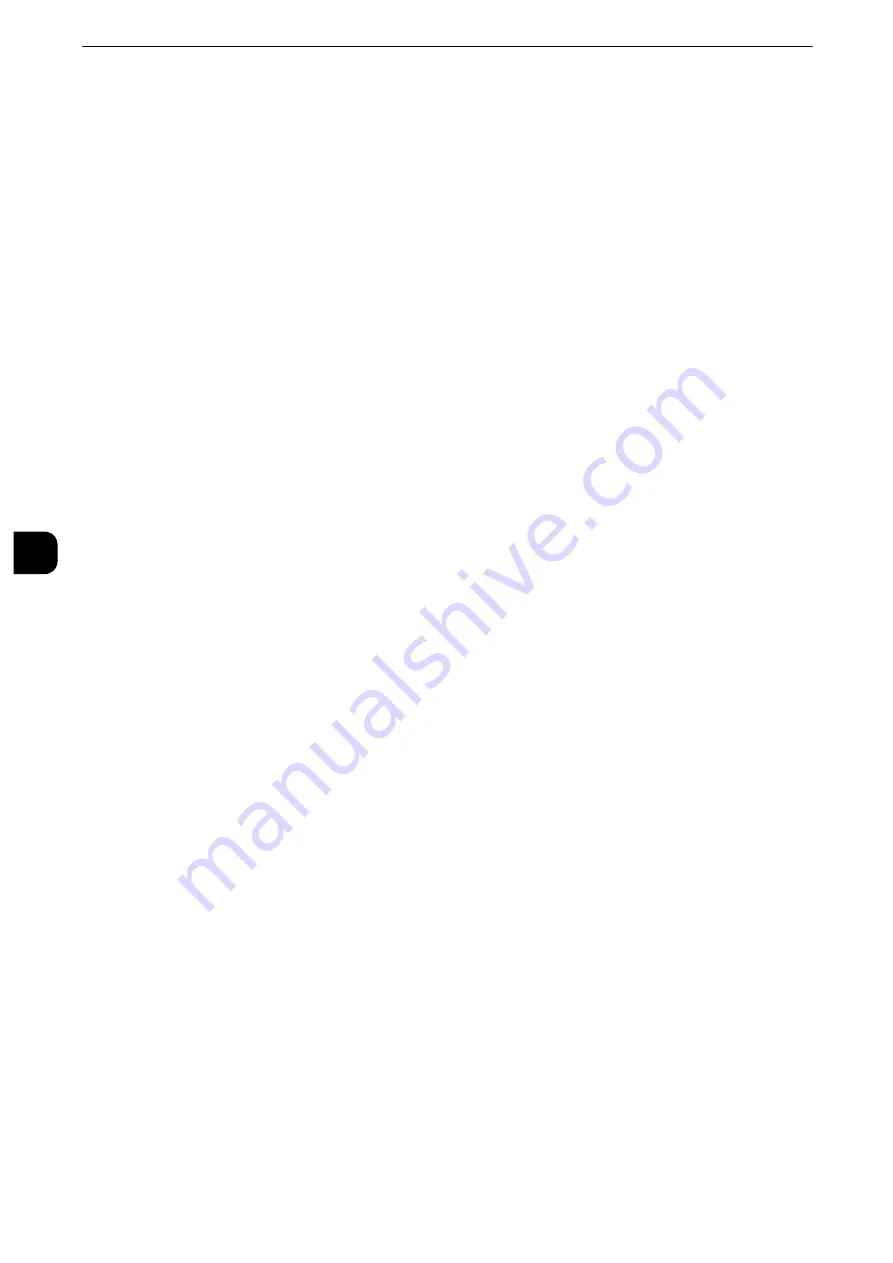
Tools
202
T
ools
5
Auto Job Promotion
You can select whether or not to allow another job to automatically bypass the current job
when the machine is unable to start an operation for any reason, (for example, running out
of paper in a tray when starting copying or printing).
Select [Disabled] or [Enabled]. When [Enabled] is selected, you can select whether or not to
delete the bypassed jobs automatically. Select [Yes] to specify the period of time until a
bypassed job is deleted between 1 minute and 120 hours.
Note
z
Stored documents such as Secure Print and Sample Set documents cannot be used with the Auto Job
Promotion feature.
z
When [Enabled] is selected and there is a job bypassed because of paper out, a message stating the reason
of the job promotion appears. The job bypassed can be processed after you take proper measures by
following the instruction of the message. Or, you can cancel the job by pressing the <Clear All> button. When
multiple jobs are bypassed, a screen that lists the bypassed jobs appears. This screen allows you to display the
details screen and to delete the jobs.
z
When you have specified the time period to disable print jobs, the jobs received during the specified time
period is not deleted automatically even when you have selected [Yes] for [Automatically Delete Held Jobs].
For more information on the setting to disable print jobs, refer to "Printer Lockout" (P.166).
Default Print Paper Size
You can set the paper size, A4 or 8.5 X 11" to print reports and/or lists.
Odd Page 2 Sided
You can specify whether or not to add a blank page when a document containing an odd
number of pages is printed in 2-sided.
Содержание apeosport-iv C3370
Страница 14: ...14...
Страница 15: ...1 1Before Using the Machine...
Страница 47: ...2 2Paper and Other Media...
Страница 76: ...Paper and Other Media 76 Paper and Other Media 2...
Страница 77: ...3 3Maintenance...
Страница 127: ...4 4Machine Status...
Страница 154: ...Machine Status 154 Machine Status 4...
Страница 155: ...5 5Tools...
Страница 365: ...6 6CentreWare Internet Services Settings...
Страница 373: ...7 7Printer Environment Settings...
Страница 386: ...Printer Environment Settings 386 Printer Environment Settings 7...
Страница 387: ...8 8E mail Environment Settings...
Страница 397: ...9 9Scanner Environment Settings...
Страница 421: ...10 10Using IP Fax SIP...
Страница 430: ...Using IP Fax SIP 430 Using IP Fax SIP 10...
Страница 431: ...11 11Using the Internet Fax Service...
Страница 438: ...Using the Internet Fax Service 438 Using the Internet Fax Service 11...
Страница 439: ...12 12Using the Server Fax Service...
Страница 445: ...13 13Encryption and Digital Signature Settings...
Страница 465: ...14 14Authentication and Accounting Features...
Страница 486: ...Authentication and Accounting Features 486 Authentication and Accounting Features 14 11 Select Close...
Страница 494: ...Authentication and Accounting Features 494 Authentication and Accounting Features 14...
Страница 495: ...15 15Problem Solving...
Страница 710: ...Problem Solving 710 Problem Solving 15...
Страница 711: ...16 16Appendix...
Страница 782: ...Appendix 782 Appendix 16 15 Select Adjust The specified transfer output values will be applied 16 Select Close...
















































