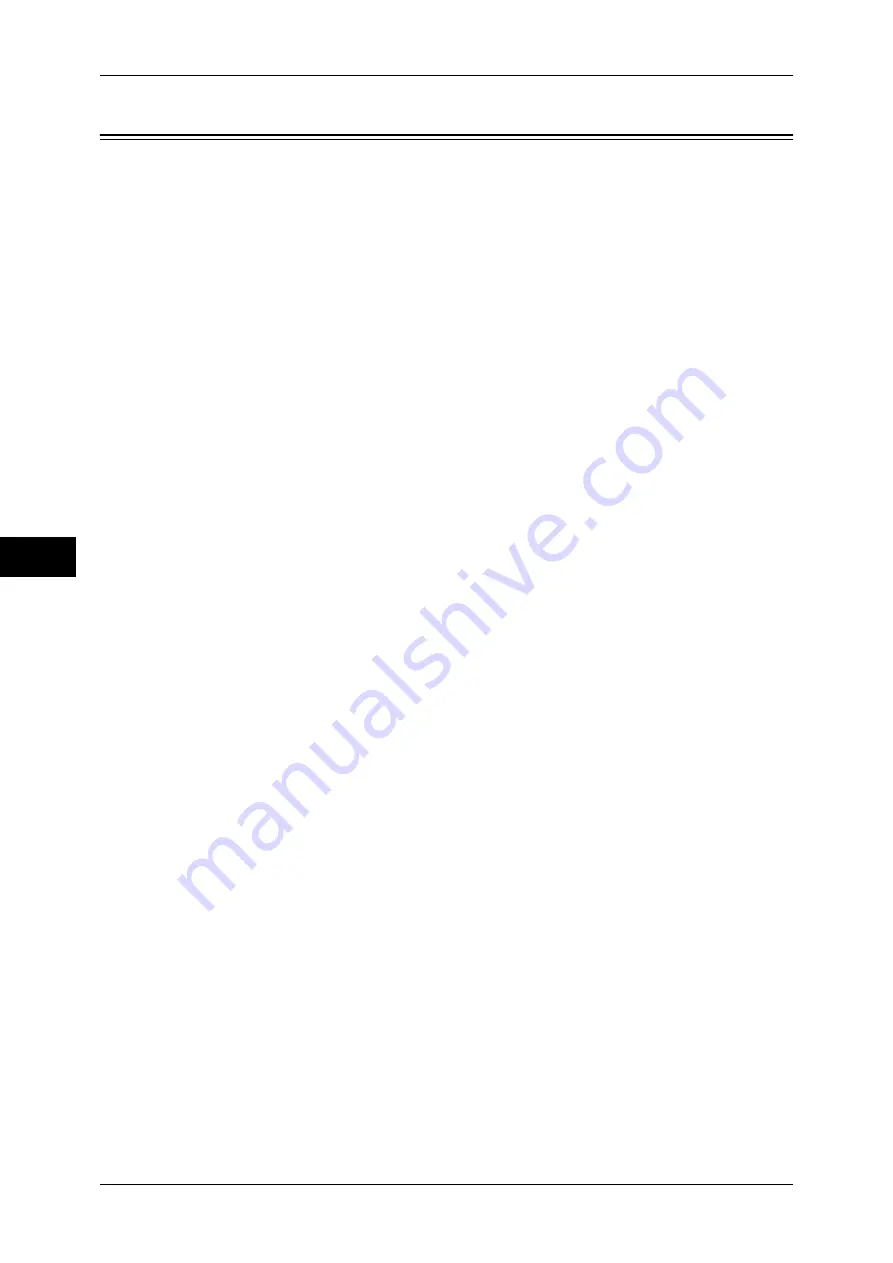
5 Tools
226
T
ools
5
Stored File Settings
In [Stored File Settings], you can select whether to automatically delete files stored on
the machine. Set the expiration date and the time of deletion.
You can also set whether or not to delete the stored file by file type.
1
On the [Tools] screen, select [Stored File Settings].
For the method of displaying the [Tools] screen, refer to "System Settings Procedure" (P.114).
2
Select an item to set or change.
Expiration Date for Files in Folder
You can set expiration date for the file in a folder. To delete stored files automatically, specify
an expiration date and deletion time. The settings apply to all stored files.
Off
Does not automatically delete the print files stored in the machine.
On
Allows you to set the file retention period and the expiration date. The stored files will be
deleted after the time specified in [Files deleted at] passed.
Files kept for
Set the file retention period from 1 to 14 days.
Files deleted at
Set the deletion time for the expired files from 1 to 12 hours for AM or PM and 0 to 59
minutes.
To automatically delete files at the time specified here, you need to set [Delete Expired Files] to [Yes].
For more information, refer to "Delete Expired Files" (P.235).
Stored Job Expiration Date
You can set whether or not to automatically delete print files (Charge Print, Private Charge
Print, Secure Print, or Sample Print) stored in the machine.
Options
Set the retention period for stored jobs.
Select from [Off], [On], and [Same Date as Files in Folder]. When [On] is selected, set the
value for [Files kept for] from 1 to 23 hours in 1 hour increments. If the time elapses, print files
stored in the machine are deleted. When [Same Date as Files in Folder] is selected, print files
stored in the machine are deleted in accordance with the setting in [Expiration Date for Files
in Folder].
Power Off Deletes Jobs
Allows you to set whether or not to delete print files stored when the machine is turned off and
then on. When you select [Yes], all stored print files are deleted. When you select [No], the
machine deletes only the expired stored print files.
Important •
If you select [Yes], all print files stored will be deleted regardless of the setting in [Files kept
for].
Print Job Confirmation Screen
Set whether or not to display a print confirmation screen for deletion of the print files stored in
the machine after printing. When [Enabled] is selected, the confirmation message appears.
You can change the number of print sets if the print settings are permitted to be modified.
When [Disabled] is selected, print files stored in the machine are automatically deleted after
printing.
Содержание apeosport-iv C2270
Страница 14: ......
Страница 34: ......
Страница 58: ......
Страница 133: ...Tools Menu List 131 Tools 5 Overwrite Hard Disk P 271 z Number of Overwrites P 271...
Страница 304: ......
Страница 314: ......
Страница 336: ......
Страница 348: ......
Страница 400: ......
Страница 556: ......
Страница 672: ......






























