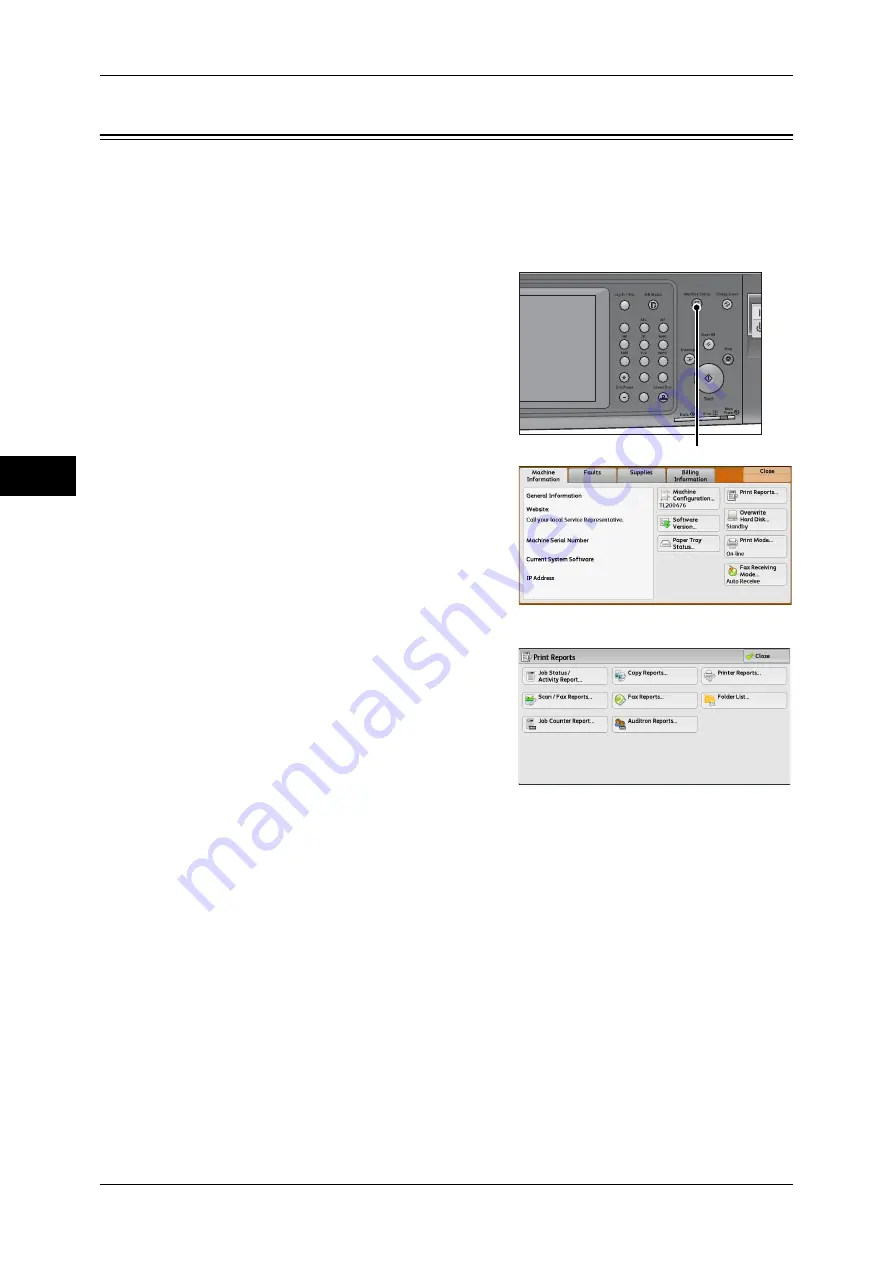
3 Maintenance
76
M
ai
n
te
na
nc
e
3
Printing a Report/List
You can print a report/list to check the settings and communication status.
This section describes how to print a report/ list.
Note
•
When the <Data> indicator is not lit, you cannot print the Stored File List.
For information on the types of report/list, refer to "Print Reports" (P.83).
1
Press the <Machine Status> button.
2
Select [Print Reports].
Note
•
If [Print Reports Button] under [Reports] is
set to [Disabled], the [Print Reports]
button appears only when the [Tools]
button is displayed on the [Services
Home] screen. For more information on
Reports, refer to "Reports" (P.132).
•
If you want to print [Billing Data List] or
[Auditron Report (Fax Jobs)], insert a card
to the machine before instructing print.
3
Select the service that you want a report or
list for.
4
Select a report or list to print, and then press the <Start> button.
Note
•
The reports or lists displayed on the screen vary depending on the machine configuration.
1
2
3
4
5
6
7
8
9
0
#
C
<Machine Status> button
Содержание apeosport-IV 6080
Страница 1: ...ApeosPort IV 7080 ApeosPort IV 6080 DocuCentre IV 7080 DocuCentre IV 6080...
Страница 14: ...14...
Страница 102: ...4 Machine Status 102 Machine Status 4...
Страница 266: ...5 Tools 266 Tools 5...
Страница 294: ...7 Printer Environment Settings 294 Printer Environment Settings 7...
Страница 326: ...9 Scanner Environment Settings 326 Scanner Environment Settings 9...
Страница 334: ...10 Using IP Fax SIP 334 Using IP Fax SIP 10...
Страница 346: ...12 Using the Server Fax Service 346 Using the Server Fax Service 12...
Страница 364: ...13 Encryption and Digital Signature Settings 364 Encryption and Digital Signature Settings 13...
Страница 402: ...14 Authentication and Accounting Features 402 Authentication and Accounting Features 14...
Страница 580: ...15 Problem Solving 580 Problem Solving 15...






























