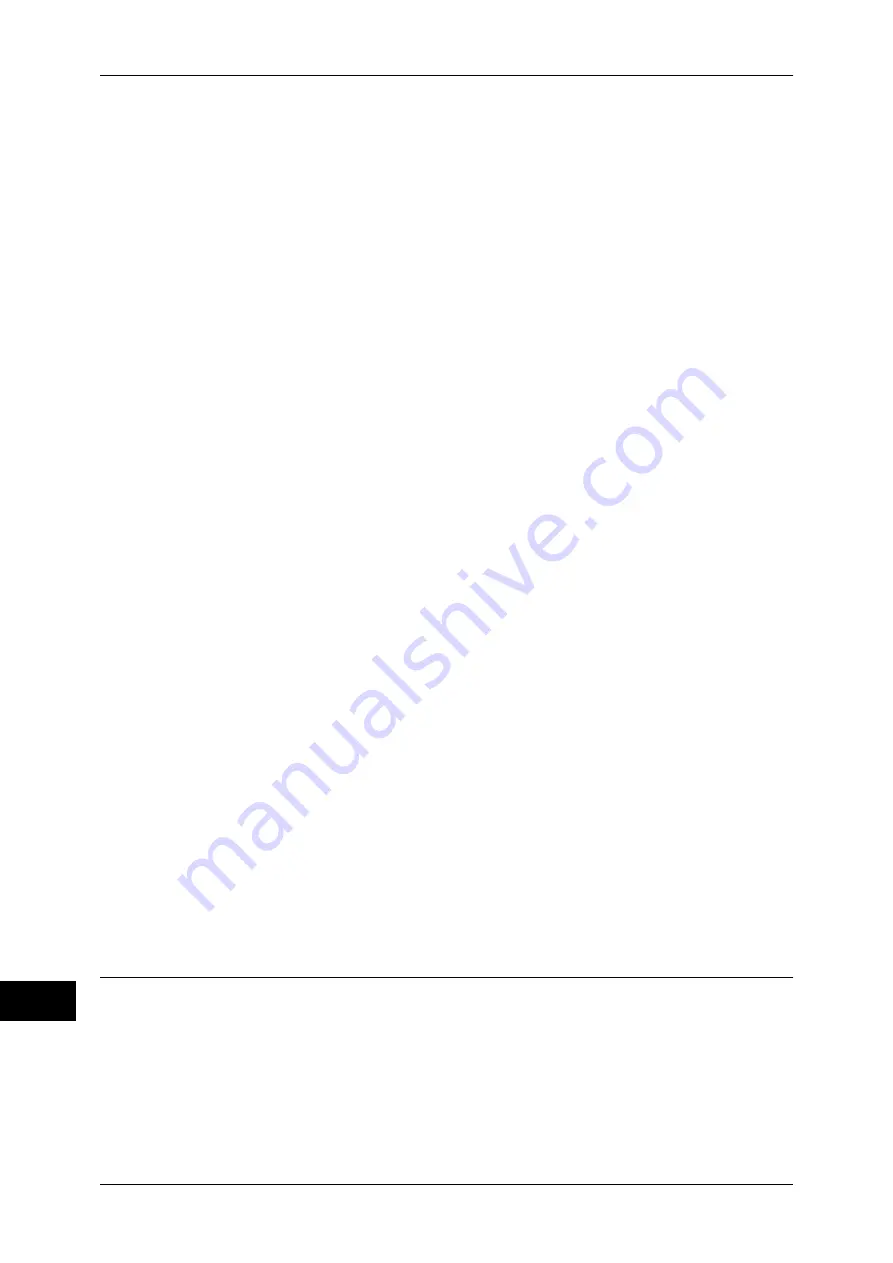
16 Appendix
662
Ap
pe
ndix
16
z
Press [Operate From Computer] to display the standby screen. If the standby screen
is not displayed, a scan job will not be started even when the network computer
recognizes the machine. While the standby screen is displayed, the machine does
not execute Auto Clear or enter the Energy Saver mode.
z
After being scanned, remove the originals and then press [OK] on the [Remove Your
Originals] screen. You cannot execute any operation without pressing [OK].
z
Store to WSD feature requires the scanner driver included as standard in Windows
Vista or later. Setting items are different from those for the dedicated scanner driver.
Microsoft
®
Office Format
z
This feature supports Microsoft
®
Word format (doc) and Microsoft
®
Excel
®
format
(xls).
z
An optional component is required to use this feature. For more information, contact
our Customer Support Center.
z
This feature provides the convenience for users who want to directly edit texts or
images on the scanned document converted in the Microsoft
®
Office format. Note
that the strict reproducibility of the texts, tables, images, and pictures on original
document may not be ensured due to the scope of this feature.
z
This feature is not available when using job flows (whose Target is Scan Jobs or
Folder), when importing files stored in a folder using CentreWare Internet Services,
or when retrieving data via Network Scanner Utility 3 or EasyOperator.
z
Microsoft
®
Office Format is available when the following conditions are satisfied:
- Color Scanning: Auto Detect, Color, Grayscale
Note
•
This feature cannot be selected when [Color Scanning] is set to [Black & White].
[Photographs] is not available for this feature even if you select [Color] in [Color Scanning].
- Original Size: 50
×
50 mm to 297
×
432 mm
- Resolution: 300dpi
- Reduce/Enlarge: 100%
Note
•
This feature is not available when selecting [Auto %].
z
A preview image cannot be displayed.
z
This feature supports neither Microsoft
®
Office for Mac OS nor Microsoft
®
Word/
Excel
®
2000.
z
The machine cannot convert documents into Microsoft
®
PowerPoint
®
, Microsoft
®
Office XML, Text, HTML, CSV format.
z
BMLinkS is not supported.
z
It is recommended that you save a copy file in PDF format or XDW format to check
if images are converted correctly.
Notes and Restrictions on the Use of the Fax Feature
Settings on Manual Fax Transmissions
Manual fax transmissions are performed in accordance with the settings in [Fax
Defaults]. If you change settings on the fax screen before the calling screen appears,
the settings become effective.
Содержание apeosport-IV 6080
Страница 1: ...ApeosPort IV 7080 ApeosPort IV 6080 DocuCentre IV 7080 DocuCentre IV 6080...
Страница 14: ...14...
Страница 102: ...4 Machine Status 102 Machine Status 4...
Страница 266: ...5 Tools 266 Tools 5...
Страница 294: ...7 Printer Environment Settings 294 Printer Environment Settings 7...
Страница 326: ...9 Scanner Environment Settings 326 Scanner Environment Settings 9...
Страница 334: ...10 Using IP Fax SIP 334 Using IP Fax SIP 10...
Страница 346: ...12 Using the Server Fax Service 346 Using the Server Fax Service 12...
Страница 364: ...13 Encryption and Digital Signature Settings 364 Encryption and Digital Signature Settings 13...
Страница 402: ...14 Authentication and Accounting Features 402 Authentication and Accounting Features 14...
Страница 580: ...15 Problem Solving 580 Problem Solving 15...
















































