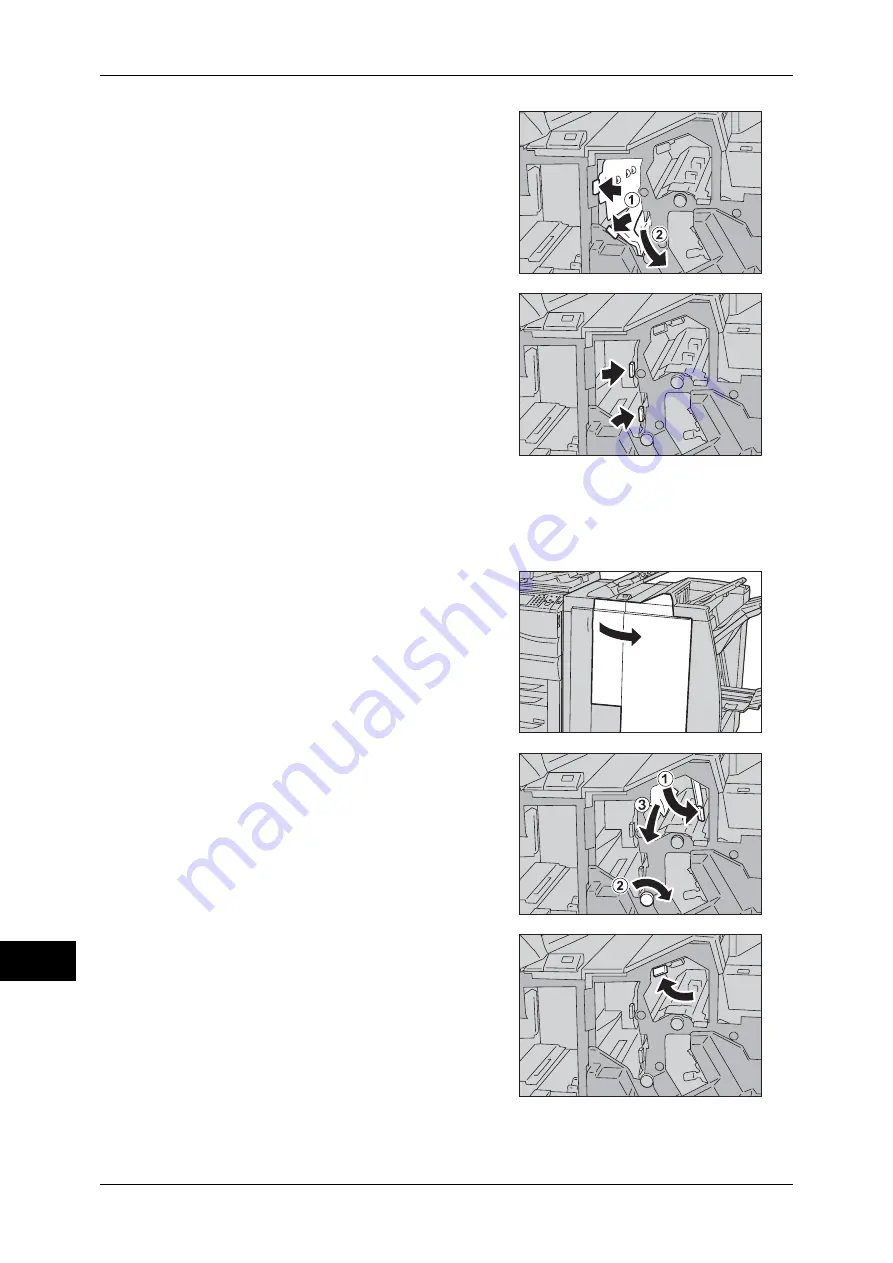
15 Problem Solving
560
P
roblem S
o
lv
ing
15
2
Move the Handle [3b] and [3d], and remove
the jammed paper.
Note
•
If paper is torn, check for any torn pieces
of paper inside the machine.
3
Return the Handle [3b] and [3d] to the
original position.
4
Close the finisher right door.
Note
•
If the finisher front door is not completely closed, a message will appear and the machine will
remain paused.
Paper Jams at the Handle [3e] and the Knob [3c]
1
Make sure that the machine is not in
operating, and open the right door.
2
Move the Handle [3e] and turn the Knob [3c]
to the right. Remove the jammed paper.
Note
•
If paper is torn, check for any torn pieces
of paper inside the machine.
3
Return the Handle [3e] to the original
position.
Содержание apeosport-IV 6080
Страница 1: ...ApeosPort IV 7080 ApeosPort IV 6080 DocuCentre IV 7080 DocuCentre IV 6080...
Страница 14: ...14...
Страница 102: ...4 Machine Status 102 Machine Status 4...
Страница 266: ...5 Tools 266 Tools 5...
Страница 294: ...7 Printer Environment Settings 294 Printer Environment Settings 7...
Страница 326: ...9 Scanner Environment Settings 326 Scanner Environment Settings 9...
Страница 334: ...10 Using IP Fax SIP 334 Using IP Fax SIP 10...
Страница 346: ...12 Using the Server Fax Service 346 Using the Server Fax Service 12...
Страница 364: ...13 Encryption and Digital Signature Settings 364 Encryption and Digital Signature Settings 13...
Страница 402: ...14 Authentication and Accounting Features 402 Authentication and Accounting Features 14...
Страница 580: ...15 Problem Solving 580 Problem Solving 15...
















































