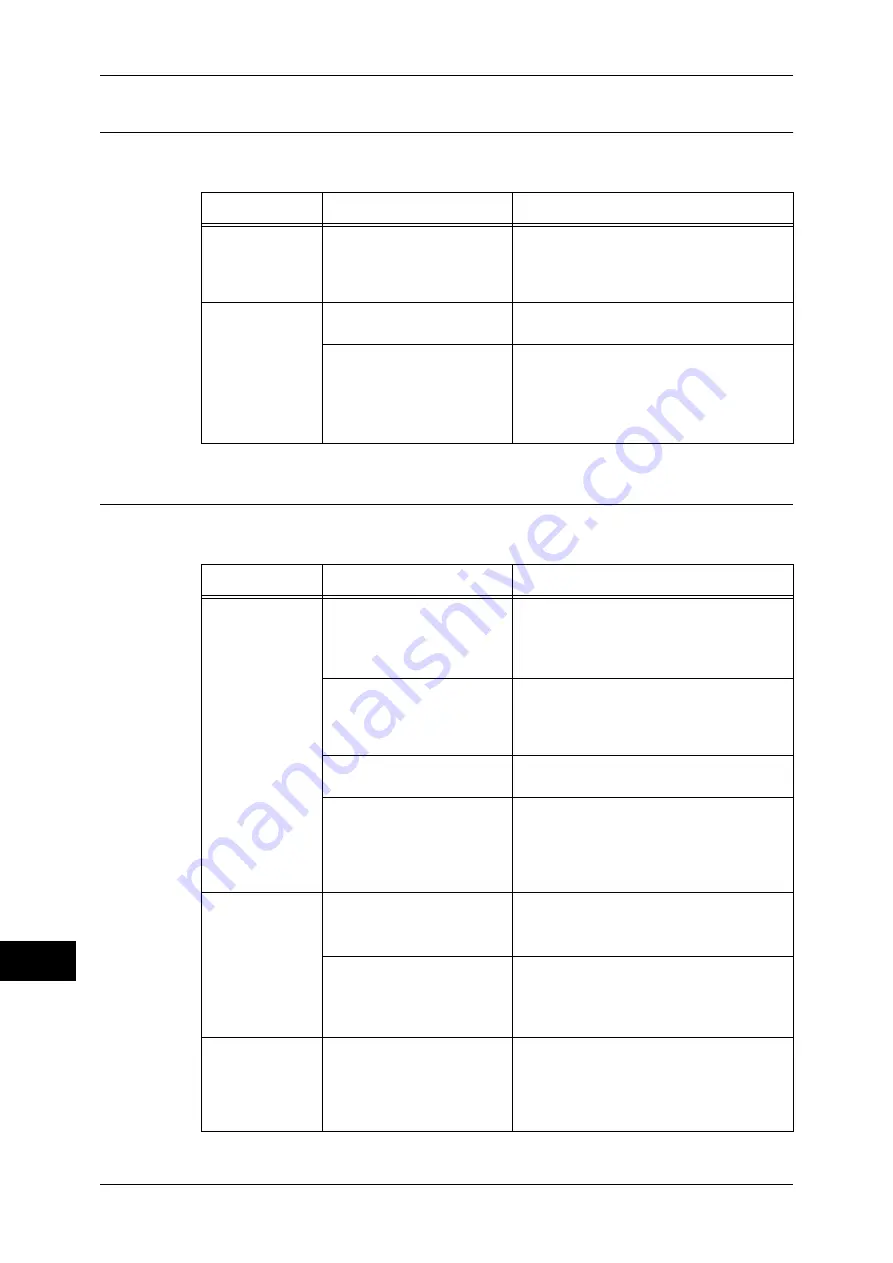
15 Problem Solving
432
P
roblem S
o
lv
ing
15
Unable to Send E-mail
If you cannot send a scanned document using the E-mail feature, identify the symptom
in the following table to perform the remedy.
The Image is not What was Expected
If the image is not what was expected, identify the symptom in the following table to
perform the remedy.
Symptom
Cause
Remedy
A Transmission
Report - Job
Undelivered is
output.
Unable to transmit because
of an error.
Check the Transmission Results in the
Transmission Report - Job Undelivered. If
the error code is displayed, refer to "Error
Code" (P.449).
Unable to send
e-mail.
The mail address is
incorrect.
Enter the correct mail address.
The data size exceeded the
maximum e-mail size.
Change the maximum e-mail size, or lower
the resolution.
Refer to "Maximum Total Data Size" (P.213),
or "5 Scan" > "Layout Adjustment" in the User
Guide.
Symptom
Cause
Remedy
The image is
dirty.
The document glass or the
document cover is soiled.
Clean the document glass or the document
cover.
Refer to "Cleaning the Document Cover and
Document Glass" (P.74).
The document is a
transparent type such as a
transparency film.
If the document is transparent, dirt on the
document cover may be copied on the
image. Place a white sheet of paper on top
of the document when scanning.
The document is colored,
rough, or a blueprint.
Adjust the copy density or image quality
when scanning.
The document is glossy
printing paper.
Glossy printing paper easily sticks to the
document glass, and shadows are
sometimes scanned, soiling the image.
Place a transparency film under the
document when scanning.
The image is too
dark, or too light.
The scan density is set to
[Darken] or [Lighten].
Adjust the scan density.
Refer to "5 Scan" > "Advanced Settings" in the
User Guide.
The setting for [Original
Type] is inappropriate for
the document.
Select the image quality appropriate for the
document.
Refer to "5 Scan" > "Advanced Settings" in the
User Guide.
Part of the image
is missing.
The document is pasted or
folded.
The pasted or folded section may not be
laying flat on the document glass. Place a
stack of white sheets on top of the
document to flatten the document against
the document glass.
Содержание apeosport-IV 6080
Страница 1: ...ApeosPort IV 7080 ApeosPort IV 6080 DocuCentre IV 7080 DocuCentre IV 6080...
Страница 14: ...14...
Страница 102: ...4 Machine Status 102 Machine Status 4...
Страница 266: ...5 Tools 266 Tools 5...
Страница 294: ...7 Printer Environment Settings 294 Printer Environment Settings 7...
Страница 326: ...9 Scanner Environment Settings 326 Scanner Environment Settings 9...
Страница 334: ...10 Using IP Fax SIP 334 Using IP Fax SIP 10...
Страница 346: ...12 Using the Server Fax Service 346 Using the Server Fax Service 12...
Страница 364: ...13 Encryption and Digital Signature Settings 364 Encryption and Digital Signature Settings 13...
Страница 402: ...14 Authentication and Accounting Features 402 Authentication and Accounting Features 14...
Страница 580: ...15 Problem Solving 580 Problem Solving 15...
















































