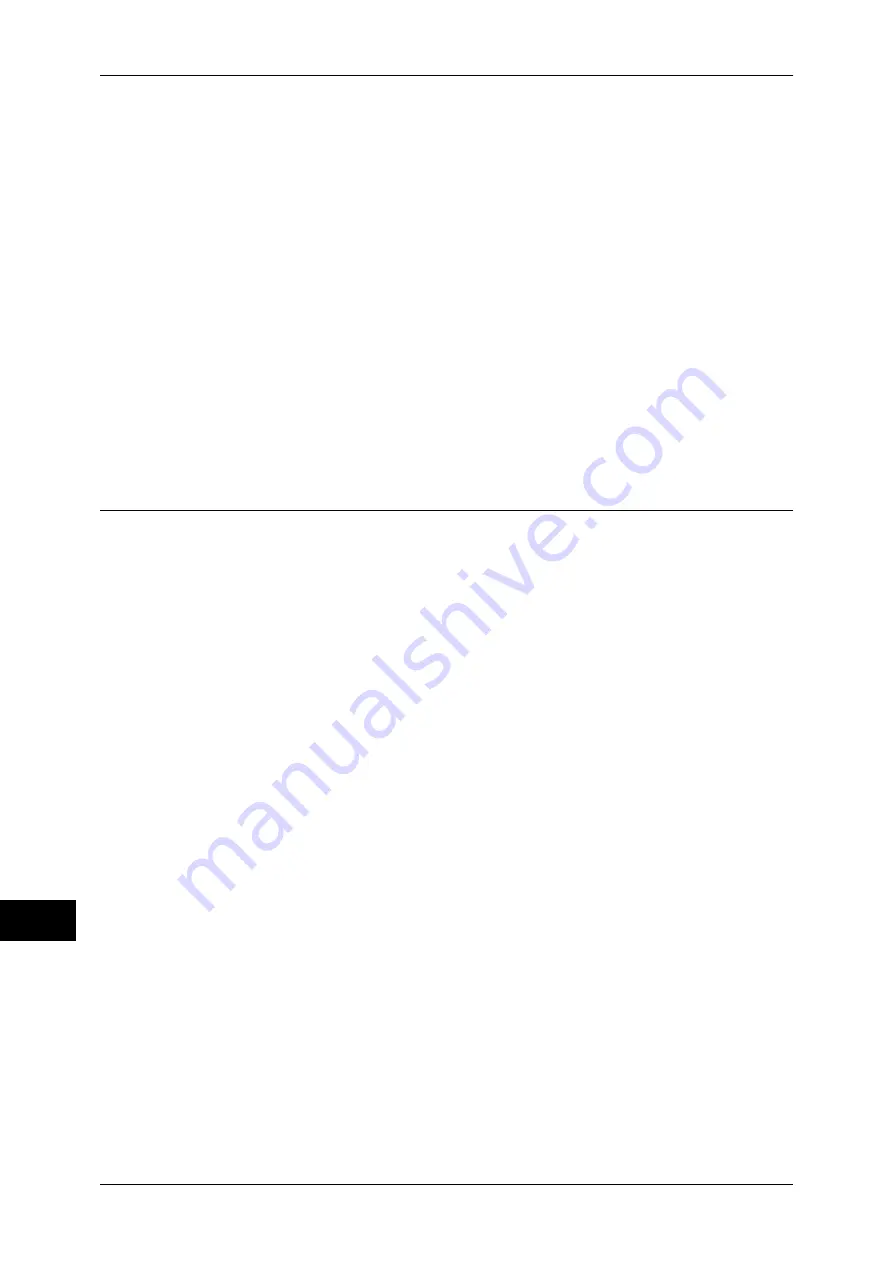
14 Authentication and Accounting Features
400
Au
th
en
ticat
io
n
an
d
Acco
u
n
tin
g
F
eat
u
res
14
Log In/Log Out by Touching the IC Card Reader (Optional)
User Authentication
1
Touch the smart card to the IC Card Reader.
Important •
Be sure to touch the smart card to the IC Card Reader.
•
A passcode may be required depending on the settings.
If you enter the wrong passcode, press the <Log In/Out> button to exit the Authentication
mode. Then, touch the smart card to the IC Card Reader again.
Logging Out of User Authentication
The logging out method vary depending on the Smart Card Logout Timing setting.
For more information, refer to "Kerberos Server Certificate Verification" (P.260).
z
When you select [Log Out when Card is Removed], the user is authenticated while
the smart card is being touched to the IC Card Reader.
z
When you select [Log Out from Control Panel], the user can log out by using the
same log out method as using the control panel.
Changing Passcode
You can change the passcode to use for user authentication. Change the passcode by
following the steps in this section.
Changing Passcode by User
When a user is authenticated, the user can change his/her own passcode.
1
Select [Setup] on the [Services Home] screen.
2
Select [User Details Setup].
3
Select [Change Passcode].
4
Enter the current passcode, and then select [Next].
5
Select [New Passcode] and enter a new passcode, and then select [Save].
6
Select [Retype Passcode] and re-enter the new passcode, and then select [Save].
7
Select [Close].
Setting or Changing Passcode by System Administrator
The system administrator can set or change passcodes using CentreWare Internet
Services.
For more information on setting or changing passcodes from the touch screen, refer to "Create/View
User Accounts" (P.246).
1
Start CentreWare Internet Services.
For information on how to start CentreWare Internet Services, refer to "Starting CentreWare Internet
Services" (P.270).
2
Click the [Properties] tab.
3
Click [Security], and then click [Authentication Configuration].
4
Click [Next].
Содержание apeosport-IV 6080
Страница 1: ...ApeosPort IV 7080 ApeosPort IV 6080 DocuCentre IV 7080 DocuCentre IV 6080...
Страница 14: ...14...
Страница 102: ...4 Machine Status 102 Machine Status 4...
Страница 266: ...5 Tools 266 Tools 5...
Страница 294: ...7 Printer Environment Settings 294 Printer Environment Settings 7...
Страница 326: ...9 Scanner Environment Settings 326 Scanner Environment Settings 9...
Страница 334: ...10 Using IP Fax SIP 334 Using IP Fax SIP 10...
Страница 346: ...12 Using the Server Fax Service 346 Using the Server Fax Service 12...
Страница 364: ...13 Encryption and Digital Signature Settings 364 Encryption and Digital Signature Settings 13...
Страница 402: ...14 Authentication and Accounting Features 402 Authentication and Accounting Features 14...
Страница 580: ...15 Problem Solving 580 Problem Solving 15...






























