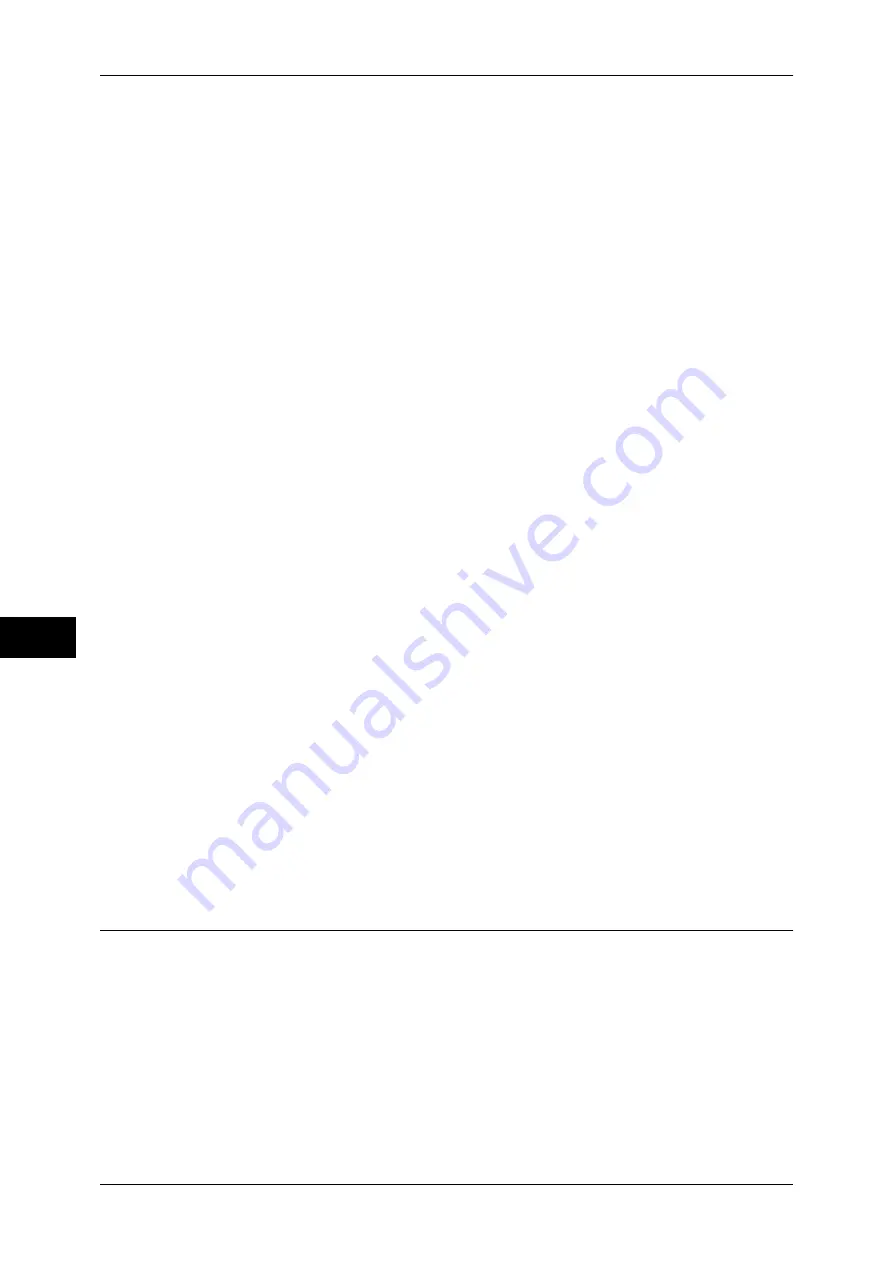
7 Printer Environment Settings
282
Pr
in
te
r En
vi
ronm
en
t Se
tt
ings
7
3) Select [LPD], and then select [Change Settings].
4) Select [Port Status], and then select [Change Settings].
5) Select [Enabled], and then select [Save].
6) Select [Close] repeatedly until the [Tools] screen is displayed.
3
Set an IP address and the other addresses.
Skip this step if an IP address is already set.
If DHCP or BOOTP is available in your environment, configure the method for
obtaining the address. The configuration of an IP address, a subnet mask, and a
gateway address is not required.
For information on how to set an IP address, refer to "Protocol Settings" (P.166).
4
If the operating system on the client is Mac OS X 10.3.9 or later, enable the Bonjour
port, and the Discovery feature that automatically detects printers on the IP network
can be enabled.
Note
•
The Adobe PostScript 3 Kit (optional) is required to use the port. However, for Mac OS X
10.4.11 or later, you can use the port without the Adobe PostScript 3 Kit (optional).
•
To print from a printer detected by Bonjour, the LPD
port must be enabled in advance.
1) Select [Connectivity & Network Setup].
2) Select [Port Settings].
3) Select [Bonjour], and then select [Change Settings].
4) Select [Port Status], and then select [Change Settings].
5) Select [Enabled], and then select [Save].
5
Select [Close] repeatedly until the [Tools] screen is displayed.
6
Select [Close].
Note
•
Rebooting the machine may be required depending on the settings. When a message
displayed on the screen, follow the message and reboot the machine.
7
Print a configuration report to confirm that the LPD port is enabled and that TCP/IP is
set up correctly.
For information on how to print a configuration report, refer to "Print Reports" (P.83).
8
Configure other LPD or Port 9100 settings as necessary.
For information on how to set up the LPD port or Port 9100, refer to "CentreWare Internet Services
Setting Items" (P.283).
Step 3 Configuration on the Computer
To print from the machine, you need to install a print driver on your computer.
For information on the supported operating systems, refer to "Supported Operating Systems" (P.278).
For information on the driver installation procedures, refer to the manual contained in the Driver CD
Kit.
You can print via TCP/IP (LPD) from a Macintosh computer for Mac OS X 10.5/10.6/10.7. For
information on the installation procedures of the print driver for Mac OS X, refer to the manual
contained in the CD-ROM provided with the driver.
For information on the installation procedures of Adobe PostScript 3 Kit (optional), refer to the manual
contained in the CD-ROM provided with the Adobe PostScript 3 Kit (optional).
Содержание apeosport-IV 6080
Страница 1: ...ApeosPort IV 7080 ApeosPort IV 6080 DocuCentre IV 7080 DocuCentre IV 6080...
Страница 14: ...14...
Страница 102: ...4 Machine Status 102 Machine Status 4...
Страница 266: ...5 Tools 266 Tools 5...
Страница 294: ...7 Printer Environment Settings 294 Printer Environment Settings 7...
Страница 326: ...9 Scanner Environment Settings 326 Scanner Environment Settings 9...
Страница 334: ...10 Using IP Fax SIP 334 Using IP Fax SIP 10...
Страница 346: ...12 Using the Server Fax Service 346 Using the Server Fax Service 12...
Страница 364: ...13 Encryption and Digital Signature Settings 364 Encryption and Digital Signature Settings 13...
Страница 402: ...14 Authentication and Accounting Features 402 Authentication and Accounting Features 14...
Страница 580: ...15 Problem Solving 580 Problem Solving 15...






























