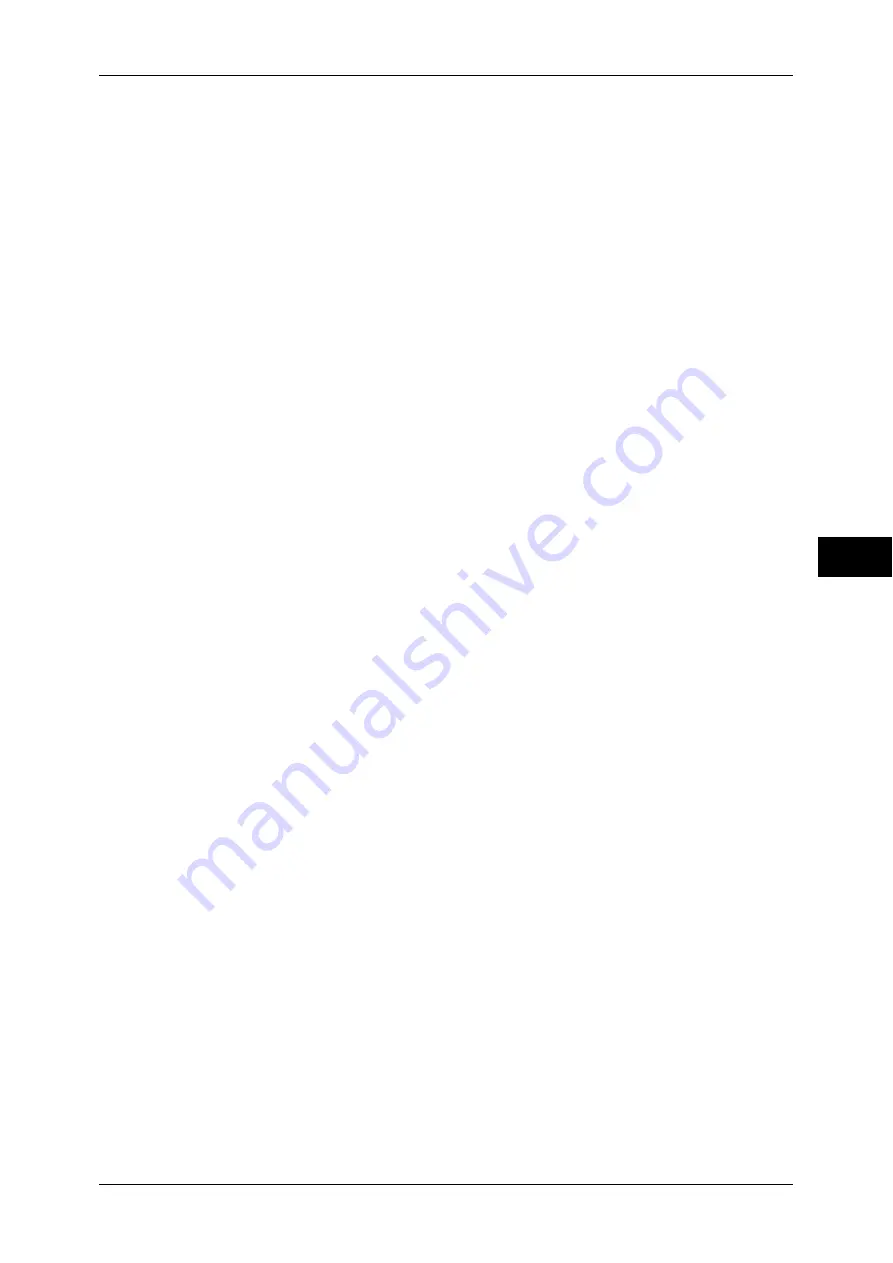
Authentication/Security Settings
261
T
ools
5
Maximum Login Attempts by System Administrator
This feature protects the settings from being changed by someone impersonating your
system administrator. If authentication for a system administrator's ID fails more than
specified times continuously, access is denied.
You can specify a login attempt count from 1 to 10.
Note
•
The failure count is reset when the machine is restarted.
•
To cancel the access rejection state, restart the machine by switching off and on the power.
Passcode Policy
Passcode Entry for Control Panel Login
You can set whether a passcode is required when the system administrator or a user uses
the machine. Selecting [On] enables [System Administrator's Passcode] setting and
[Passcode] setting for [Create/View User Accounts].
Selecting [Off] does not require the passcode, even if a passcode is set in the above settings.
Important •
The setting of [Passcode Entry for Control Panel Login] is used for authentication on the
machine. A passcode must always be entered when accessing from remote devices using
CentreWare Internet Services or the like, regardless of the use of passcode setting.
Depending on authentication procedures, a passcode may be required for other processes
as well.
Note
•
The system administrator's passcode is also required when you change settings from
CentreWare Internet Services.
Passcode Entry for Smart Card Login
You can set whether a passcode is required when the system administrator or a user uses
the machine.
Minimum Passcode Length
Set this item when you specify the minimum number of digits allowed for a passcode.
Set a value from 4 to 12 in 1 digit increments.
Note
•
This is only applicable to login users (not applicable to the system administrator and guests).
•
Registered users can be authenticated with a passcode less than the minimum number of
digits.
Charge/Private Print Settings
You can set how received print jobs should be handled.
You can directly print jobs and temporarily store print jobs to Charge Print or Private Charge
Print for stored files.
The Charge Print feature prints the print jobs of authenticated users. But, using this feature,
you can also temporarily store print jobs and print them later by operating the machine. If
[Save as Charge Print Job] is selected, print jobs received are saved by a user ID for storage
set in a print driver.
The Private Charge Print feature stores jobs to the machine, using the login User ID or Sub
User ID at print instruction. You can print the jobs later by operating the machine. Only the
files of the login user and sub users linked are displayed on the touch screen, therefore, it can
help ensure privacy protection as well as prevent output from being left in the tray.
Note
•
For more information on the sub user, refer to "Sub User" (P.368).
•
For more information on the Charge Print and Private Charge Print features, refer to "11 Job
Status" > "Printing and Deleting Stored Jobs" and "12 Computer Operations" > "Print" in the
User Guide.
To use Charge Print or Private Charge Print, [Receive Control] must be set. For more information, refer
to "Receive Control" (P.262).
Содержание apeosport-IV 6080
Страница 1: ...ApeosPort IV 7080 ApeosPort IV 6080 DocuCentre IV 7080 DocuCentre IV 6080...
Страница 14: ...14...
Страница 102: ...4 Machine Status 102 Machine Status 4...
Страница 266: ...5 Tools 266 Tools 5...
Страница 294: ...7 Printer Environment Settings 294 Printer Environment Settings 7...
Страница 326: ...9 Scanner Environment Settings 326 Scanner Environment Settings 9...
Страница 334: ...10 Using IP Fax SIP 334 Using IP Fax SIP 10...
Страница 346: ...12 Using the Server Fax Service 346 Using the Server Fax Service 12...
Страница 364: ...13 Encryption and Digital Signature Settings 364 Encryption and Digital Signature Settings 13...
Страница 402: ...14 Authentication and Accounting Features 402 Authentication and Accounting Features 14...
Страница 580: ...15 Problem Solving 580 Problem Solving 15...
















































