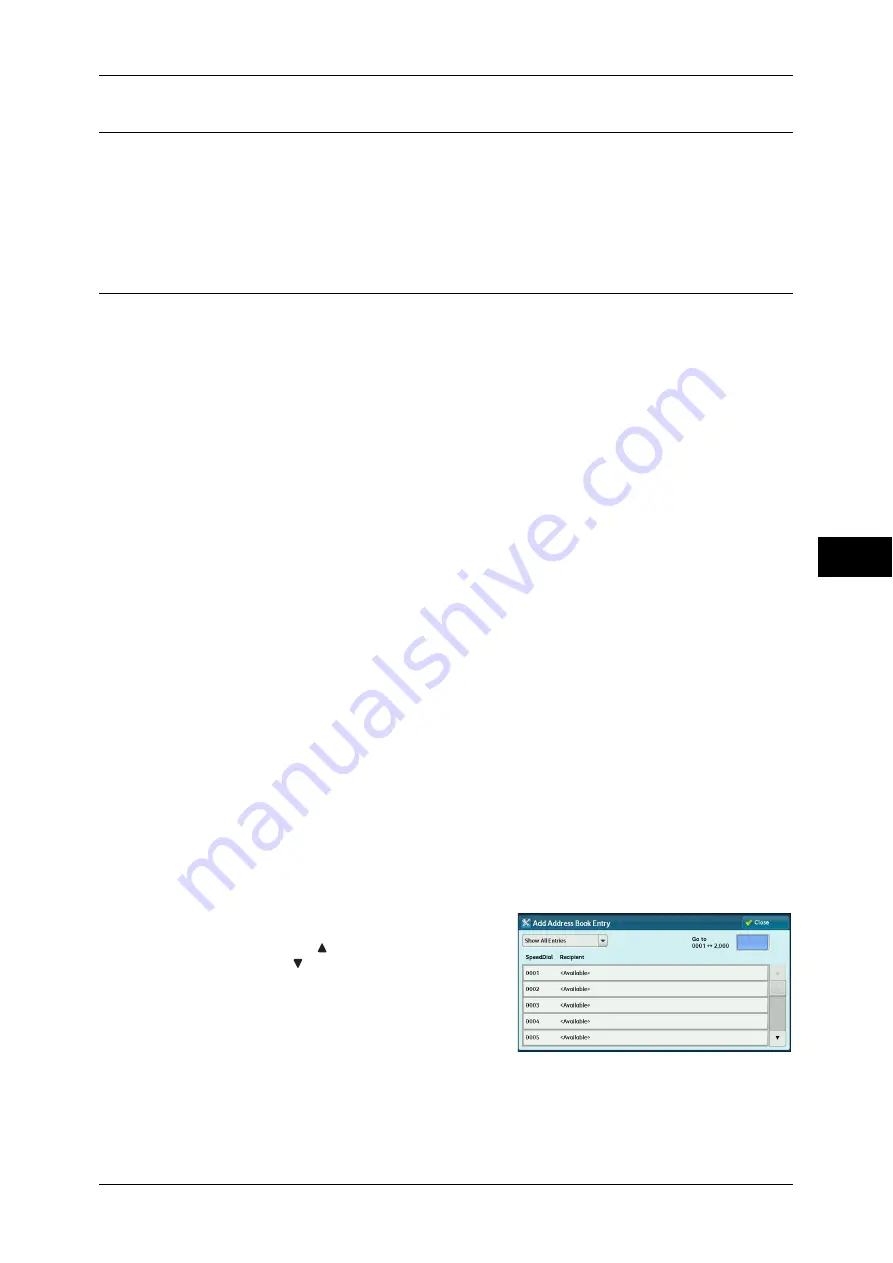
Setup
237
T
ools
5
Create Job Flow Sheet Keyword
You can register job flow search keywords. The registered keywords are displayed
under [Select Keyword] and allows you to use for job flow sheet search. The keywords
are also available from a list under [Keyword] that is displayed when you create a new
job flow sheet. Up to 12 single-byte characters are allowed for a job flow search
keyword.
Add Address Book Entry
You can register frequently used addresses on the Address Book. Select an address
type from Fax, IP Fax (SIP), Internet Fax, E-mail, and Server (FTP/SMB).
When an address is registered, you can search for it with [Address Book] on the [Fax],
[IP Fax (SIP)], [Internet Fax], and [E-mail] screens.
You can store a total of 2000 addresses for Fax,
IP Fax (SIP), Internet Fax, E-mail, and
Server (FTP/SMB).
Important •
The following address types can be selected when you add an address to Address Book:
Fax, IP Fax (SIP), Internet Fax, E-mail, and Server (FTP/SMB)
When you register an address on the Address Book, select an address type in accordance
with the service. The address book entry registered with the wrong address type cannot be
selected from the original service.
•
To display the online help for CentreWare Internet Services, users need to have the
environment to connect to the internet. The communication fee shall be borne by you.
Note
•
The address numbers correspond to the one touch buttons. The one touch buttons are
available for fax,
IP Fax (SIP), Internet Fax, E-mail, and Scan to PC. For more information
on the relationship between the address numbers and the one touch buttons, refer to "One-
touch Buttons" (P.127).
•
To specify an e-mail or server (FTP/SMB) address (for insertion in the Address Book), it is
not possible to use a speed dial specified with the numeric keypad, one-touch dialing, or a
group dial number.
•
To specify an e-mail address or a server address for the Scan services, use the Address
Book. The speed dial with the numeric keypad, the one touch buttons, and the group
address created using the Group Recipients feature cannot be used to specify such
addresses.
•
You can register, edit, delete, or view the Address Book from CentreWare Internet Services.
For more information, refer to the help of CentreWare Internet Services.
1
Select [Add Address Book Entry].
Note
•
To display the [Add Address Book Entry] screen, press the <Log In/Out> button and enter
the system administrator
'
s user ID, and then select [Tools] > [System Settings] > [Setup] >
[Add Address Book Entry]. If [Setup] is displayed on the [Services Home] screen, select
[Setup] > [Add Address Book Entry]. When users are prohibited from editing address book in
the System Administration mode, [Add Address Book Entry] cannot be selected in [Setup]
on the [Services Home] screen.
2
Press a speed dial to register.
Note
•
Select [ ] to display the previous screen
or [ ] to display the next screen.
•
Entering a speed dial number with the
numeric keypad displays the specified
number at the top of the column.
Содержание apeosport-IV 6080
Страница 1: ...ApeosPort IV 7080 ApeosPort IV 6080 DocuCentre IV 7080 DocuCentre IV 6080...
Страница 14: ...14...
Страница 102: ...4 Machine Status 102 Machine Status 4...
Страница 266: ...5 Tools 266 Tools 5...
Страница 294: ...7 Printer Environment Settings 294 Printer Environment Settings 7...
Страница 326: ...9 Scanner Environment Settings 326 Scanner Environment Settings 9...
Страница 334: ...10 Using IP Fax SIP 334 Using IP Fax SIP 10...
Страница 346: ...12 Using the Server Fax Service 346 Using the Server Fax Service 12...
Страница 364: ...13 Encryption and Digital Signature Settings 364 Encryption and Digital Signature Settings 13...
Страница 402: ...14 Authentication and Accounting Features 402 Authentication and Accounting Features 14...
Страница 580: ...15 Problem Solving 580 Problem Solving 15...






























