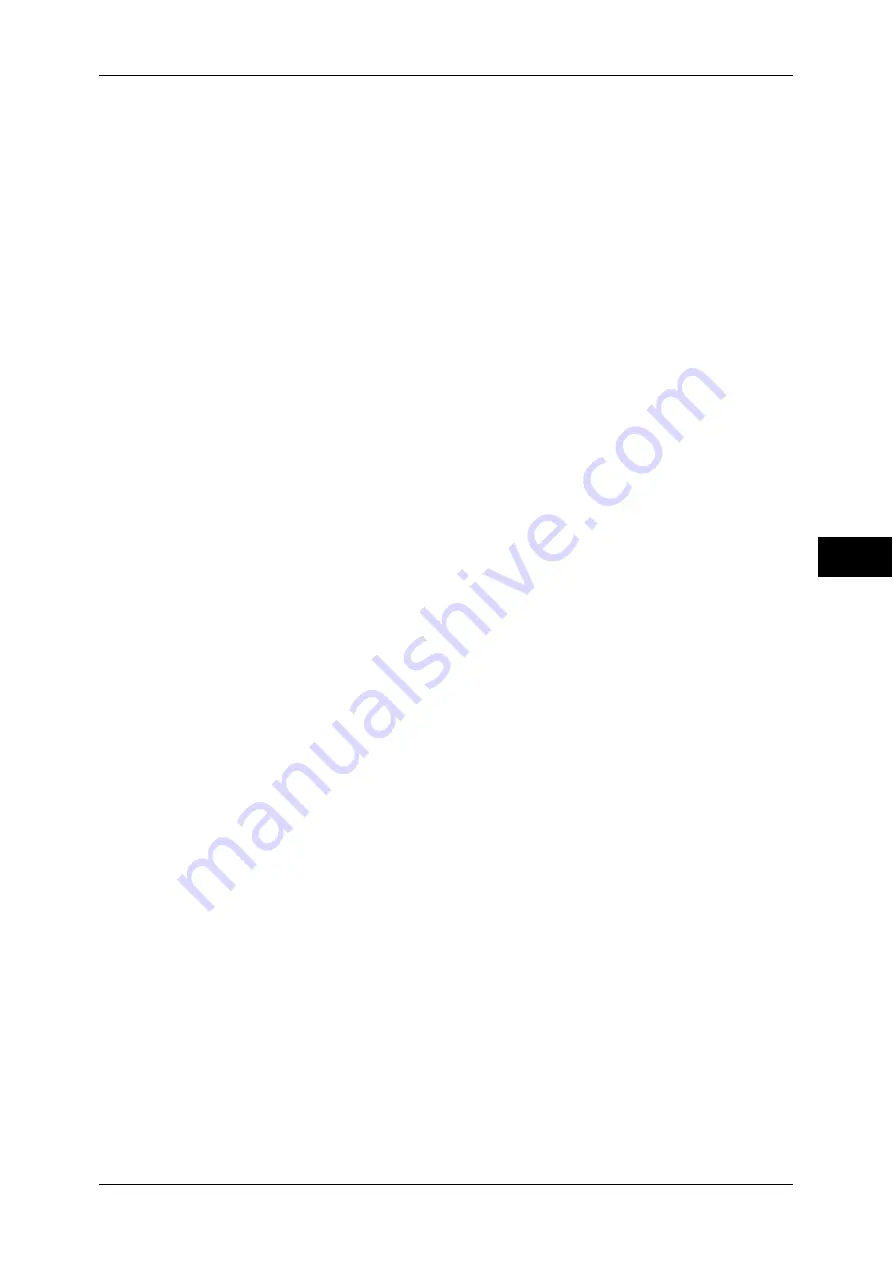
Connectivity & Network Setup
165
T
ools
5
Internet Services (HTTP)
Port Status
Select [Enabled] to use CentreWare Internet Services.
For more information about CentreWare Internet Services, refer to "CentreWare Internet Services
Settings" (P.267).
Port Number
Enter a port number for the Internet Services from 1 to 65535.
The default value is 80.
Important •
Do not use a number that is the same as a port number of another port. However, you can
use the same port number for a port that uses HTTP (IPP, Internet Services (HTTP), UPnP
Discovery, SOAP, WebDAV, and Web Services on Devices (WSD)).
Note
•
You cannot select [Port Number], if HTTP port is disabled.
To configure [Port Number], enable port status and reboot the machine, and then configure
[Port Number].
SOAP
Port Status
Select [Enabled] when you use an application program such as EasyOperator and Device
Setup Tool.
Port Number
Enter a port number for SOAP from 1 to 65535.
The default value is 80.
Important •
Do not use a number that is the same as a port number of another port. However, you can
use the same port number for a port that uses HTTP (IPP, Internet Services (HTTP), UPnP
Discovery, SOAP, WebDAV, and Web Services on Devices (WSD)).
WebDAV
Port Status
Select [Enabled] when you use an application program such as EasyOperator and Network
Scanner Utility 3 to access folders in the machine.
Note
•
You cannot select [Port Number] and [Operation Time-Out], if WebDAV port is disabled.
To configure [Port Number] and [Operation Time-Out], enable port status and reboot the
machine, and then configure [Port Number] and [Operation Time-Out].
Port Number
Enter a port number for WebDAV from 1 to 65535.
The default value is 80.
Important •
Do not use a number that is the same as a port number of another port. However, you can
use the same port number for a port that uses HTTP (IPP, Internet Services (HTTP), UPnP
Discovery, SOAP, WebDAV, and Web Services on Devices (WSD)).
Operation Time-Out
You can enter an operation time-out period between 1 and 65535 seconds in 1 second
increments.
ThinPrint
Port Status
You can use the machine for print in the ThinPrint.print environment. The machine
decompresses and prints the compressed print data sent from the print server.
Select [Enabled] when you use ThinPrint.
Содержание apeosport-IV 6080
Страница 1: ...ApeosPort IV 7080 ApeosPort IV 6080 DocuCentre IV 7080 DocuCentre IV 6080...
Страница 14: ...14...
Страница 102: ...4 Machine Status 102 Machine Status 4...
Страница 266: ...5 Tools 266 Tools 5...
Страница 294: ...7 Printer Environment Settings 294 Printer Environment Settings 7...
Страница 326: ...9 Scanner Environment Settings 326 Scanner Environment Settings 9...
Страница 334: ...10 Using IP Fax SIP 334 Using IP Fax SIP 10...
Страница 346: ...12 Using the Server Fax Service 346 Using the Server Fax Service 12...
Страница 364: ...13 Encryption and Digital Signature Settings 364 Encryption and Digital Signature Settings 13...
Страница 402: ...14 Authentication and Accounting Features 402 Authentication and Accounting Features 14...
Страница 580: ...15 Problem Solving 580 Problem Solving 15...
















































