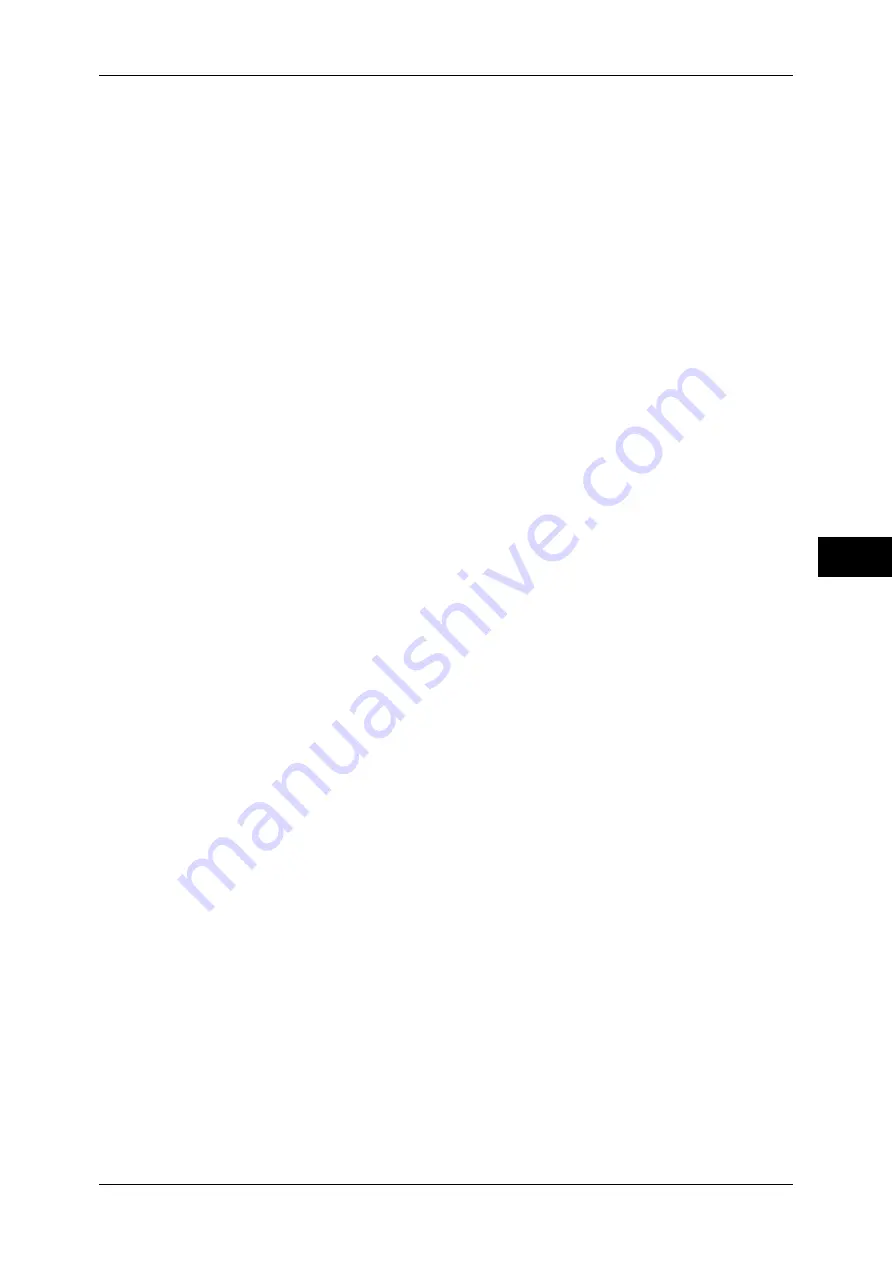
Common Service Settings
145
T
ools
5
Scan to Fax
Allows you to use the Fax feature on the machine.
Scan to Fax Server
Allows you to use the Server Fax feature on the machine.
Note
•
This feature does not appear for some models. An optional component is required. For more
information, contact our Customer Support Center.
Offset Stacking (Right Top Tray)
Offsetting means that each set of copies is delivered to the tray and shifted slightly to
separate it from the previous job. When a set of copies is delivered to the front of the tray, the
next set is delivered to the rear of the tray. Set the offset function for the Right Top Tray.
Select from [No Offset], [Offset per Set], and [Offset per Job]. When [Offset per Set] or [Offset
per Job] is selected, the machine slightly shifts the output position per set or per job (print job)
respectively.
Note
•
This feature does not appear for some models. An optional component is necessary. For
more information, contact our Customer Support Center.
Offset Stacking (Right Middle Tray)
Offsetting means that each set of copies is delivered to the tray and shifted slightly to
separate it from the previous job. When a set of copies is delivered to the front of the tray, the
next set is delivered to the rear of the tray. Set the offset function for the Right Middle Tray.
Select from [No Offset], [Offset per Set], and [Offset per Job]. When [Offset per Set] or [Offset
per Job] is selected, the machine slightly shifts the output position per set or per job (print job)
respectively.
Note
•
This feature does not appear for some models. An optional component is required. For more
information, contact our Customer Support Center.
Auto Job Promotion
You can select whether or not to allow another job to automatically bypass the current job
when the machine is unable to start an operation certain reason, (for example, running out of
paper in a tray when starting copying or printing).
Note
•
Stored documents such as Secure Print and Sample Set documents cannot be used with
the Auto Job Promotion feature.
•
When [Enabled] is selected and there is a job bypassed because of paper out, a message
stating the reason of the job promotion appears. The job bypassed can be processed after
you take proper measures by following the instruction of the message. Or, you can cancel
the job by pressing the <Clear All> button. When multiple jobs are bypassed, a screen that
lists the bypassed jobs appears. This screen allows you to display the details screen and to
delete the jobs.
Default Print Paper Size
You can set the paper size, A4 or 8.5
×
11" to print reports and/or lists.
Paper Size Settings
You can specify the size of paper to be automatically detected when you use standard sizes
of a document or the machine is set to detect sizes of a document.
You can select from the following tables: [A/B Series (8
×
13")], [A/B Series], [A/B Series (8K/
16K)], [A/B Series (8
×
13"/8
×
14")], and [Inch Series].
Refer to the following tables for a combination of sizes that can be detected automatically.
Содержание apeosport-IV 6080
Страница 1: ...ApeosPort IV 7080 ApeosPort IV 6080 DocuCentre IV 7080 DocuCentre IV 6080...
Страница 14: ...14...
Страница 102: ...4 Machine Status 102 Machine Status 4...
Страница 266: ...5 Tools 266 Tools 5...
Страница 294: ...7 Printer Environment Settings 294 Printer Environment Settings 7...
Страница 326: ...9 Scanner Environment Settings 326 Scanner Environment Settings 9...
Страница 334: ...10 Using IP Fax SIP 334 Using IP Fax SIP 10...
Страница 346: ...12 Using the Server Fax Service 346 Using the Server Fax Service 12...
Страница 364: ...13 Encryption and Digital Signature Settings 364 Encryption and Digital Signature Settings 13...
Страница 402: ...14 Authentication and Accounting Features 402 Authentication and Accounting Features 14...
Страница 580: ...15 Problem Solving 580 Problem Solving 15...
















































