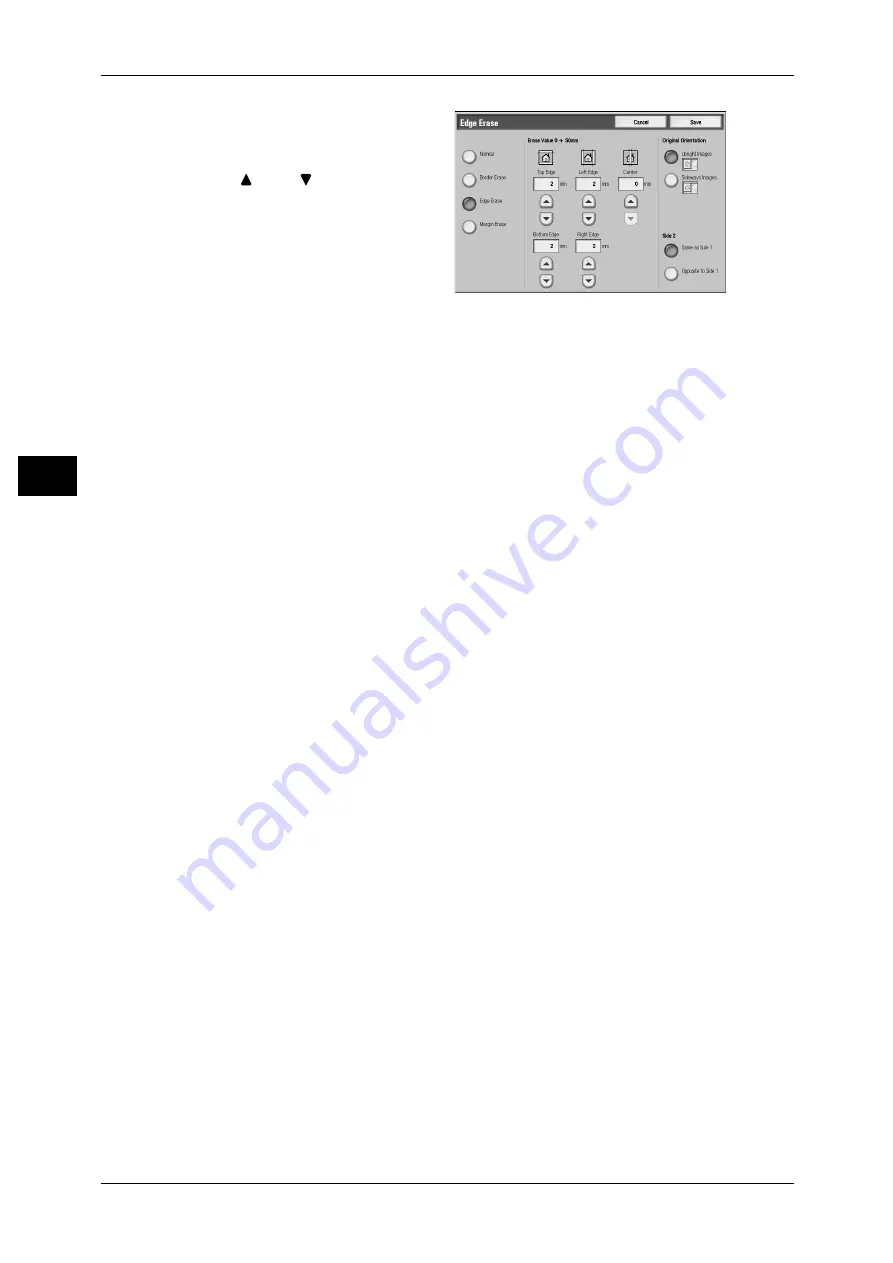
3 Copy
78
Co
py
3
1
Select [Edge Erase].
2
Select any item.
3
Use [
] and [
] to set the width to
erase for each of the top and
bottom, left and right, and center.
Normal
Sets the Edge Erase amounts to 2 mm for the top and bottom, and left and right edges.
If you do not want to erase edges, select [Edge Erase] and then specify 0 mm for the
required edges.
Border Erase
Erases the shadows of the four edges of a document, and also the shadow in the center
of the document if it is a bound document. You can specify values for [4 Edges] and
[Center] individually.
Edge Erase
Erases the shadows of the top, bottom, left, and right edges of a document, and also
the shadow in the center of the document if it is a bound document. You can specify
values for [Top Edge], [Bottom Edge], [Left Edge], [Right Edge], and [Center]
individually.
Margin Erase
Erases the shadows of the top and bottom edges, and left and right edges of a
document, and also the shadow in the center of the document if it is a bound document.
You can specify values for [Top & Bottom Edge], [Left & Right Edge], and [Center]
individually.
Erase Value
Allows you to specify Edge Erase values.
z
Top & Bottom Edge (Top Edge/Bottom Edge)
Erases the shadows of top and bottom edges of the document in accordance with
the orientation of the loaded document. You can set the edge erase width within the
range from 0 to 50 mm in 1 mm increments.
z
Left & Right Edge (Left Edge/Right Edge)
Erases the shadows of left and right edges of the document in accordance with the
orientation of the loaded document. You can set the edge erase width within the
range from 0 to 50 mm in 1 mm increments.
z
Center
Erases the shadow in the center of facing pages of a bound document. You can set
the binding erase width within the range from 0 to 50 mm in 1mm increments.
Original Orientation
Allows you to specify the orientation of the document to have the machine identify the
top of the document.
Note
• If the [Original Orientation] differs from the actual document orientation, then the machine
may mistakenly detect the top of the document.
Содержание ApeosPort-II C5400
Страница 1: ......
Страница 120: ......
Страница 184: ......
Страница 202: ......
Страница 220: ......
Страница 241: ...Transmission Options 239 Server Fax 10 Off Delayed Start is not applied On Delayed Start is applied...
Страница 242: ......
Страница 243: ...11 Glossary This chapter contains a list of terms used in this guide z Glossary 242...
Страница 248: ......
Страница 254: ......
Страница 256: ......
















































