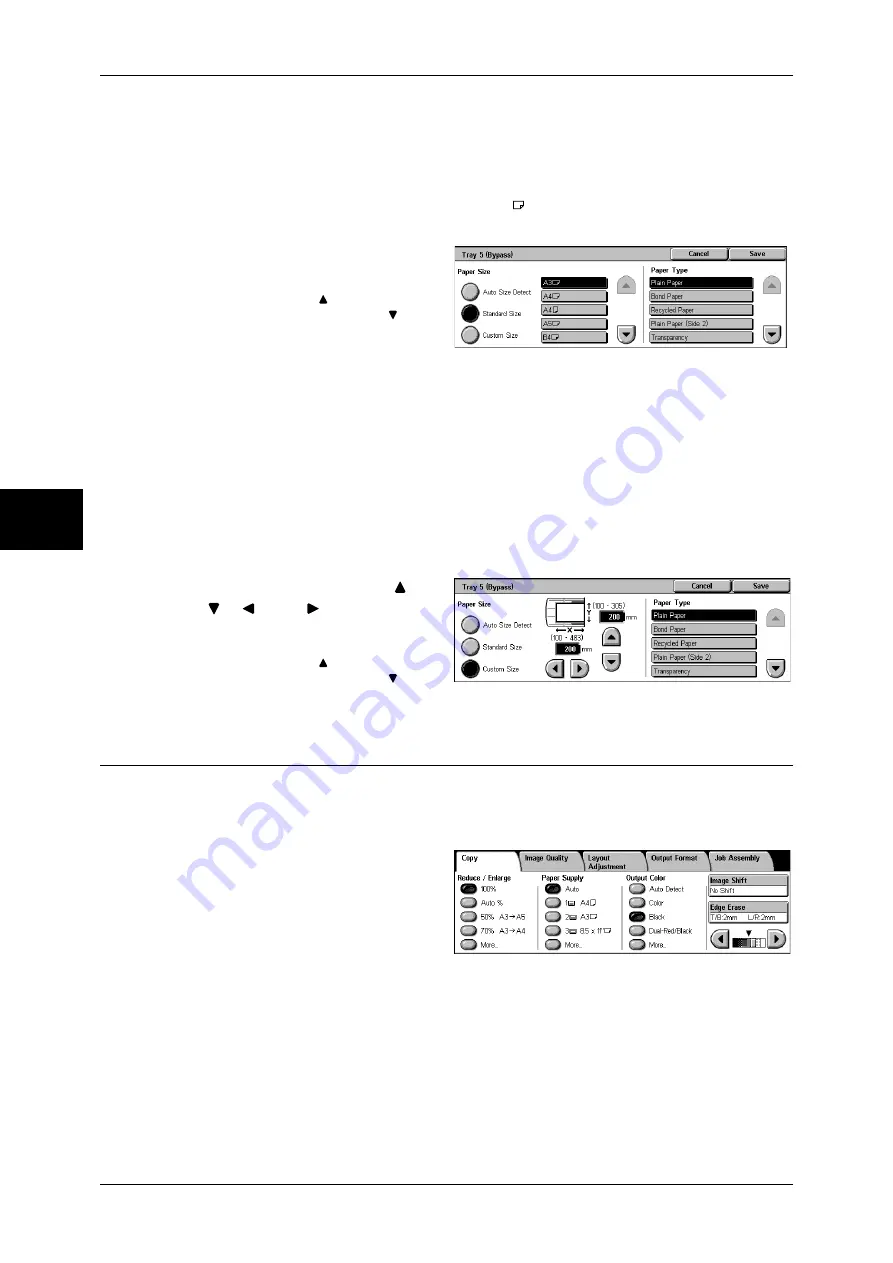
3 Copy
60
Copy
3
When [Standard Size] is Selected
Select the paper size from standard sizes and then select the paper type.
Important •
When the C Finisher or C Finisher with Booklet Maker is installed, SRA3 paper is output to
the center output tray. Remove the documents output to the center output tray frequently.
Note
•
When you make copies on paper of SRA3 , select paper type other than [Recycled],
[Transparency],
[Lightweight]
, and [Labels].
1
Select the paper size and paper
type.
Note
•
Select [ ] to return to the
previous screen or [ ] to
move to the next screen.
When [Custom Size] is Selected
Set the X (width) within the range from 100 to 483 mm, and the Y (height) within the
range from 100 to 305 mm in 1 mm increments.
Important •
If the X (width) of non-standard size paper is less than 140 mm, documents may not be
printed properly.
•
When copying both sides on non-standard size paper, specify the size within the range from
148 to 432 mm for the X (width) direction and from 140 to 297 mm for the Y (height)
direction.
•
When the C Finisher or C Finisher with Booklet Maker is installed, paper that of X (width) is
less than 140 mm is output to the center output tray. Remove the documents output to the
center output tray frequently.
1
Enter the paper size using [
],
[
], [ ], and [ ].
2
Select the paper type.
Note
•
Select [ ] to return to the
previous screen or [ ] to
move to the next screen.
Output Color (Selecting the Color to Copy)
You can set the output color to use when copying.
Note
•
If output color restrictions have been set, there are restrictions on which colors are available
for copying. For information about output color restrictions, refer to "Account Limit" (P.345).
1
Select the [Output Color].
Auto Detect
The machine automatically determines the color of the original document and makes
copies in full color if the original document is color and in a single color (black) if the
document is black-and-white.
Note
•
The machine may make copies in black and white in the case of the following documents. In
this case change the level at which the machine distinguishes documents (5 levels) in
reference to "Output Color Recognition" (P.282).
- Colored area is very small
- In light color
Содержание ApeosPort-II C3300
Страница 1: ...ApeosPort II C4300 C3300 C2200 DocuCentre II C4300 C3300 C2200 User Guide...
Страница 14: ...12 Copy Settings 610 Common Settings 610 17 Glossary 613 Glossary 614 Index 619...
Страница 48: ...2 Product Overview 46 Product Overview 2...
Страница 106: ...3 Copy 104 Copy 3...
Страница 410: ...13 Authentication and Auditron Administration 408 Authentication and Auditron Administration 13...
Страница 436: ...14 Maintenance 434 Maintenance 14...
Страница 614: ...16 Appendix 612 Appendix 16...
Страница 615: ...17 Glossary This chapter contains a list of terms used in this guide z Glossary 614...
Страница 634: ......






























