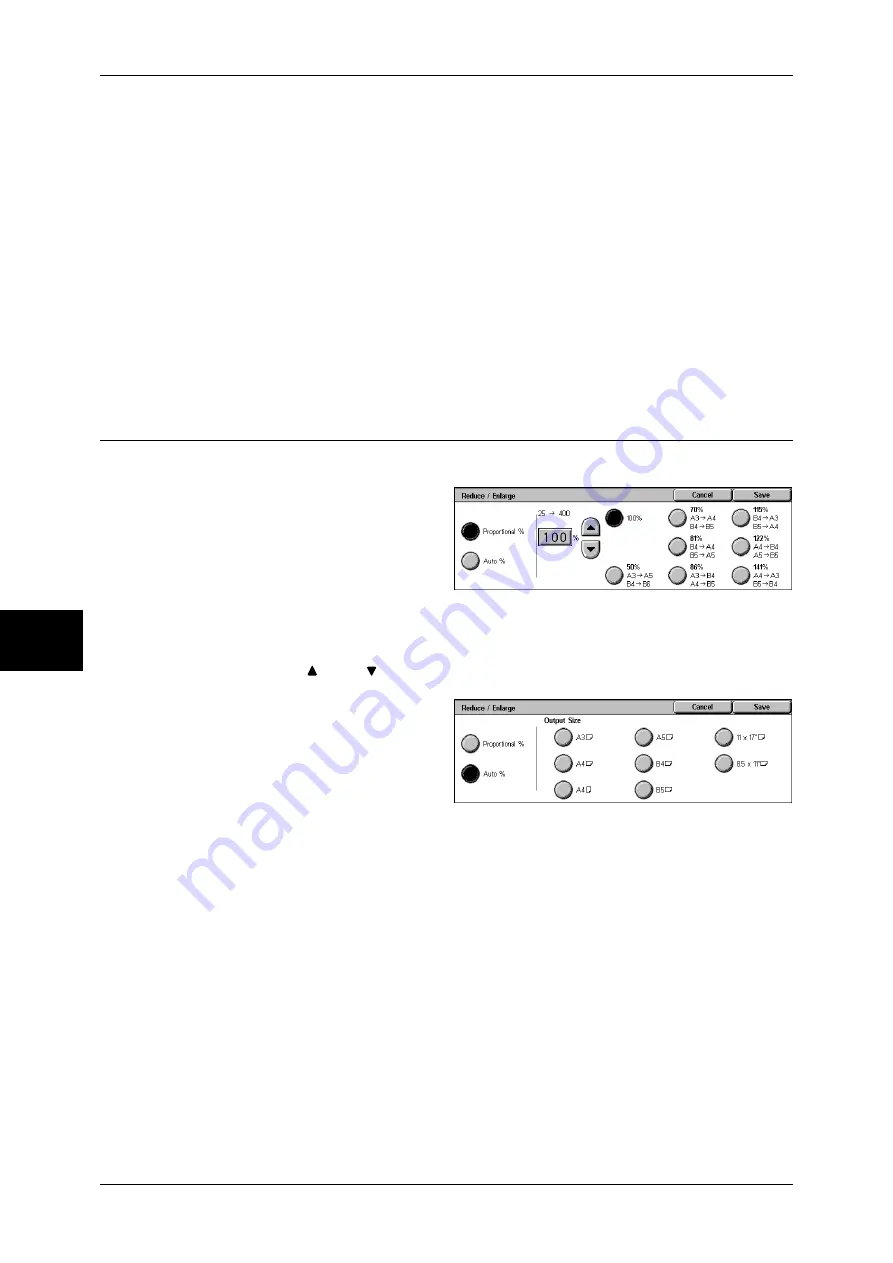
5 Scan
198
Sc
an
5
z
Left & Right Erase
Shadows on the left and right of the document are erased. Edges on the left and right
are erased in accordance with the direction that the document was loaded. You can
set the edge erase width within the range from 0 to 50 mm in 1 mm increments.
z
Binding Erase
Shadows in the center of documents such as booklets or documents with facing
pages are erased. You can set the binding erase width within the range from 0 to 50
mm in 1 mm increments.
Original Orientation
In order to identify the top of the document, the orientation of the document must be
specified.
Refer to "Originals Orientation" (P.185).
Reduce/Enlarge (Specifying a Scanning Ratio)
You can set the scanning ratio for the document to be scanned.
1
Select [Reduce/Enlarge].
2
Select the ratio, or specify the ratio.
Proportional %
Select a ratio from the preset ratios, or specify a value within the range from 25 to 400%
in 1% increments.
To specify a value, touch the window displaying a value, and then use the numeric
keypad or the [ ] and [ ] buttons.
Auto %
In [Output Size], select the output
size of the scanned document. The
machine automatically calculates
the scanning ratio based on the
selected output size and the original
document size.
Note
•
Any margins generated by the [Auto %] setting become blank data.
Содержание ApeosPort-II C3300
Страница 1: ...ApeosPort II C4300 C3300 C2200 DocuCentre II C4300 C3300 C2200 User Guide...
Страница 14: ...12 Copy Settings 610 Common Settings 610 17 Glossary 613 Glossary 614 Index 619...
Страница 48: ...2 Product Overview 46 Product Overview 2...
Страница 106: ...3 Copy 104 Copy 3...
Страница 410: ...13 Authentication and Auditron Administration 408 Authentication and Auditron Administration 13...
Страница 436: ...14 Maintenance 434 Maintenance 14...
Страница 614: ...16 Appendix 612 Appendix 16...
Страница 615: ...17 Glossary This chapter contains a list of terms used in this guide z Glossary 614...
Страница 634: ......
















































