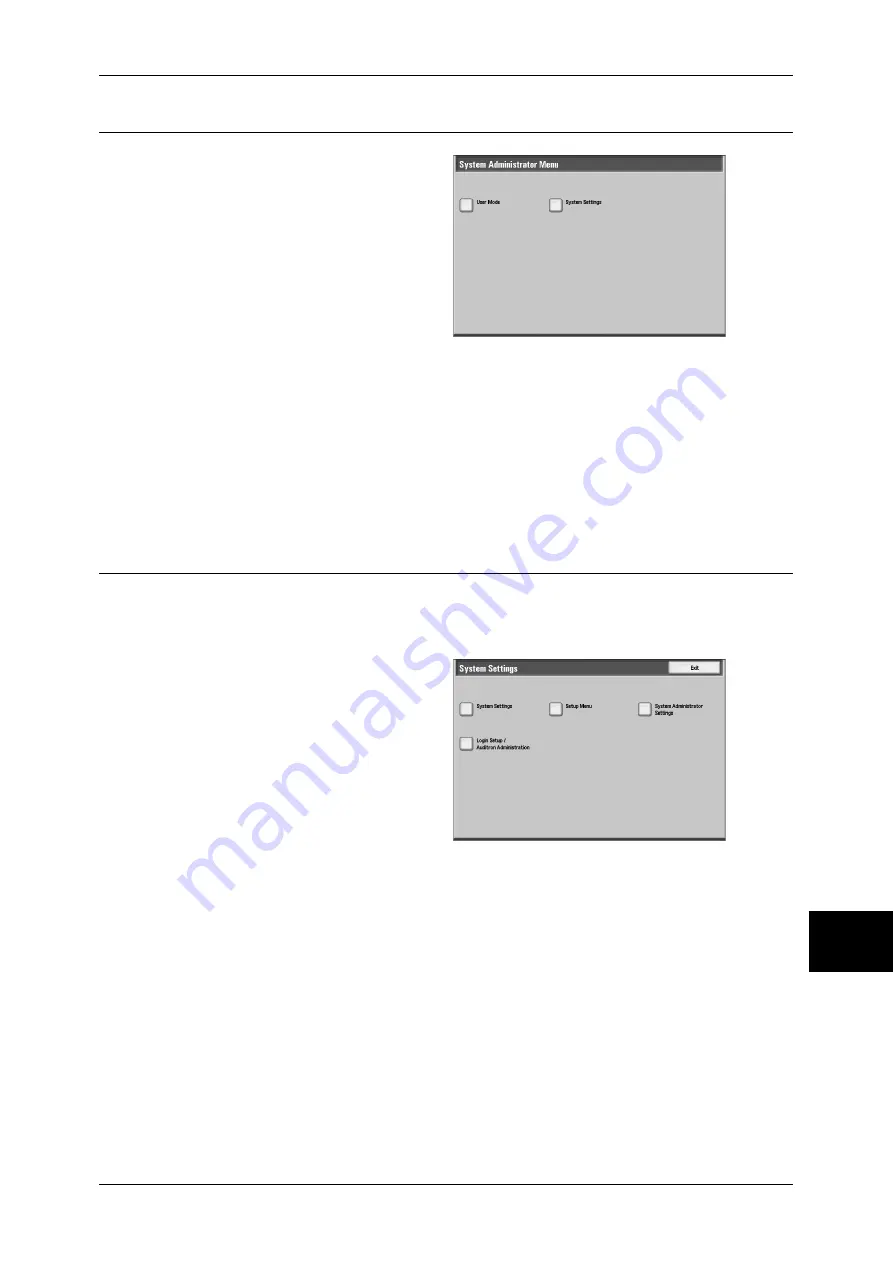
System Settings Procedure
85
Sy
st
em
S
e
ttin
gs
10
Step 3 Selecting the Operation Mode on the System Administrator Menu
1
Select [System Settings].
User Mode
While still in the System Administration mode, you can carry out normal operations
such as copying and scanning.
Note
•
To exit a mode entered from [User Mode], use the following procedure.
(1) Press the <Log In/Out> button.
(2) In the login screen, select [Cancel].
System Settings
Allows you to set and register the system settings.
Step 4 Selecting an Item on the [System Settings] Screen
In the [System Settings] screen, select an item to be set.
For the items that can be set in the [System Settings] screen, refer to "System Settings Menu List"
(P.87).
1
Select the item to be set.
System Settings
You can change the default value for each feature.
Common Settings
Allows you to configure the settings relating to the machine itself.
Copy Mode Settings
Allows you to configure the copy feature defaults, copy operation control, button indications,
and so on.
Network Settings
Allows you to configure the ports, protocols, and so on.
Print Mode Settings
Allows you to configure the memory settings, print operation control, and so on.
Содержание ApeosPort-II C2200
Страница 1: ...ApeosPort II C4300 C3300 C2200 ApeosPort Function Guide...
Страница 5: ...Table of Contents 3 11 Job Status 129 Job Status Screens 130 Job Status Overview 132...
Страница 6: ......
Страница 22: ...3 Copy 20 Copy 3 Copy Feature List This section describes items in the copy feature...
Страница 34: ...3 Copy 32 Copy 3...
Страница 40: ...4 Fax 38 Fax 4...
Страница 54: ...5 Scan 52 Scan 5...
Страница 66: ...6 Send from Mailbox 64 Send from Mailbox 6...
Страница 84: ...9 Web Applications 82 Web Applications 9...






























