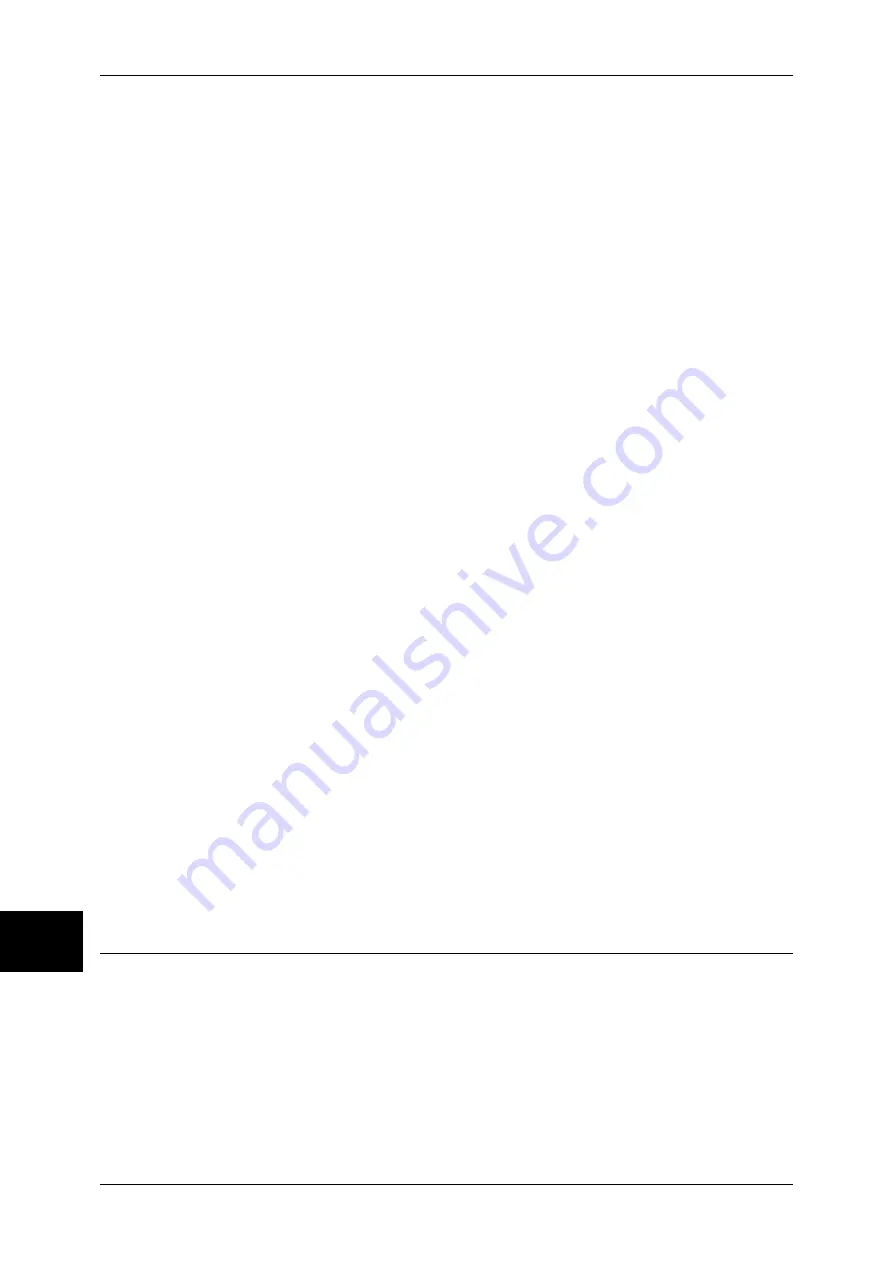
10 System Settings
126
Sy
st
em
S
e
ttin
gs
10
Clear
Deletes all information for the selected address.
Transfer via SMB (1), Transfer via SMB (2)
Note
•
Transfer via SMB (2) will appear when Transfer via SMB (1) is configured.
Specify where SMB forwarding is to be stored.
Address Book
When the server address is registered in Address Book, you can specify the address
from Address Book. The specified address appears in the [Transfer via SMB] screen.
For information on Address Book, refer to “Address Book (Address Number)” of “Setup Menu” under
“Chapter 10 System Settings” in the User Guide.
File Format
Specify the output file format.
For information on the output file formats, refer to “File Format (Selecting the Format of Scanned
Data)” of “General Settings” under “Chapter 5 Scan” in the User Guide.
Enter Details
Select one of [Recipient Name], [Server], [Shared Name], [Save in], [User Name], and
[Password] and press the button, to display an input screen.
The numbers of characters you can input are as follows.
z
Recipient Name: Up to 18 characters
z
Server: Up to 64 characters
z
Shared Name: Up to 128 characters
z
Save in: Up to 128 characters
z
User Name:
For domain users: Up to 97 characters with the format of “user name@domain
name” or “domain name\user name”
(the user name and domain name must be up to 32 and 64 characters, respectively)
For local users: Up to 32 characters
z
Password: Up to 32 characters
For detail information, refer to “Job Flow Sheets” of “Setup Menu” under “Chapter 10 System Settings”
in the User Guide.
Clear
Deletes all information for the selected addresses.
Address Book (Address Number)
You can store frequently used addresses in Address Book. Select the type of address
stored from fax, iFax, e-mail, and server (FTP/SMB).
Once an address is registered, you can search for it with [Address Book] of fax, iFax,
and E-mail.
A total of 500 addresses, including fax, iFax, e-mail, and server (FTP/SMB) can be
registered.
Note
•
If the Speed Dial Extension Kit (optional) is installed, you can register up to 999 locations.
•
Abbreviated address numbers (001 to 070) are supported by the one touch buttons. These
buttons are available for fax and iFax.
Содержание ApeosPort-II C2200
Страница 1: ...ApeosPort II C4300 C3300 C2200 ApeosPort Function Guide...
Страница 5: ...Table of Contents 3 11 Job Status 129 Job Status Screens 130 Job Status Overview 132...
Страница 6: ......
Страница 22: ...3 Copy 20 Copy 3 Copy Feature List This section describes items in the copy feature...
Страница 34: ...3 Copy 32 Copy 3...
Страница 40: ...4 Fax 38 Fax 4...
Страница 54: ...5 Scan 52 Scan 5...
Страница 66: ...6 Send from Mailbox 64 Send from Mailbox 6...
Страница 84: ...9 Web Applications 82 Web Applications 9...
























