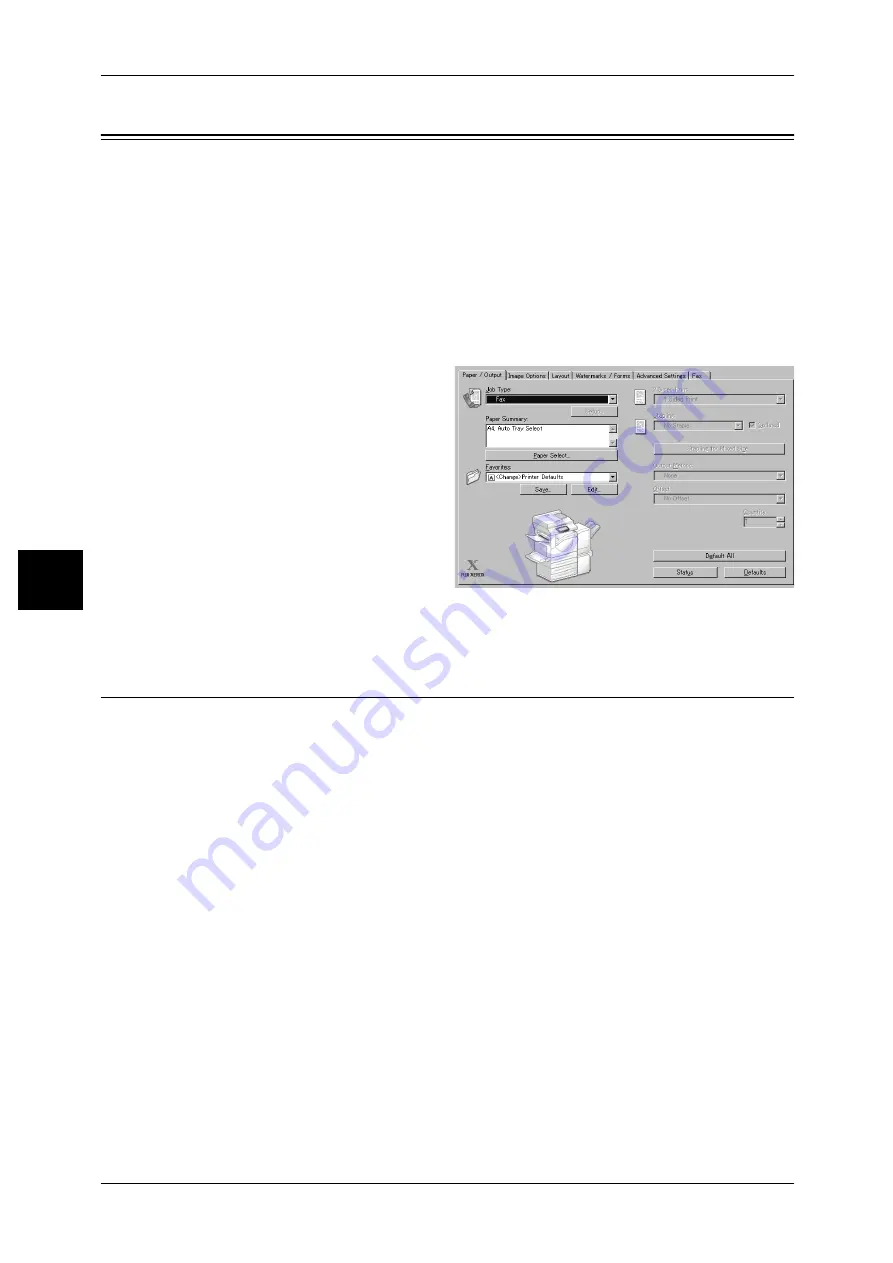
4 Computer Operations
96
Co
mp
u
ter
O
p
er
at
io
n
s
4
Sending Fax
This section describes how to use the Direct Fax feature.
The Direct Fax procedure depends on the application you use. For details, refer to the
documentation provided with the application.
For details on the Direct Fax feature, click [Help] on the fax driver screen to see the fax driver's online
help.
Important • The Direct Fax feature is not available when the Fax Server feature is enabled.
1
Select [Print] from the [File] menu on the application.
2
Select a fax printer from [Printer Name].
3
Click [Properties], and select [Fax]
for [Job Type].
4
Click [OK].
5
Click [OK] in the [Print] dialog box.
6
Specify a destination in the [Fax
Recipient] dialog box.
7
Click [OK].
The [Fax Job Confirmation] dialog
box appears after you have sent a
fax job. A list of recipients to whom
the fax job is being sent will be
displayed.
Registering Destinations
The following describes how to register fax destinations from the machine to another
machine (ApeosPort-II 7000/6000, Docucentre-II 7000/6000) in one operation through
a computer.
You can use the same procedure to register fax destinations from another machine
(ApeosPort-II 7000/6000, Docucentre-II 7000/6000) to this machine.
The registration requires CentreWare Internet Services.
For information on CentreWare Internet Services, refer to "7 Using CentreWare Internet Services" in the
Administrator Guide.
The control panel allows you to register destinations separately. For details, refer to "Address Book"
(P.124).
Important • Because CentreWare Internet Services is accessible by multiple users simultaneously, the
registered data will have a risk to be overwritten if a system administrator ID and passcode
are not set. We recommend that data edit is permitted only by a system administrator with a
passcode.
• Be sure not to perform this operation simultaneously with the address number registration
from the control panel.
• If a number is duplicated, the existing number will be overwritten by the new one.
• A file in CSV format exported by CentreWare Internet Services (address book data) is not
designed to be edited or changed by editing software. The data may be damaged when it is
edited or changed. Due to the altered data, fax may be sent to undesired recipients.
Therefore, do not edit or change the file in CSV format (address book data) with software
such as Microsoft
®
Excel.






























