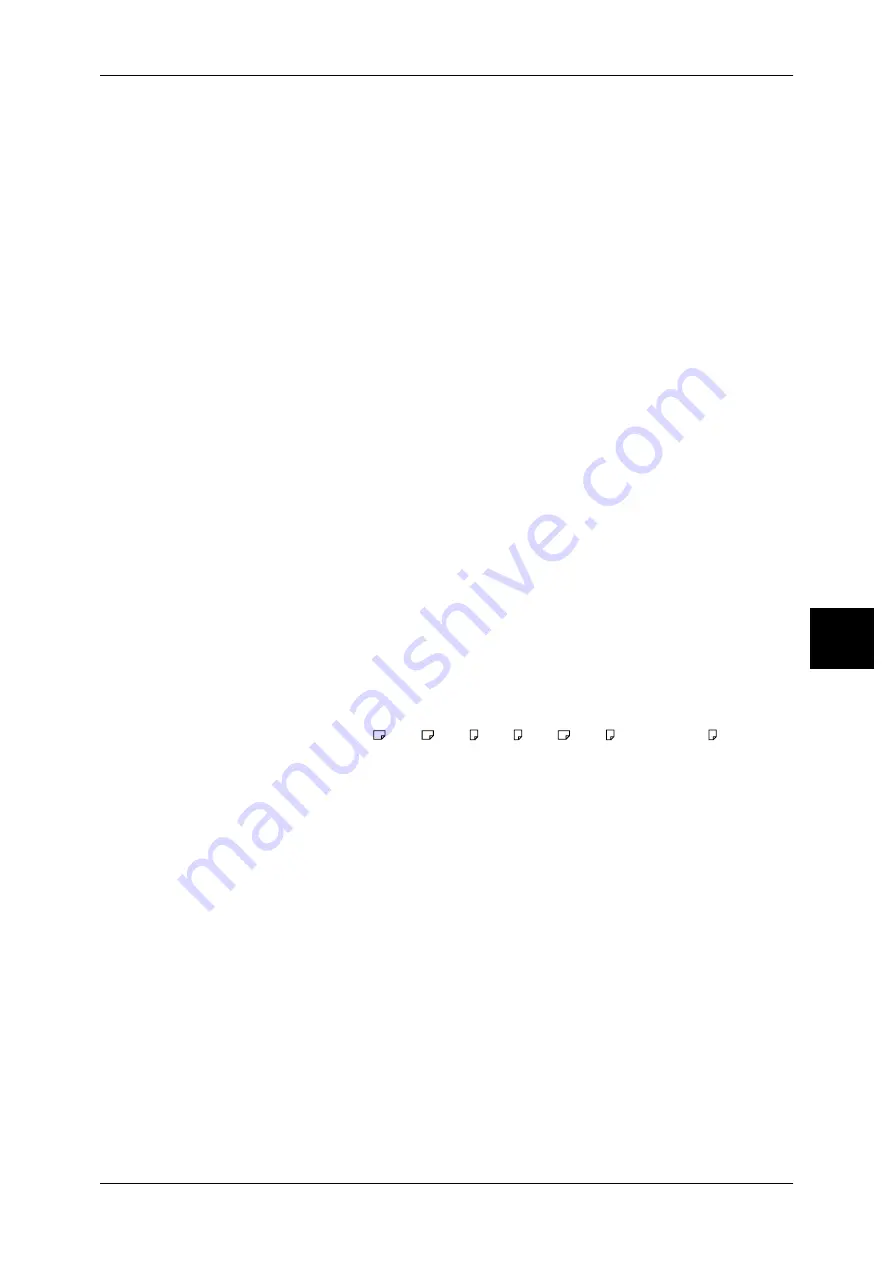
Fax Mode Settings
113
Syst
em S
e
tt
in
g
s
5
When using on-hook or off-hook, set whether the initial state of the touch screen is [Manual
Send] or [Manual Receive].
Fax Receiving Mode
Set the default value for [Fax Receiving Mode] in the [Machine Status] screen displayed by
pressing the <Machine Status> button. Select whether to receive a fax transmission
automatically or manually.
Border Limit
Set the length to make a page break that is applied when the length of a received document
is longer than the paper length. You can specify a value within the range from 0 to 127 mm in
1 mm increments.
This setting can conveniently be used together with the following Auto Reduce on Receipt
feature.
Auto Reduce On Receipt
When the length of a received document exceeds the paper length but is within the page
break threshold value, select whether to automatically reduce the image to fit the page.
This setting can conveniently be used together with the Border Limit feature. If you select
[No], the part of the image beyond the paper length is discarded.
Receiving Paper Size
Set the method of notifying the paper size on which the received document will be printed,
from the receiver to the sender.
Tray Mode
Specify the paper tray for printing the received fax document. Only the specified paper tray
will be used for printing the received documents. Multiple paper trays can be specified except
for the bypass tray. If the fax document cannot be printed on the paper loaded on the
specified paper trays, automatically it will be printed on the paper loaded on the bypass tray.
User Mode
The paper size to be printed is specified (declared), and regardless of whether it is loaded
into a tray, only the declared size paper is used for printing. When [User Mode] is selected,
select paper sizes from [A3
], [A4
], [A4 ], [A5 ], [B4
], [B5 ], and [8.5
×
11" ]. You can
select more than one paper size.
2 Pages Up On Receipt
Set to have two received pages printed combined on one sheet. This is convenient for saving
paper.
For example, when two A5 pages are received, they are printed on a single A4 sheet.
However, if paper of the same paper size as the received document is declared in [Receiving
Paper Size], it is printed on that size. Depending on the sizes of the received documents,
multiple-up receiving may not be possible.
2 Sided Printing
Set whether to print received fax documents (including iFax received documents) as 2-sided.
This is convenient for saving paper.
Note
• This feature does not appear for some models. An optional package is necessary. For more
information, contact our Customer Support Center.
• Even if you select [On], depending on the data, 2-sided printing may not always be possible.
Edge Erase - Top & Bottom Edges
Specify an amount of border erased from the original in the top and bottom directions. You
can specify a value within the range from 0 to 20 mm in 1 mm increments.






























