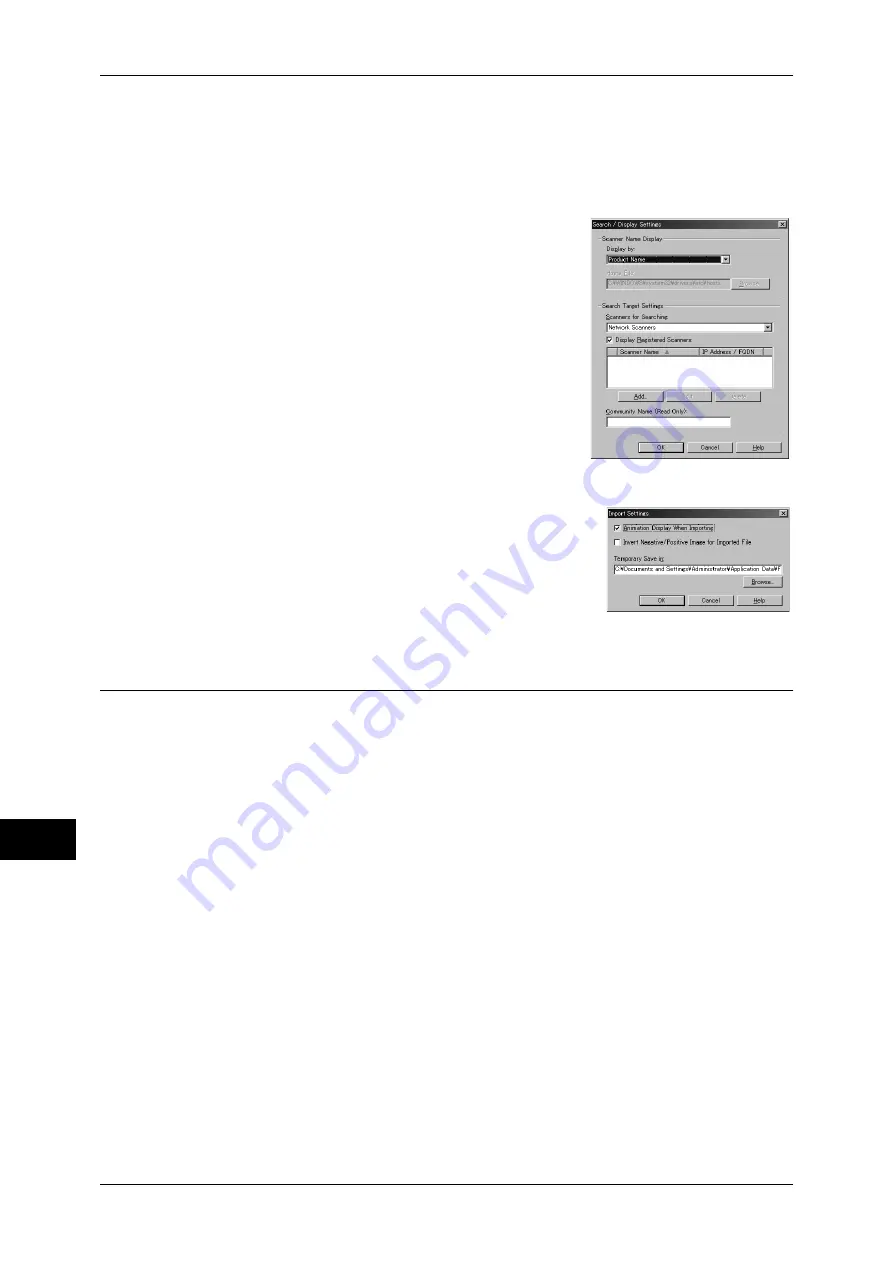
12 Computer Operations
316
Comp
ute
r Ope
ra
tions
12
Changing Network Scan Driver Settings
To learn about fields in the displayed dialog box, click [Help] to refer to the Network Scan Driver's
online help.
Changing the display of scanner names
You can change the display of scanner
names listed.
To change the display of scanner names,
click [Search/Display Settings] in the scanner
selection dialog box.
Under [Scanner Name Display], you can
change the method in which scanner names
are displayed in [Scanner for Searching].
Specify scanners to search for under [Search
Target Settings].
Note
•
If you register a scanner by clicking [Add],
you can display scanners from other
networks.
Import Method for Scanned Documents
You can change the display and the import
settings for documents scanned from a
mailbox.
To change the import method, click [Import
Settings] from [File] menu in the document
selection dialog box, and configure the
settings in the dialog box that appears.
Importing Using Mailbox Viewer 3
The following describes how to use Mailbox Viewer 3 to import a document from a
machine's mailbox.
Mailbox Viewer 3 is software to import documents from a machine's mailbox without
using any client-side application.
To use Mailbox Viewer 3, your computer needs to have Network Scan Utility 3 installed.
Note
•
Install Network Scan Utility 3 using the CD-ROM in the Driver CD Kit.
To import documents stored in a mailbox, some items such as port status must be set in advance. For
more information, refer to "9 Scanner Environment Settings" > "Configuration of Scan to Mailbox" in
the Administrator Guide. For information on the operation on the application, refer to the documentation
provided with the application.
For instructions on installing Mailbox Viewer 3, refer to the manual contained in the CD-ROM of the
Driver CD Kit.
To learn about fields in the displayed dialog box, click [Help] to see the Mailbox Viewer 3 online help.
1
Click [Start] and select [Programs] > [Fuji Xerox] > [Network Scanner Utility 3] >
[Mailbox Viewer 3].
Note
•
If you used another directory for installation, specify the directory instead of above.
Содержание ApeosPort-3 C4400
Страница 1: ...ApeosPort III C4400 DocuCentre III C4400 User Guide...
Страница 34: ......
Страница 54: ......
Страница 116: ...3 Copy 114 Copy 3 On Enables ID card copying...
Страница 126: ......
Страница 256: ......
Страница 272: ......
Страница 288: ......
Страница 306: ......
Страница 326: ......
Страница 327: ...13 Appendix This chapter contains a list of terms used in this guide z Glossary 326...
Страница 334: ......






























