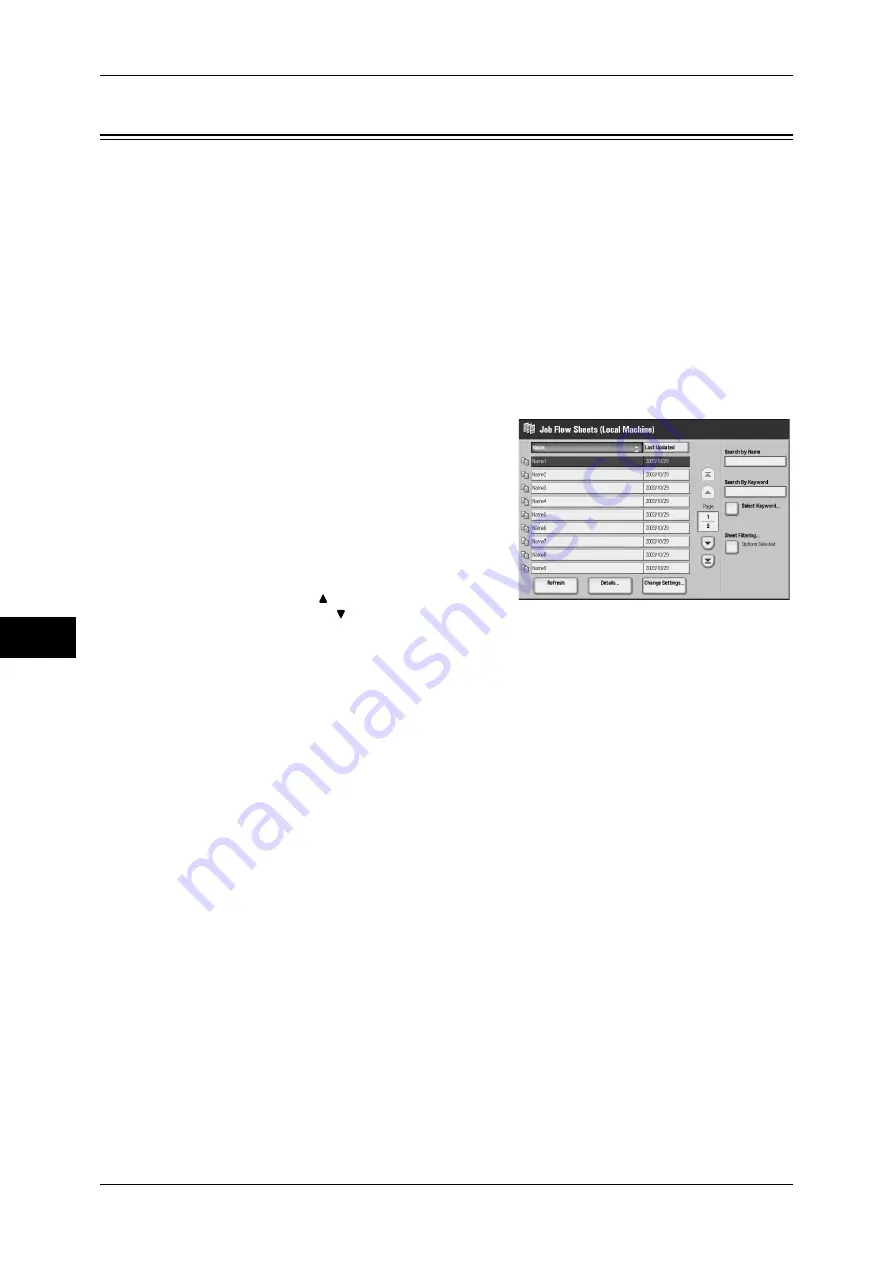
7 Job Flow Sheets
258
Job Flow
S
h
ee
ts
7
Selecting/Changing a Job Flow Sheet
To use a job flow sheet whose target is scanned documents from a network computer
with CentreWare EasyOperator, select the job flow sheet from this list.
Important •
If characters not supported by the machine are used in the name or description of a job flow
sheet, the characters will not be displayed or will be garbled on the screen. For information
on characters that can be used in the names or descriptions of job flow sheets, refer to "15
Appendix" > "Notes and Restrictions" > "Notes and Restrictions on the Use of the Machine"
in the Administrator Guide.
Note
•
To communicate with network computers, the SOAP port must be enabled on the machine.
•
A job flow sheet created on a network computer can be deleted, but cannot be changed or
duplicated. Note, however, change-permitted items can be used by making a temporary
change to them.
For information on how to enable the port, refer to "5 Tools" > "Connectivity & Network Setup" > "Port
Settings" in the Administrator Guide.
1
Select a job flow sheet.
Note
•
Displayed job flow sheets may vary
depending on the user authentication
feature.
For more information, refer to "13
Authentication and Account
Administration" > "Authentication for Job
Flow Sheets and Mailboxes" > "Overview"
> "Job Flow Sheet Types and Overview"
in the Administrator Guide.
•
Select [ ] to return to the previous
screen or [ ] to move to the next screen.
•
You can sort the list in ascending or descending order by selecting either [Name] or [Last
Updated].
Refresh
Displays refreshed information.
Details
The [Details] screen appears. Allows you to confirm the details of a job flow such as the
name, last update and save location. When you select [Details...], the whole text of the
description which was registered when creating the job flow sheet is displayed.
Change Settings
Displays the [Change Settings] screen. Allows you to change the job flow settings.
Refer to "[Change Settings] Screen" (P.259).
Search by Name
Searches for job flows that partially match the entry. The machine searches through job
flow names that were registered upon each job flow creation. The entry can be up to
128 characters long.
Search by Keyword
Searches for job flows that fully match the entry. The machine searches through
keywords that were registered upon each job flow creation. The entry can be up to 12
characters long.
Содержание ApeosPort-3 C4400
Страница 1: ...ApeosPort III C4400 DocuCentre III C4400 User Guide...
Страница 34: ......
Страница 54: ......
Страница 116: ...3 Copy 114 Copy 3 On Enables ID card copying...
Страница 126: ......
Страница 256: ......
Страница 272: ......
Страница 288: ......
Страница 306: ......
Страница 326: ......
Страница 327: ...13 Appendix This chapter contains a list of terms used in this guide z Glossary 326...
Страница 334: ......






























