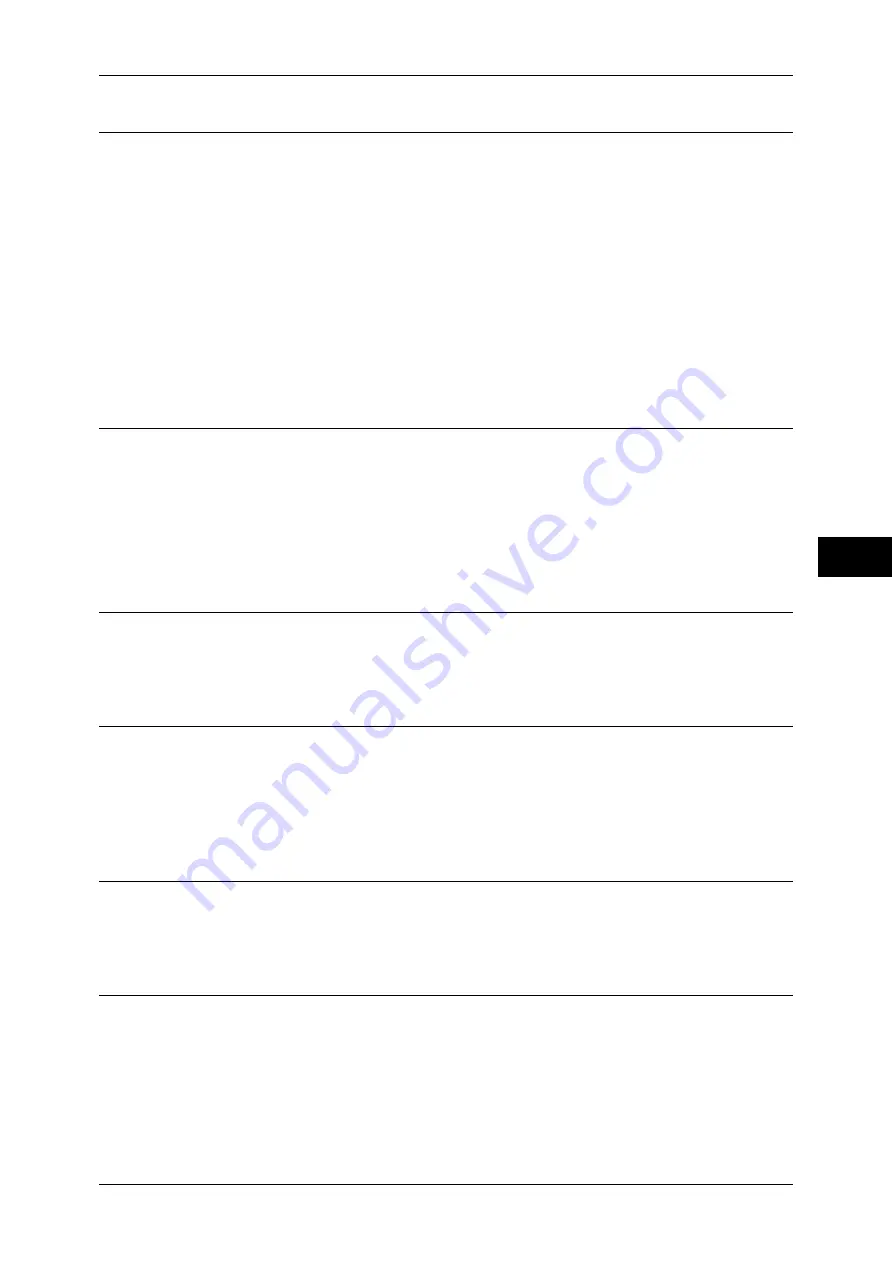
207
Scan
5
Subject (Setting the Subject)
Set the e-mail subject using the following procedure.
Auto Set
Automatically sets the subject to [Scan data from XXX] (where XXX is the host name
of the machine).
To set a user-defined subject
1
Select [Subject].
2
Enter a subject of up to 128 characters using the displayed keyboard.
For information on how to enter characters, refer to "Entering Text" (P.51).
Message (Entering the E-mail Body)
Enter the e-mail body using the following procedure.
1
Select [Message].
2
Enter a message of up to 512 characters using the keyboard.
For information on how to enter characters, refer to "Entering Text" (P.51).
Color Scanning (Selecting an Output Color)
You can set the output color to scan a document.
For information about the feature, refer to "Color Scanning (Selecting an Output Color)" (P.215).
2 Sided Scanning (Scanning Both Sides of a Document)
You can automatically scan both sides of a 2-sided document.
By setting the binding style, both sides are scanned in the same orientation.
For information about the feature, refer to "2 Sided Scanning (Scanning Both Sides of a Document)"
(P.216).
Original Type (Selecting the Document Type)
You can select the type of the document.
For information about the feature, refer to "Original Type (Selecting the Document Type)" (P.217).
File Format (Selecting a File Format for Output Data)
You can select a file format for output data.
For information about the feature, refer to "File Format (Selecting a File Format for Output Data)"
(P.218).
Содержание ApeosPort-3 C4400
Страница 1: ...ApeosPort III C4400 DocuCentre III C4400 User Guide...
Страница 34: ......
Страница 54: ......
Страница 116: ...3 Copy 114 Copy 3 On Enables ID card copying...
Страница 126: ......
Страница 256: ......
Страница 272: ......
Страница 288: ......
Страница 306: ......
Страница 326: ......
Страница 327: ...13 Appendix This chapter contains a list of terms used in this guide z Glossary 326...
Страница 334: ......






























