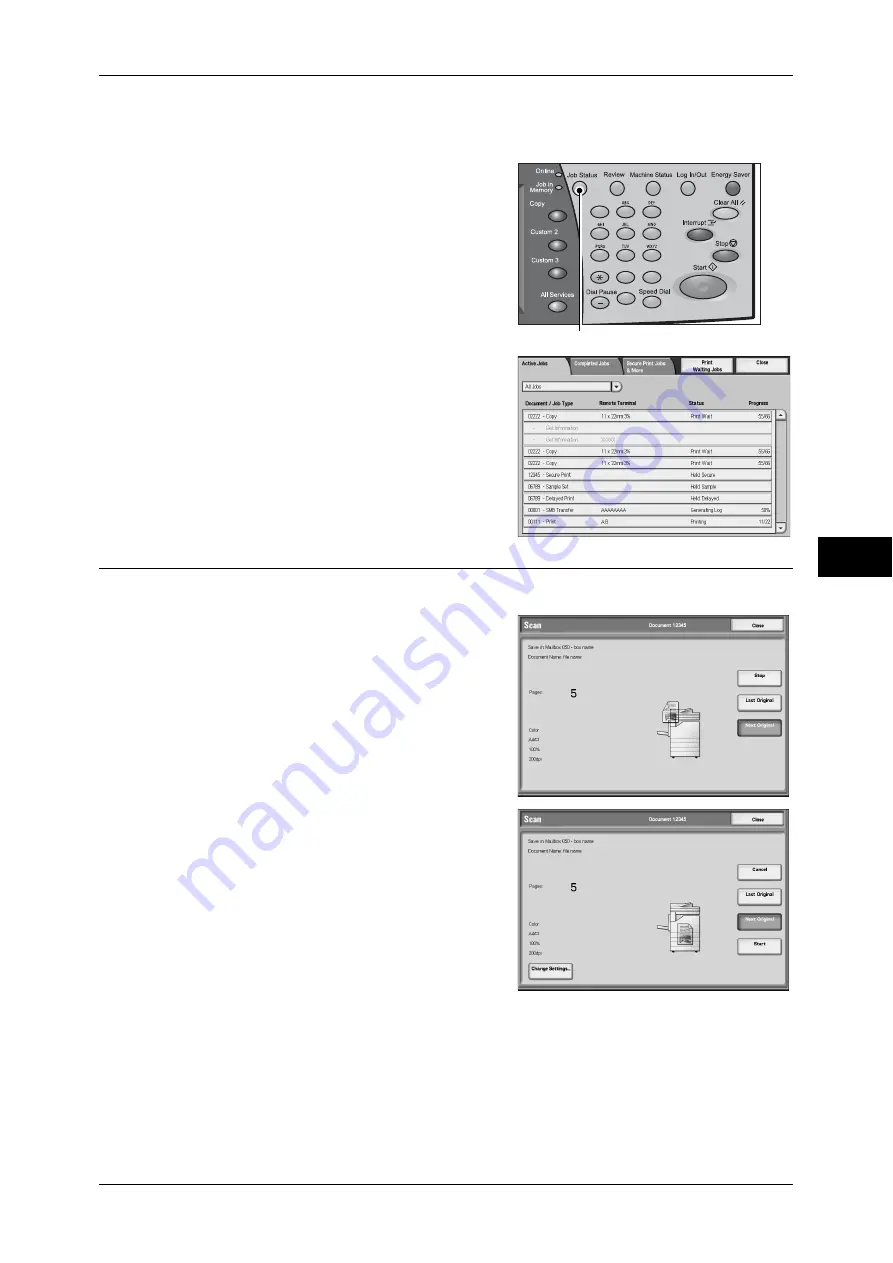
Operations during Scanning
199
Scan
5
If the screen shown in Step 2 does not appear even after you press the <Stop>
button on the control panel:
1
Press the <Job Status> button.
2
Select the job to cancel, and then select
[Stop].
Note
•
If you cancel the job, scanned data stored
in the mailbox will also be deleted.
Changing Scan Settings
You can change scan settings while scanning the document.
1
Select [Next Original].
2
Select [Change Settings...].
3
Set [Color Scanning], [Original Type], [Image Options], [Resolution], [2 Sided
Scanning], and [Original size].
"Color Scanning (Selecting an Output Color)" (P.215).
"Original Type (Selecting the Document Type)" (P.217).
"Image Options (Adjusting Scan Density and Image Sharpness)" (P.226).
"Resolution (Specifying a Scanning Resolution)" (P.228).
1
2
3
4
5
6
7
8
9
0
#
C
<Job Status> button
Содержание ApeosPort-3 C4400
Страница 1: ...ApeosPort III C4400 DocuCentre III C4400 User Guide...
Страница 34: ......
Страница 54: ......
Страница 116: ...3 Copy 114 Copy 3 On Enables ID card copying...
Страница 126: ......
Страница 256: ......
Страница 272: ......
Страница 288: ......
Страница 306: ......
Страница 326: ......
Страница 327: ...13 Appendix This chapter contains a list of terms used in this guide z Glossary 326...
Страница 334: ......






























