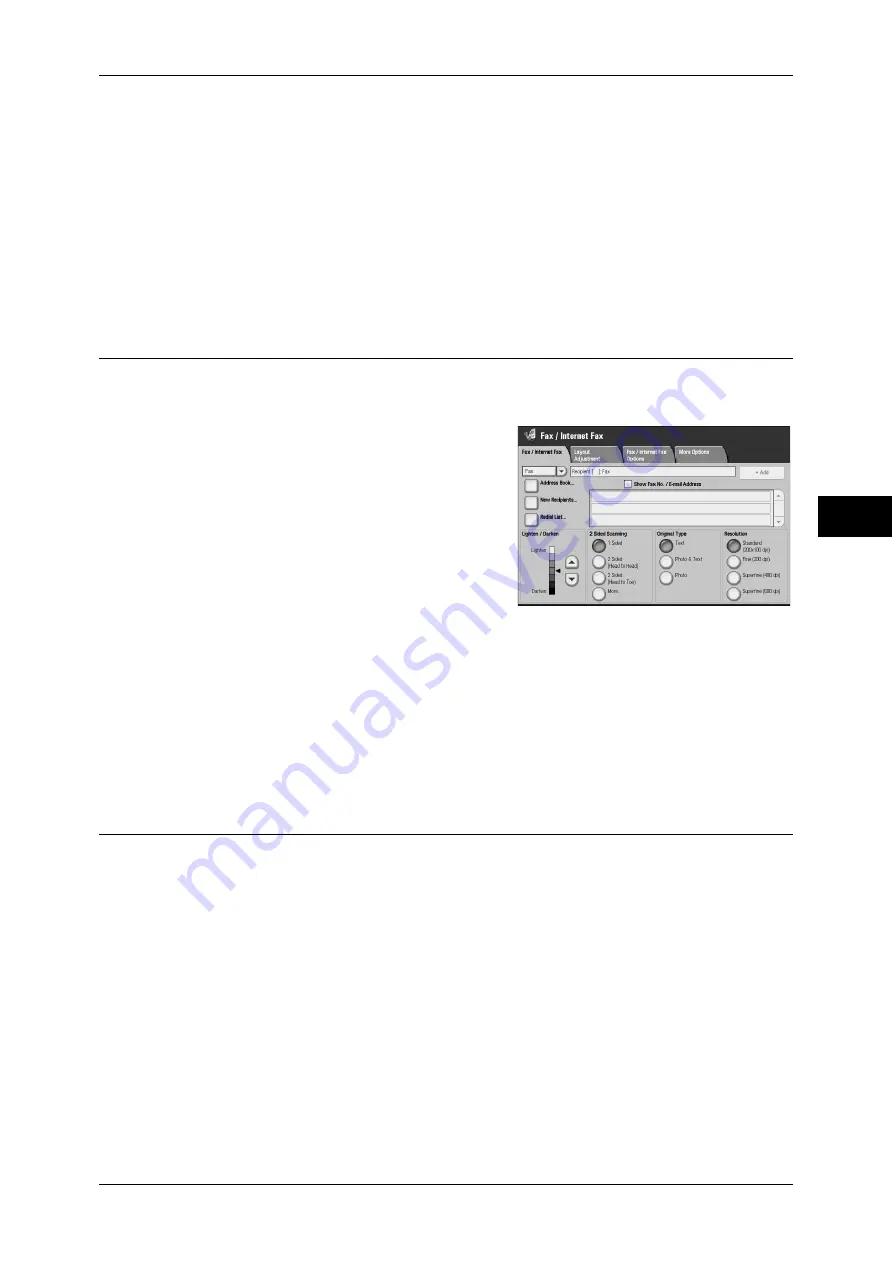
Fax/Internet Fax
151
Fa
x
4
•
You can switch [Skip Blank Pages] by pressing the <Energy Saver> button while fax
features are being set.
[2 Sided - Skip Blank] appears when [Skip Blank] is set to [Enabled]. For information on the settings,
refer to "5 Tools" > "Fax Service Settings" > "Fax Control" > "Skip Blank Pages" in the Administrator
Guide.
Originals
Select [Head to Head] when both sides of the documents are in the same orientation.
Select [Head to Toe] when the front and back sides of the documents are in opposite
orientations.
Original Type (Selecting the Document Type)
This feature allows you to select the type of the original document, such as text and
photo documents.
1
Select the original type.
Text
Select this item when transmitting a
document that contains only text.
Photo & Text
Select this item when transmitting a document that contains both text and photos. The
machine automatically distinguishes the text and photo areas and sets the appropriate
image quality for each area of the document.
Photo
Select this item when transmitting documents that contain only photos.
Note
•
If reduced in size, the scan documents may have stripes in their photo areas.
Resolution (Specifying the Scanning Resolution)
You can set the resolution for the documents to be scanned.
Note
•
The machine scans a document at the specified resolution, but if the machine of the
recipient does not support the resolution, the machine automatically changes the resolution
to one supported by the recipient's machine and there is a corresponding loss in quality.
•
The higher the resolution, the lower the transmission speed. Usually, we recommend using
[Superfine (400dpi)] or lower.
•
Only [Fine] is available for the Server Fax feature.
The resolution can be set individually for each address number. For information on how to register
address numbers, refer to "5 Tools" > "Setup" > "Add Address Book Entry" in the Administrator Guide.
Содержание ApeosPort-3 C4400
Страница 1: ...ApeosPort III C4400 DocuCentre III C4400 User Guide...
Страница 34: ......
Страница 54: ......
Страница 116: ...3 Copy 114 Copy 3 On Enables ID card copying...
Страница 126: ......
Страница 256: ......
Страница 272: ......
Страница 288: ......
Страница 306: ......
Страница 326: ......
Страница 327: ...13 Appendix This chapter contains a list of terms used in this guide z Glossary 326...
Страница 334: ......






























