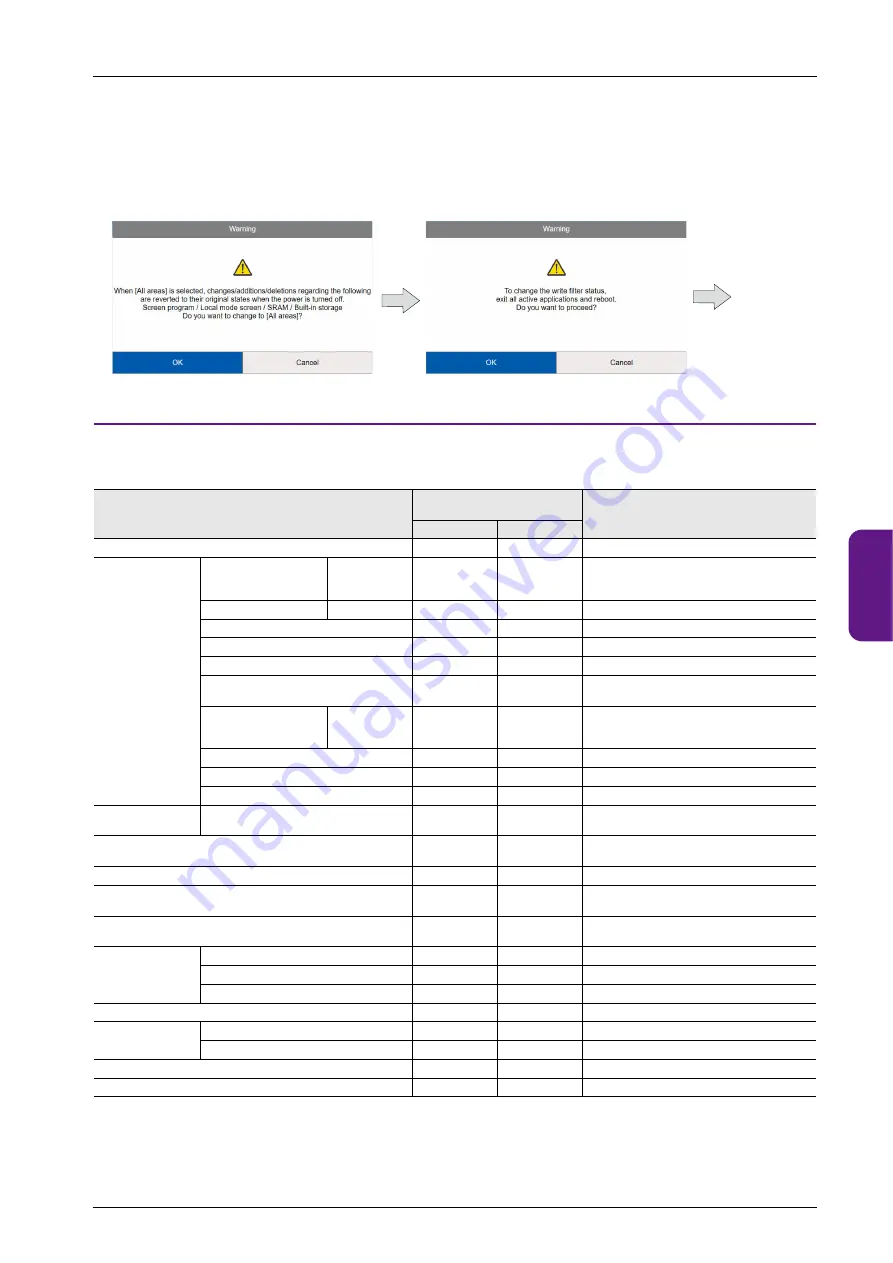
5.5 System Configurator
5-79
1
2
3
4
5
6
7
8
9
10
When changing the setting
When the setting is changed, X1 will reboot automatically and change to [Write filter setting: Valid].
After rebooting, the X1 app or the System Configurator screen will start up according to the settings in [System Configurator]
[Settings]
[Startup settings].
When changing from [Filter Area Setting: System Area] to [Filter Area Setting: All Areas], the following warning window will appear.
Press [OK] to reboot.
Settings that Check the Write Filter Setting
The following table shows whether settings can or cannot be changed when [Write filter setting] is set to [Valid]. A warning will be
displayed if a setting change is attempted for an item that cannot be changed. For such items, change [Write filter setting] to [Invalid] and
then change the setting.
Item
Setting Change when [Write filter
setting] is [Valid]
Supplementary Remarks
System area
All areas
Explorer
Disabled
Disabled
Settings
IP Address Setting
LAN
LAN2
WLAN
Disabled
Disabled
A warning is displayed when the [OK] switch is
pressed.
Wi-Fi settings
Station
Disabled
Disabled
Bluetooth settings
Disabled
Disabled
Write filter setting
Enabled
Enabled
Reboot after setting change.
Display brightness setting
Enabled
Enabled
Startup settings (operation mode)
Enabled
Disabled
A warning appears when the [All areas] is
selected.
Time settings
Calendar
Time zone
Internet time
Disabled
Disabled
A warning is displayed when the [OK] switch is
pressed.
Security Setting
Disabled
Disabled
Printer Setting
Disabled
Disabled
Sound Settings
Disabled
Disabled
Storage
management
Internal storage capacity
Enabled
Enabled
Task list
Enabled
Enabled
The setting is reset by turning power off and
back on when the [All areas] is selected.
System version
Enabled
Enabled
System keyboard
Enabled
Enabled
The setting is reset by turning power off and
back on when the [All areas] is selected.
Language change
Disabled
Disabled
A warning is displayed when the [OK] switch is
pressed.
Touch operations
check
Operation check
Enabled
Enabled
Calibration
Enabled
Enabled
Touch Display Selection
Disabled
Disabled
Operation test
Enabled
Enabled
Advanced mode
Uninstall
Disabled
Disabled
Windows Desktop Display
Disabled
Disabled
Shutdown
Enabled
Enabled
Reboot
Enabled
Enabled
Reboot
Содержание MONITOUCH X1 Series
Страница 1: ...Series Hardware Specifications...
Страница 3: ......
Страница 5: ......
Страница 9: ......
Страница 13: ......
Страница 14: ...1 Product Outline 1 1 Features 1 2 Models and Peripheral Equipment 1 3 System Configuration...
Страница 15: ......
Страница 19: ...1 Product Outline 1 4...
Страница 21: ......
Страница 40: ...3 Installation 3 1 Installation 3 2 Power Supply 3 3 Securing USB and HDMI Cables 3 4 Battery...
Страница 41: ......
Страница 51: ...3 Installation 3 10...
Страница 53: ......
Страница 59: ......
Страница 161: ...5 Operation Method 5 102 5 5 13 Reboot Reboot the X1 series unit RUN screen or System Configurator...
Страница 162: ...6 Errors 6 1 Errors 6 2 Troubleshooting...
Страница 163: ......
Страница 173: ...6 Errors 6 10...
Страница 174: ...7 Inspection and Maintenance 7 1 Inspection and Maintenance 7 2 Warranty Policy...
Страница 175: ......
Страница 179: ...7 Inspection and Maintenance 7 4...
















































