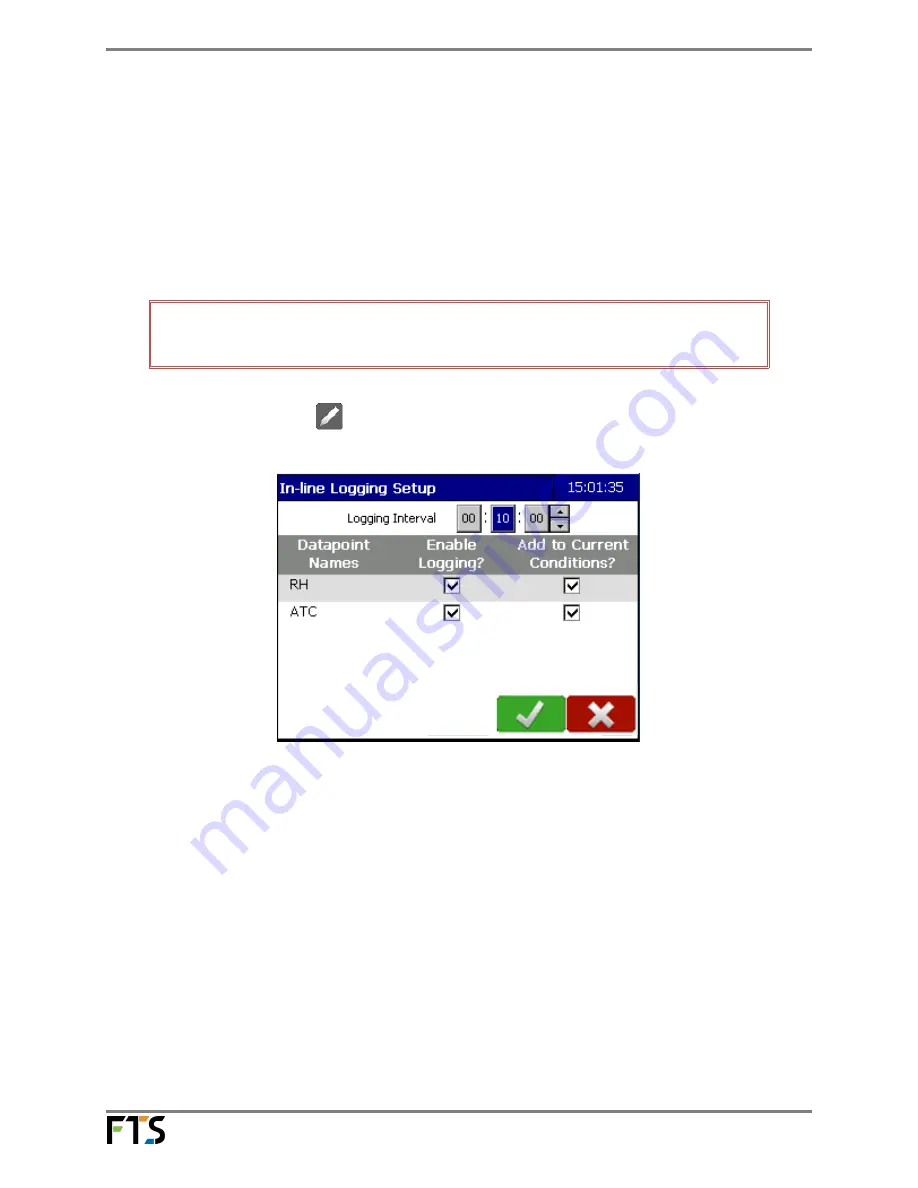
Temperature and Humidity Sensor
Page 11/15
700-THS3 Rev. 6 -05 May 2015
3.2
In-line Logging
In order to view and collect data on a variable, it must be logged. In-line Logging provides the user an
option to set up simplified Logging and add variables to Current Conditions from the Sensor Setup
screen . However, In-line Logging does not have the full functionality of regular logging using the
functions in the Data screens. Logging of the variables will be in accordance with the sensor read
times and no logging offset can be input. Additionally, although In-line Logging can be viewed
through the Data functions, it can only be amended through the WindSonic Sensor Setup screen.
NOTE:
In-Line Logging does not have the full functionality as setting up Logging
through the Data screen.
1)
Select the Edit button
, then Input the desired the Logging Interval (press on the hour,
minute, or second box to highlight it in blue and use the arrows to select the value).
Figure 3-4: In-line Logging Setup
2)
Check Enable Logging and if you want these values to be displayed in Current Conditions,
check the Current Condition box. The logging interval will now be displayed in green in the
Logging Intervals screen (Data>Setup).
3)
Select OK. Return to the Home Page
3.3
Regular Logging
If the In-line Logging option was not used, you must set up logging in order to view and collect data
on a variable. Regular logging provides the user the ability to create more complex logging than that
offered by the In-line Logging option.
1)
From the Home page, select the Data icon and then the Setup Cog.
















