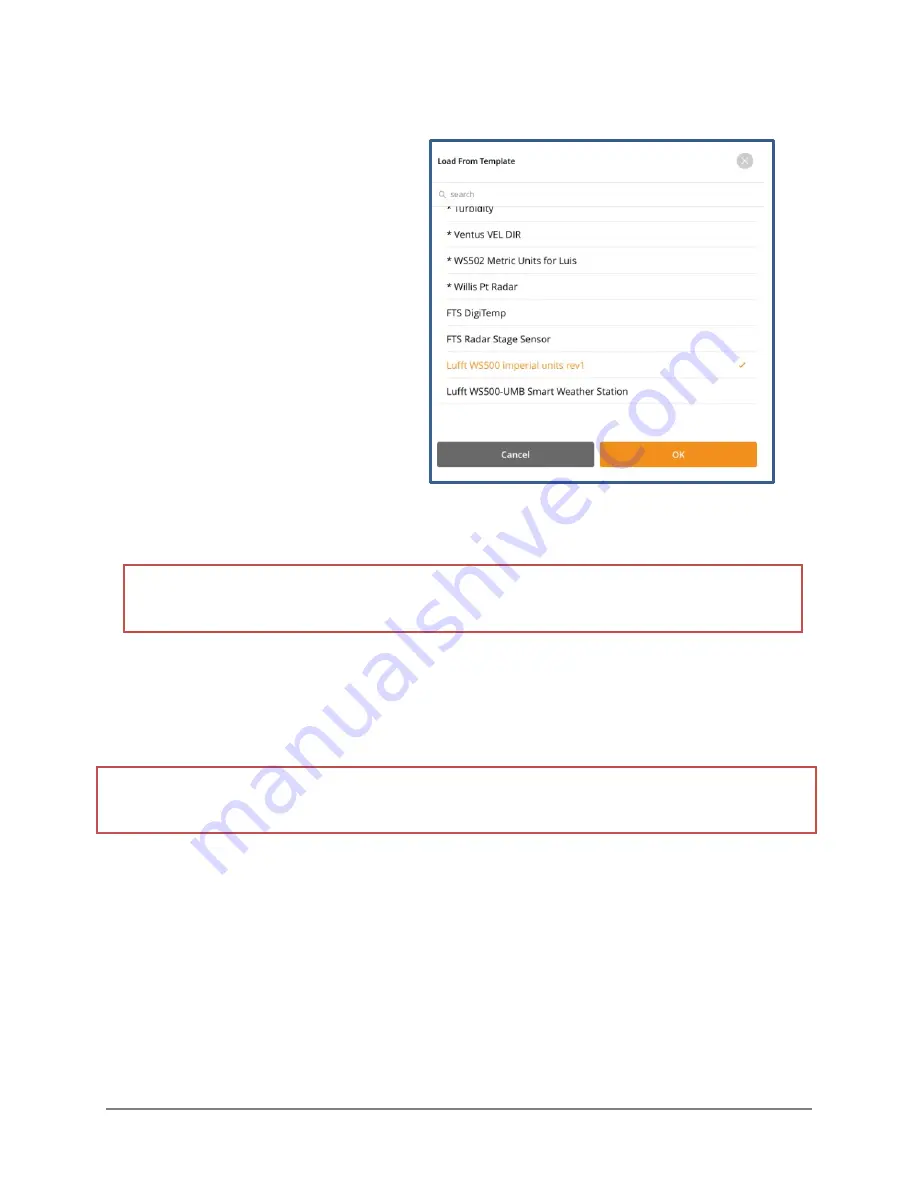
700- LT1-Man Rev 8 09 Feb 2021
Page 41/60
6.3
CONFIGURING AN SDI-12 SENSOR
1)
Select the Add Sensor bar and select the
desired sensor from the drop-down list.
2) Edit fields as necessary.
3)
Test the sensor(s):
Select the Test Sensor bar. This will trigger a reading by the sensor and the
data point(s) will display.
NOTE:
New sensors should always be tested prior to leaving the site to ensure they are
operating as desired.
4)
Synchronize the FCA with FTS360:
Select the Sync Data feature to save changes made in the
field with FTS360. If you are not in an area where you can access the Internet to perform a data
sync before leaving the site, as soon as you have internet access you should open the FTS360
Config App to sync the configuration back to the FTS360.
IMPORTANT!
Changes made to a station working offline using the FTS360 Config App, will not be
reflected in FTS360 until the field device (ie: phone, tablet, laptop) is synchronized with FTS360.
Until synchronization occurs, FTS360 will operate based on the previous configuration. As such,
new data transmitted will be stored but not displayed until FTS360 receives the updated
configuration.
5)
Disconnect:
Select the “Disconnect” button on the FTS360 Config App screen
If you move out of range of the LT1, it will automatically disconnect. Any changes made that
were not saved before an inadvertent disconnection will have to be repeated and saved.
HINT:
Custom library items created by
your agency are listed first, followed by
default library items.
Содержание LT1-CELL-VZ
Страница 6: ...iv D 6 CONFORMITIES 58 D 7 RF EXPOSURE 59...
Страница 61: ...700 LT1 Man Rev 8 09 Feb 2021 Page 55 60...






























