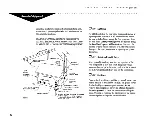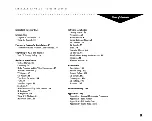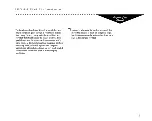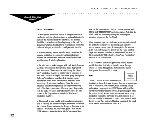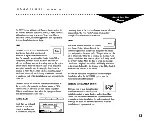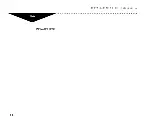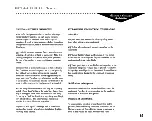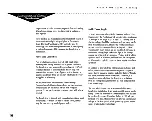Содержание FroxSystem
Страница 14: ...INSTALLATION GUIDE Introduction INSTALLER S NOTES 14...
Страница 30: ...INSTALLATION GUIDE Hardware INSTALLER S NOTES 30...
Страница 40: ...INSTALLATION GUIDE Hardware INSTALLER S NOTES 40...
Страница 48: ...INSTALLATION GUIDE Hardware INSTALLER S NOTES 48...
Страница 56: ...INSTALLATION GUIDE Hardware INSTALLER S NOTES 56...
Страница 70: ...INSTALLATION GUIDE Software INSTALLER S NOTES 70...
Страница 74: ...INSTALLATION GUIDE Software INSTALLER S NOTES 74...
Страница 78: ...INSTALLATION GUIDE Software INSTALLER S NOTES 78...
Страница 96: ...INSTALLATION GUIDE Software INSTALLER S NOTES 96...
Страница 100: ...INSTALLATION GUIDE Software INSTALLER S NOTES 100...
Страница 108: ...INSTALLATION GUIDE Maintenance INSTALLER S NOTES 108...
Страница 115: ...INSTALLATION GUIDE Appendix B WAAI l I 5 115...
Страница 126: ...INSTALLER S NOTES 126...