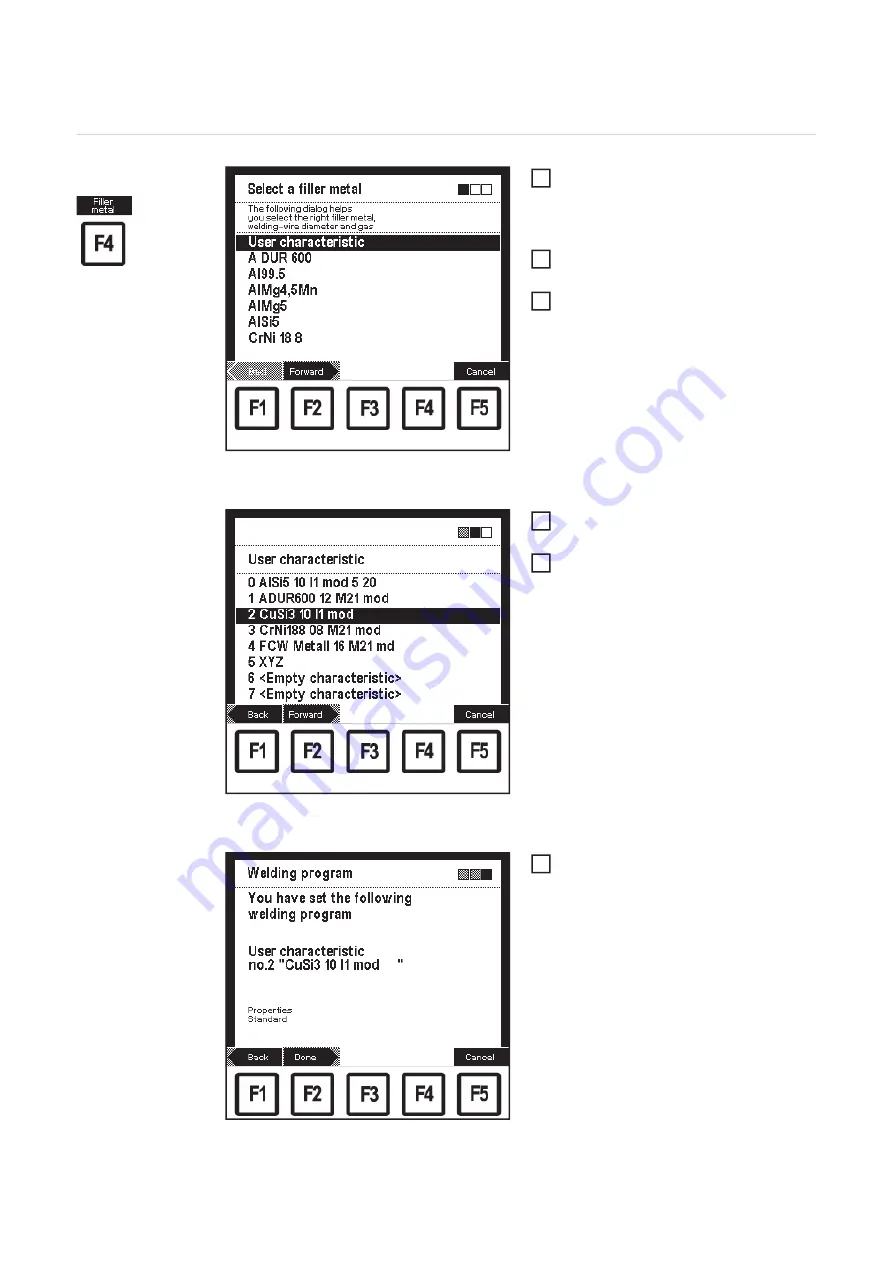
60
Selecting user characteristics
Selecting user
characteristics
"Select a filler metal" screen: User characteristic selec-
ted
In the corresponding "Data" screen,
press F4 "Filler metal":
–
The 1st screen in the wizard appe-
ars ("Select a filler metal")
Select "User characteristic" using the
adjusting dial (18)
Press F2 "Forward":
–
The 2nd screen in the wizard ap-
pears ("Select a user characteri-
stic")
"Select a user characteristic" screen: no.2 "CuSi3 10
I1 mod" selected
Select corresponding user characteri-
stic using the adjusting dial (18)
Press F2 "Forward":
–
The 3rd screen in the wizard
("Welding program") is shown as a
confirmation
–
By pressing F1 "Back", the
screens of the steps already per-
formed can be displayed again.
Changes can be made.
"Welding program" screen: confirmation of user cha-
racteristic
Press F2 "Done":
–
The set user characteristic is ac-
cepted, the last "Data" screen dis-
played appears
1
2
3
4
5
6
Содержание RCU 5000i
Страница 2: ...2 ...
Страница 4: ...4 ...
Страница 151: ...151 EN Welding information screen for seam 2 section 1 The welding data of the respective section is displayed ...
Страница 154: ...154 Information Save complete screen Removing a memory card Save complete The memory card can now be removed 2 ...
Страница 200: ...200 Backup screen All data from the remote control unit are sa ved onto the memory card ...
Страница 202: ...202 Restore screen The last Data screen called up appears ...
Страница 207: ...207 EN Machine pre sets MIG MAG screen MIG MAG screen appears ...
Страница 210: ...210 Machine pre sets e g MIG MAG screen The last Data screen called up appears ...
Страница 242: ...242 ...
Страница 243: ...Appendix ...
Страница 244: ...244 Spare parts list RCU 5000i ...
Страница 245: ...245 ...
Страница 246: ...246 ...
Страница 247: ...247 ...






























